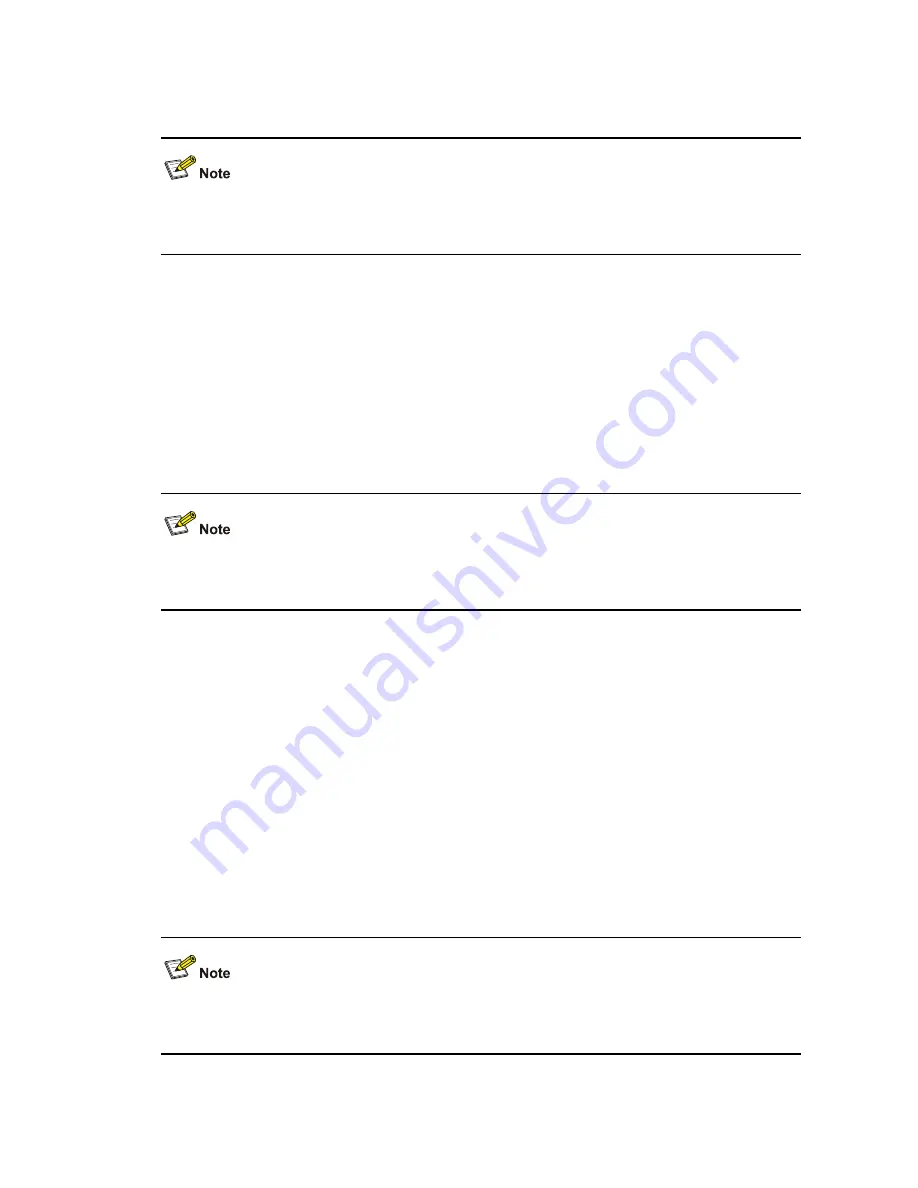
1-15
z
For single-port use, maximum discharge current (8/20
μ
s waveform): 5 kA, output voltage
(10/700
μ
s waveform): core-core < 40 V, core-ground < 600 V.
For the installation of the port lightning arrester, refer to the “Installing a Port Lightning Arrester” section
in Chapter 4 “Installing the U200 Series Device.”
Power Lightning Arrester (Optional)
Before connecting an outdoor AC power cable to the device directly, you can connect the AC power
input to a lightning protection busbar to protect the device against lightning strikes. In a heavy lightning
area, you are recommended to install a power lightning arrester.
The lightning arresters available for the U200 series feature these:
z
Maximum discharge current of 6500 A, protection for 500 VAC to 220 VAC.
For how to install a power lightning arrester, refer to the “Installing a Power Lightning Arrester
(Optional)” section in Chapter 4 “Installing the U200 Series Device.”
Signal Lightning Arrester (Optional)
Generally, you need to install a signal lightning arrester between a signal cable and the connected
device. This can protect electronic components against surge over-voltage resulting from lightning
strikes or any other interferences, and minimize the impact on the system.
The following are specifications of the three signal lightning arrester options available for the U200
series:
z
Maximum discharge current 2.5KA/protection voltage 25V-SMB-75J/SMB-75J-1W-10Mbps.
z
Maximum discharge current 2.5KA/protection voltage 25V-BNC-75K/BNC-75K-10MBit/s.
z
For U-shape ports, maximum discharge current 3KA/common mode 400 V/differential mode
170V-RJ11
For how to install a signal lightning arrester, refer to the “Installing a Signal Lightning Arrester” section in
Chapter 4 “Installing the U200 Series Device.“
















































