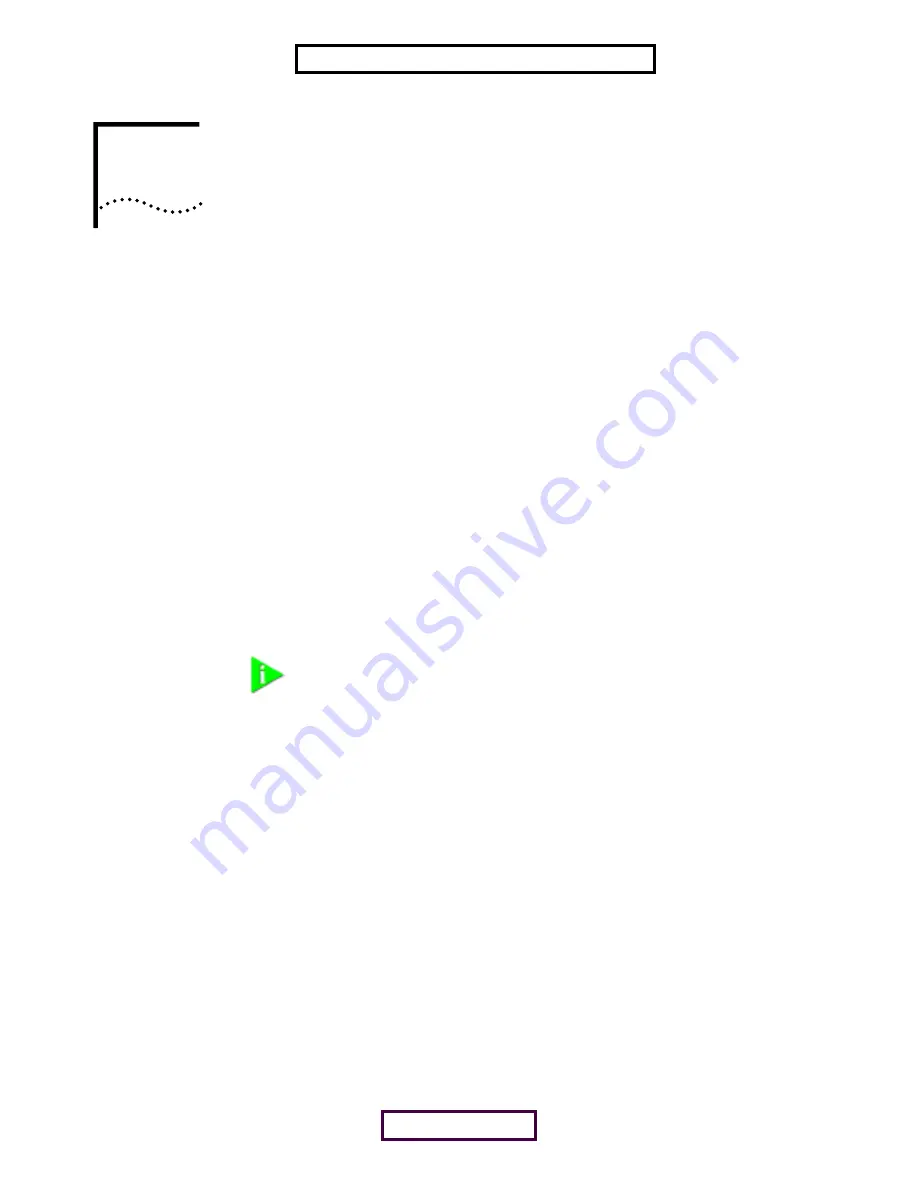
2
I
NSTALLING
Y
OUR
B
LUETOOTH
USB
D
EVICE
AND
C
ONNECTION
M
ANAGER
Bluetooth Installation
CD
The
Bluetooth Installation CD
contains the following:
■
Microsoft Windows 98 Second Edition (SE), 2000, and Millennium Edition (Me)
setup programs and drivers
■
Bluetooth Connection Manager by 3Com
■
XTNDConnect PC mobile synchronization and management software
■
3Com Mobile Connection Manager
■
README.TXT file with updated information about your Bluetooth USB device
■
This Bluetooth Wireless USB Device User Guide
■
Adobe Acrobat Reader
Installing Your
External Bluetooth
USB Device and
Virtual COM Ports
1
With the computer on and Windows 98 SE, 2000, or Me running,insert the
Bluetooth Installation CD
into the CD-ROM drive. The auto-start feature starts the
installation. If auto-start is disabled on your computer, click
Start>Run
and type
D:\SETUP.EXE
(where D: is your CD-ROM drive).
2
Select
Install Bluetooth Hardware
.
3
Attach the USB device to the USB port (see the first illustration below). You are
prompted to “Add new Hardware.”
After attaching the USB device, if auto-start is enabled and nothing happens
within five seconds, restart your computer and log in to Windows. The installation
process will begin when the computer restarts.
4
Respond to the prompts to add the new hardware.
During the installation process, you may receive prompts for your Windows
operating system installation CD. Insert the CD and indicate the correct path. The
path for Windows 2000 is D:\DRIVERS.W2K. The path for Windows 98 SE is
D:\DRIVERS.W98, and the path for Windows Me is D:\DRIVERS.WMe, where D: is
your CD-ROM drive.
5
Your computer will go through a brief installation process during which it will
display several windows indicating what is currently installing. THIS WILL TAKE
SEVERAL MOMENTS.
NOTE:
If you are accessing this manual as part of the installation of your
Bluetooth USB device, skip to step 3 below.
PAGE 6 of 15
EXHIBIT 8: USER MANUAL

































