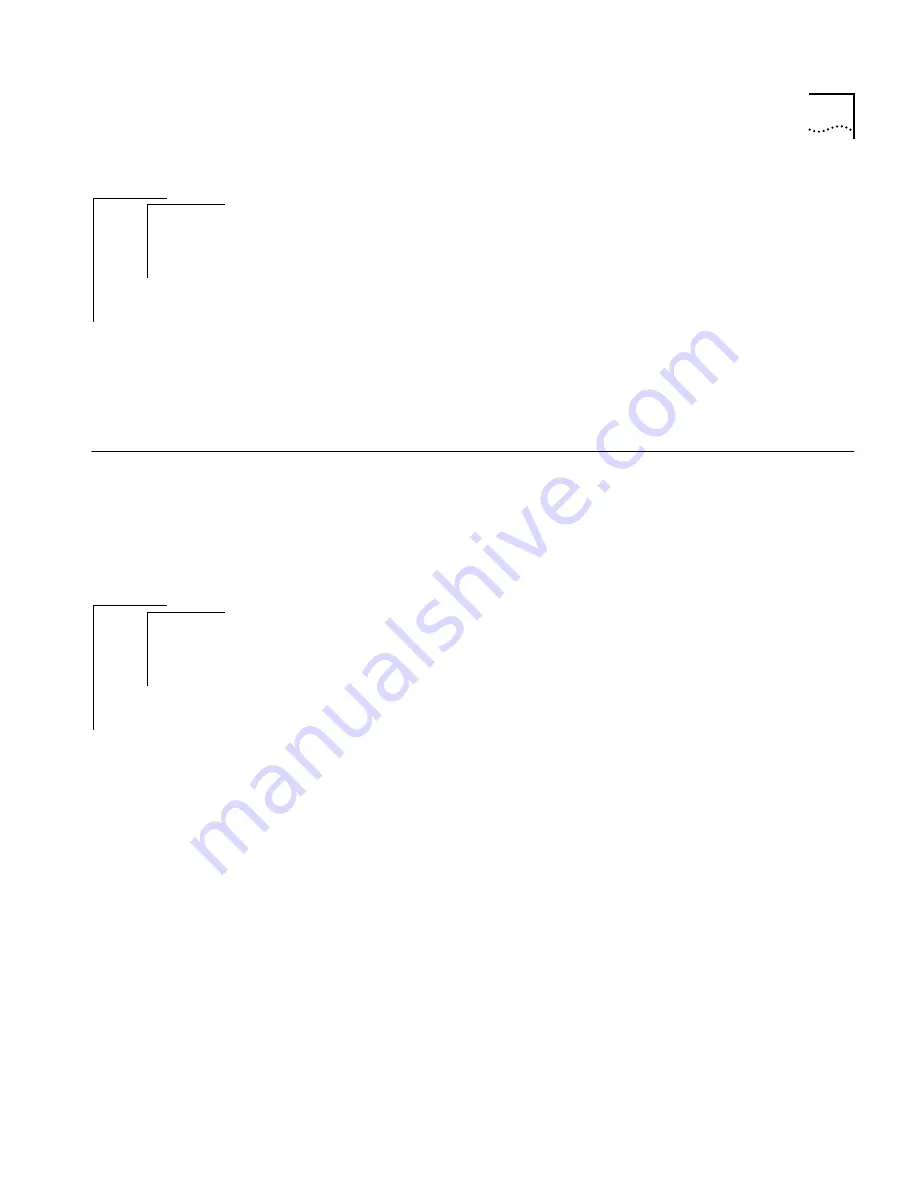
Adding an Analyzer Port
9-3
To display the roving analysis configurations, enter the following from the
top level of the Administration Console:
analyzer display
The configurations are displayed as shown in the following example:
Ethernet ports configured as analyzer ports:
Ethernet Port
Address
9
00-80-3e-0a-3b-02
Ethernet ports being monitored:
Ethernet Port
Address
16
00-80-3e-0a-3b-02
Adding an
Analyzer Port
You can have as many as 16 network analyzers connected to a system (the
maximum number of Ethernet ports on a system). For a more accurate
analysis, attach the analyzer to a dedicated Ethernet port instead of through
a repeater.
To add analyzer ports:
1
From the top level of the Administration Console, enter:
analyzer add
2
Press Return to select Ethernet as the port type.
3
Enter the number of the Ethernet port to which the network analyzer is
attached.
The MAC address of the analyzer port is displayed. You will need this
information for setting up the port you want to monitor. See the following
example:
Select Ethernet port (1-16):
9
Analyzer port address is 00-80-3e-0a-3b-02
Port selection errors
If your port selection is not valid, you receive one of the following
messages:
Error adding analyzer - monitoring already configured on
this port
Error adding analyzer - analyzer already configured on this
port
Top-Level Menu
system
ethernet
fddi
bridge
ip
snmp
➧
analyzer
script
logout
➧
display
add
remove
start
stop
Top-Level Menu
system
ethernet
fddi
bridge
ip
snmp
➧
analyzer
script
logout
display
➧
add
remove
start
stop
Summary of Contents for SUPERSTACK 2200
Page 41: ......
Page 75: ......
Page 173: ...13 12 CHAPTER 13 CONFIGURING ADDRESS AND PORT GROUPS TO USE IN PACKET FILTERS ...
















































