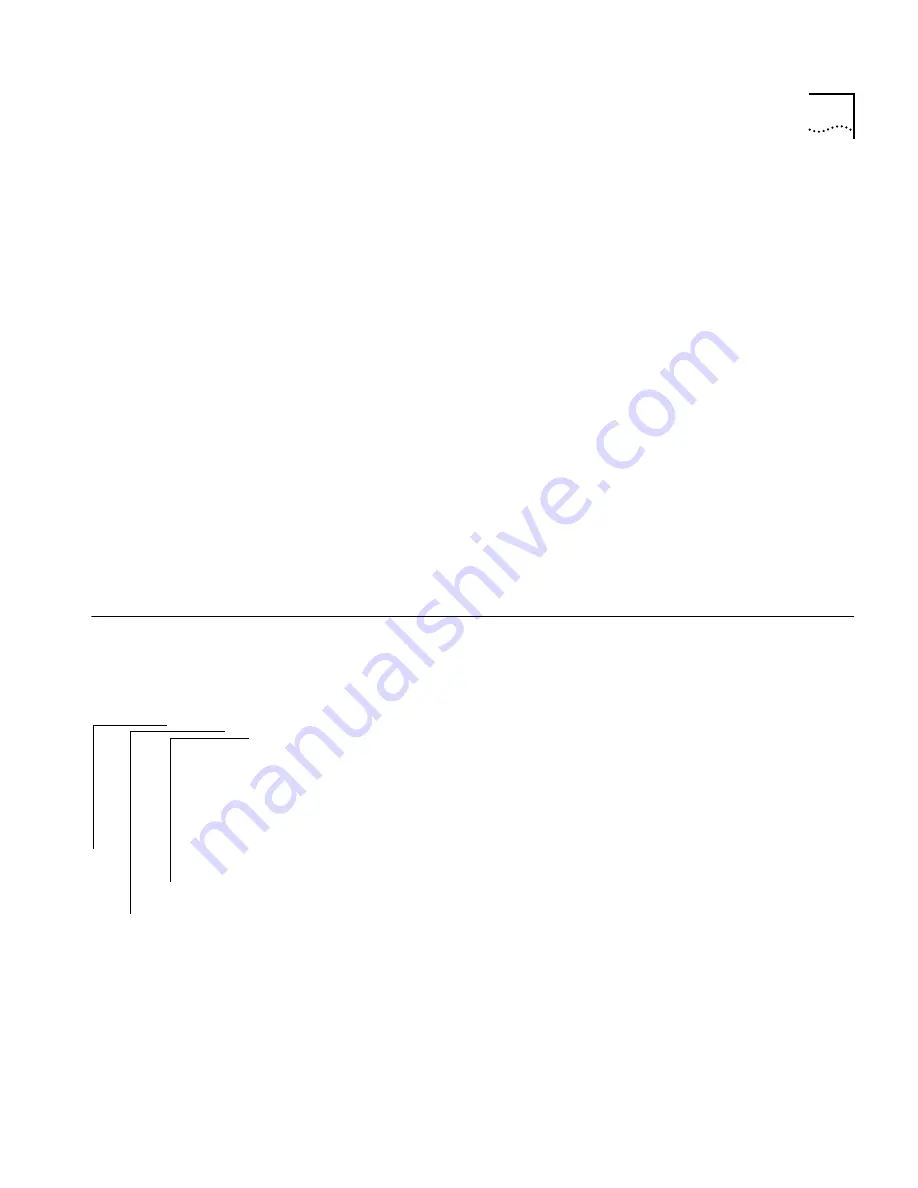
Displaying Groups
13-3
Address group
example
In this example, three address groups are defined in the system. The first
address group has an id of 1 and the name
Accounting
. This group uses an
address group mask of 1 (the bit set in the mask) .
Address Groups
Address Group 1 - Accounting
Address group mask - bit 1
Address Group 2 - Development
Address group mask - bit 6
Address Group 3 - Sales
Address group mask - bit 3
Port group example
In this example of listing port groups, two port groups are defined in the
system. The first port group has an id of 1 and the name
Sales
. This group
uses a port group mask of 7 (the bit set in the mask).
Port Groups
Port Group 1 - Sales
Port group mask - bit 7
Port Group 2 - Manufacturing
Port group mask - bit 16
Displaying
Groups
The display of an address or port group shows the group id, the name of
the group, and all the addresses or ports included in that group.
To display address or port groups:
1
For
address
groups, enter the following command from the top level of the
Administration Console:
bridge packetFilter addressGroup
OR, for
port
groups, enter the following command:
bridge packetFilter portGroup
2
Enter this command:
display
3
Enter the id number of the address or port group you want to display.
The address or port group you selected is displayed.
Address group
example
In this example, address group 2 is displayed. The address group id and the
name (if any) are displayed, followed by Ethernet addresses that are
Top-Level Menu
system
ethernet
fddi
➧
bridge
ip
snmp
analyzer
script
logout
display
ipFragmentation
ipxSnapTranslation
addressThreshold
agingTime
stpState
stpPriority
stpMaxAge
stpHelloTime
stpForwardDelay
stpGroupAddress
port
➧
packetFilter
list
display
create
delete
edit
load
assign
unassign
➧
addressGroup
➧
portGroup
Summary of Contents for SUPERSTACK 2200
Page 41: ......
Page 75: ......
Page 173: ...13 12 CHAPTER 13 CONFIGURING ADDRESS AND PORT GROUPS TO USE IN PACKET FILTERS ...
















































