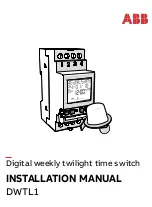Adding Addresses and Ports to Groups
13-7
Adding
Addresses and
Ports to Groups
When adding addresses or ports to an existing group, you can either enter
the addresses or ports at the prompts or import them from a file. At least
one address group or port group must exist before you can add addresses
or ports. (See “Creating New Groups” on page 13-4.) An address may be in
multiple address groups.
Address group size
An address group for the Switch 2200 system supports a maximum of 8192
addresses in both 802.1d Bridging mode and Express switching mode.
When you load an address group, the addresses that are not currently in the
table are added. Therefore, the actual number of entries that you can add to
an address group is limited by the address table size.
Port group size
The maximum number of ports a port group can contain is 17, which is the
maximum number of ports on a Switch 2200.
For clarity, only one menu (the address group menu) is displayed here.
To add addresses or ports to an existing group:
1
For
address
groups, enter the following command from the top level of the
Administration Console:
bridge packetFilter addressGroup
OR, for
port
groups, enter the following command:
bridge packetFilter portGroup
2
To add an
address
to a group, enter:
addAddress
OR, to add a
port
to a group, enter:
addPort
3
Enter the number of the group to modify.
4
Enter the addresses or ports to add to the group. Enter
q
after entering all
the addresses or ports.
Enter the addresses in MAC format as:
xx-xx-xx-xx-xx-xx
Top-Level Menu
system
ethernet
fddi
➧
bridge
ip
snmp
analyzer
script
logout
display
ipFragmentation
ipxSnapTranslation
addressThreshold
agingTime
stpState
stpPriority
stpMaxAge
stpHelloTime
stpForwardDelay
stpGroupAddress
port
➧
packetFilter
list
display
create
delete
edit
load
assign
unassign
➧
addressGroup
➧
portGroup
Summary of Contents for SUPERSTACK 2200
Page 41: ......
Page 75: ......
Page 173: ...13 12 CHAPTER 13 CONFIGURING ADDRESS AND PORT GROUPS TO USE IN PACKET FILTERS ...