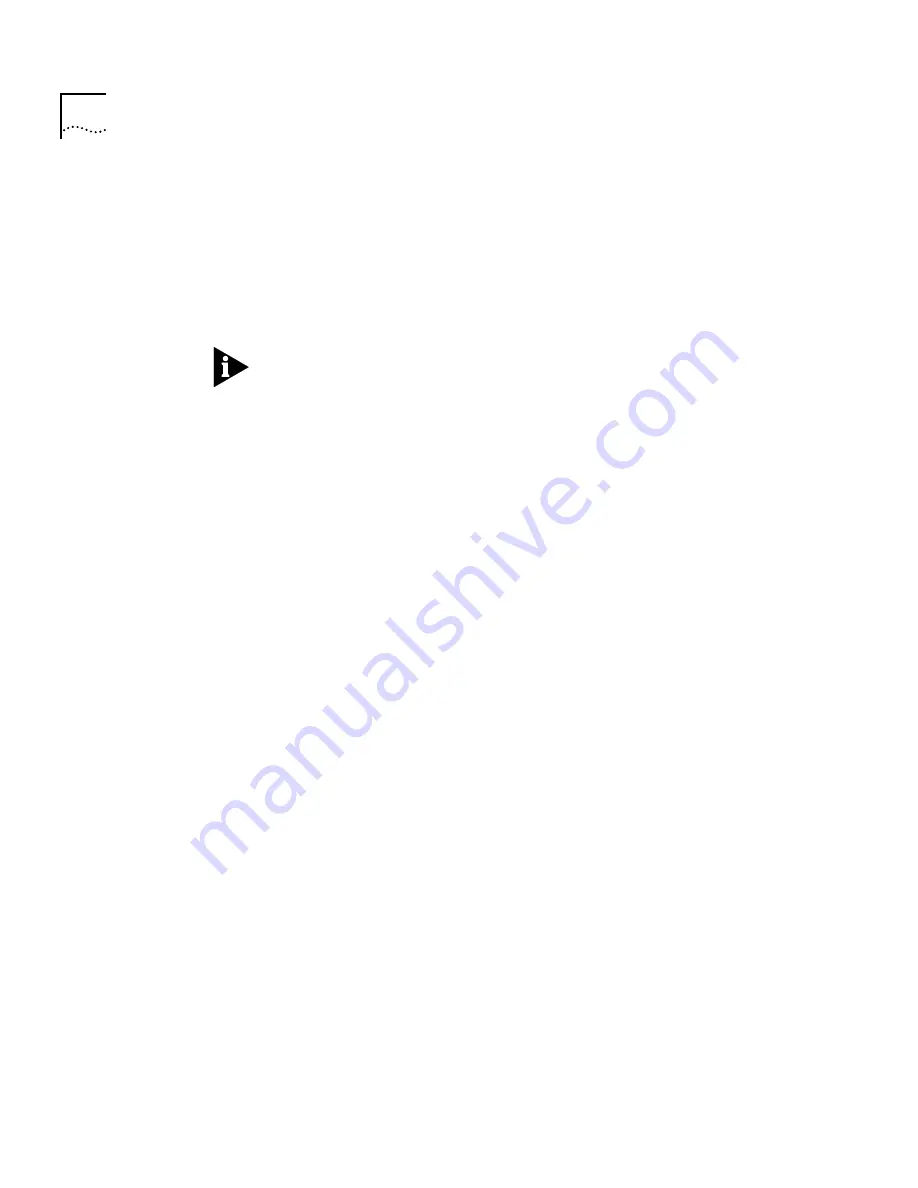
2-8
C
HAPTER
2: H
OW
TO
U
SE
THE
A
DMINISTRATION
C
ONSOLE
Selecting Menu
Options
You select a menu option at the selection prompt by entering its name (or
enough of the name to uniquely identify it within the particular menu). For
example, to access the
system
menu from the top-level menu, you enter:
Select a menu option:
system
OR
Select a menu option:
sy
Menu options are not case sensitive.
When you enter a menu option, you either go to the next menu in the
hierarchy or you see information for the option you entered. The
information is either a prompt or a screen display. If you enter the menu
option incorrectly, you receive a prompt telling you that what you entered
was not valid or was ambiguous. You must re-enter the command from the
point at which it became incorrect. Expand a truncated command until it
becomes unambiguous.
When a new menu appears, the selection prompt (with its choices in
parentheses) changes to reflect your progression through the menus. For
example, if you enter
system
at the top-level menu and then
baseline
at
the system menu, the prompt changes at the next level:
Select a menu option (system/baseline):
Entering a
command string
Once you are familiar with the menu structure, instead of working your way
down the menu hierarchy to a task, you can enter a string of menu options
at a selection prompt to go immediately to a task. For example, the
command string for setting a baseline from the top-level menu looks like
this:
Select a menu option:
system baseline set
The most abbreviated version of the same command string is:
Select a menu option:
sy b s
When you enter a command string, you move to the last menu level or
option you entered in the command string, and information relevant to that
command is displayed. It may be a menu, prompt, or screen display.
Summary of Contents for SUPERSTACK 2200
Page 41: ......
Page 75: ......
Page 173: ...13 12 CHAPTER 13 CONFIGURING ADDRESS AND PORT GROUPS TO USE IN PACKET FILTERS ...
















































