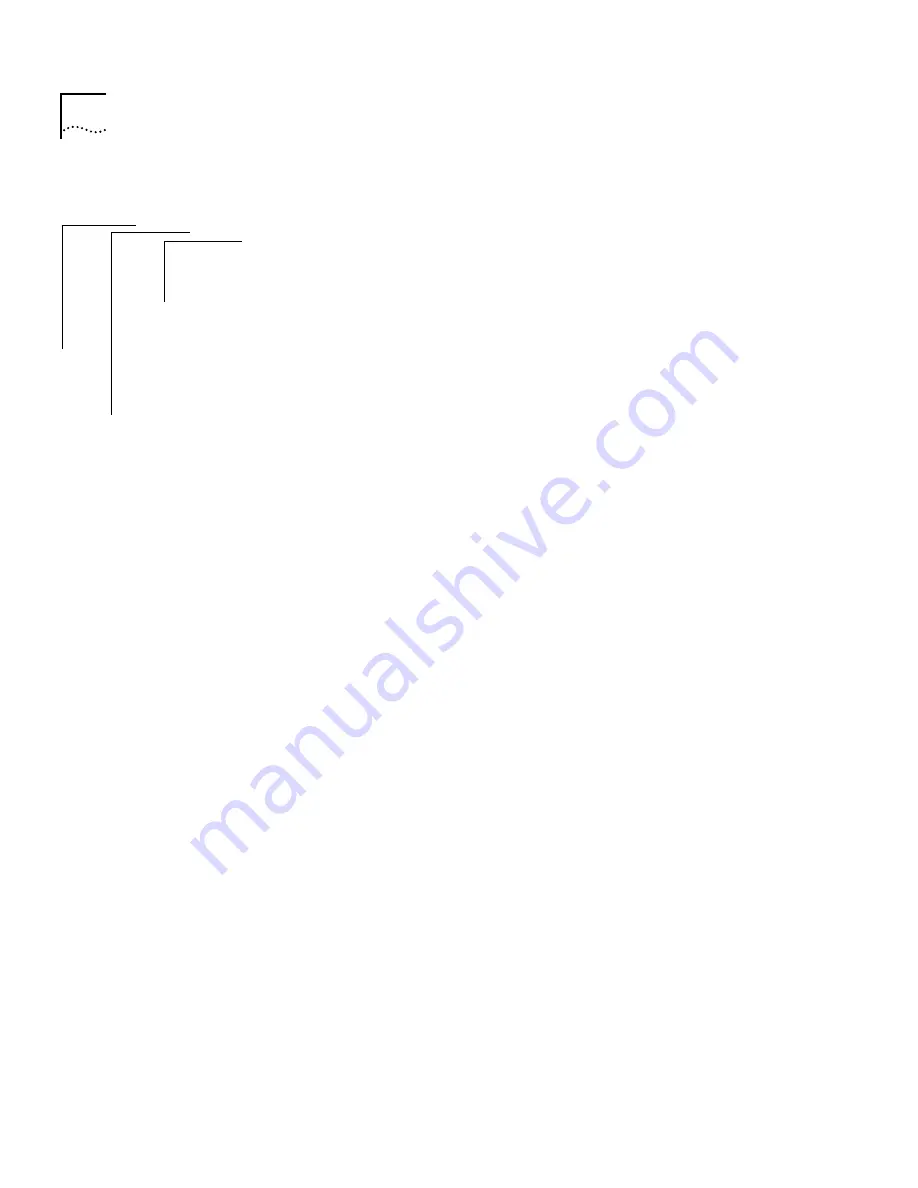
6-4
C
HAPTER
6: S
AVING
, R
ESTORING
,
AND
R
ESETTING
N
ONVOLATILE
D
ATA
To restore the NV data:
1
From the top level of the Administration Console, enter:
system nvData restore
You are prompted for information for restoring the NV data saved to a file.
Press [Return] at a prompt to use the value specified in brackets. Any entry
for IP address, file name, and user name becomes the new default.
2
Enter the IP address of the host where the NV data file resides.
3
Enter the NV data file path name.
4
Enter your user name on the host system.
5
Enter your password on the host system.
If the information is incorrect, or a connection could not be made with the
specified host, a message similar to the following is displayed:
User Tom access denied:
Error: Could not open ftp session
If a session is successfully opened, the system reads the header information,
compares the stored configuration to the current system configuration, and
proposes a method of restoration based on one of the restoration rules
described on page 6-3.
You are prompted to load the proposal.
CAUTION - Restoring nonvolatile data may leave the system
in an inconsistent state and therefore a reboot is
necessary after each restore.
Do you wish to continue? (y/n):
6
Enter
y
(yes) if you want to use the proposal. If you do not want to use the
proposal, enter
n
(no).
If you enter
y
, the system NV is restored as proposed.
7
At the end of a restore, press [Return] to reboot the system.
Top-Level Menu
➧
system
ethernet
fddi
bridge
ip
snmp
analyzer
script
logout
display
softwareUpdate
baseline
consoleSpeed
telnet
password
name
time
screenHeight
consoleLock
ctlKeys
➧
nvData
reboot
save
➧
restore
examine
reset
Summary of Contents for SUPERSTACK 2200
Page 41: ......
Page 75: ......
Page 173: ...13 12 CHAPTER 13 CONFIGURING ADDRESS AND PORT GROUPS TO USE IN PACKET FILTERS ...
















































