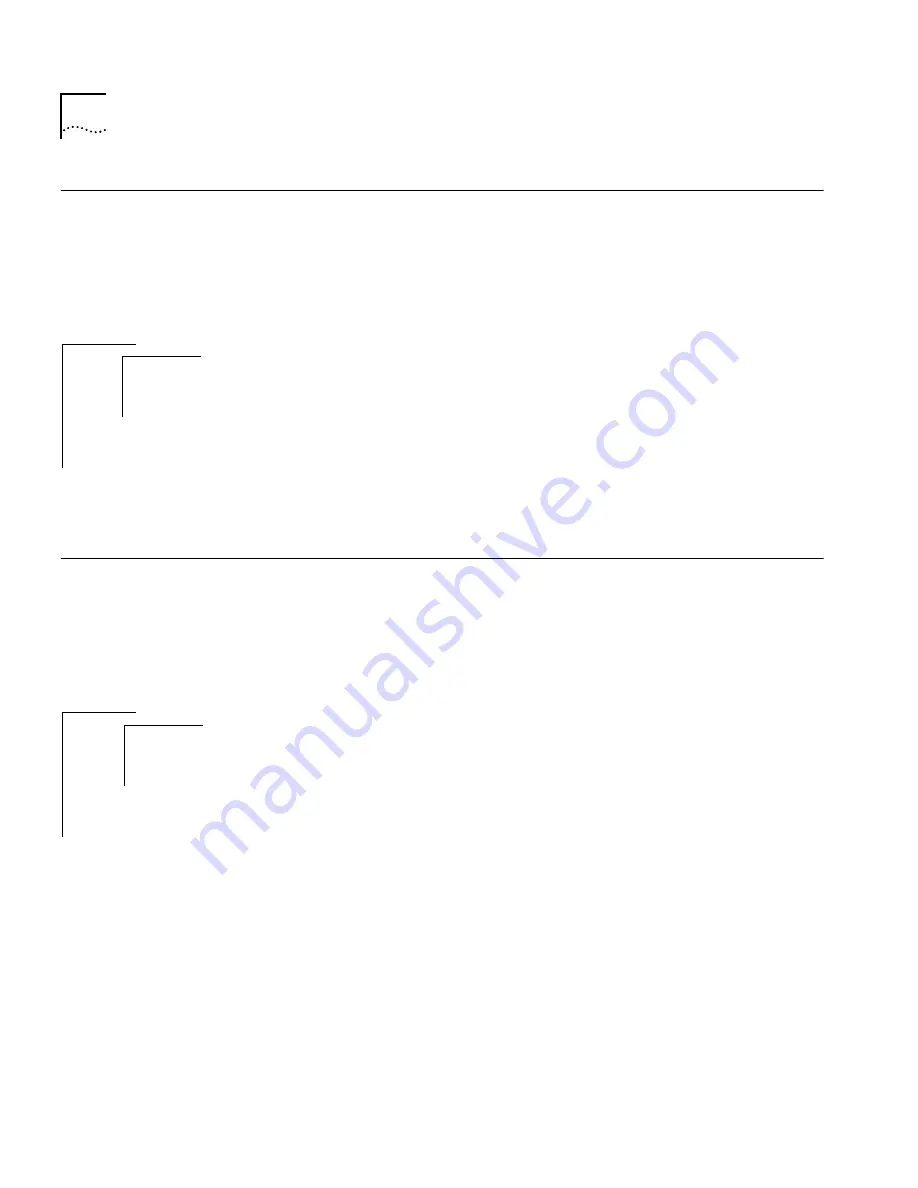
7-8
C
HAPTER
7: A
DMINISTERING
E
THERNET
P
ORTS
Labeling a Port
Port labels serve as useful reference points and as an accurate means
of identifying your ports for management. You may want to label your
Ethernet ports so that you can easily identify the device specifically
attached to each port (for example, LAN, workstation, or server).
To label an Ethernet port:
1
From the top level of the Administration Console, enter:
ethernet label
2
Enter the port(s) you want to label.
3
Enter the label of each Ethernet port.
Port labels can be a maximum of 32 characters in length. The new port
label appears the next time you display information for that port.
Setting the
Port State
You can enable (place online) or disable (place off-line) Ethernet ports.
When an Ethernet port is enabled, frames are transmitted normally over
that port. When an Ethernet port is disabled, the port does not send or
receive frames.
To enable or disable an Ethernet port:
1
From the top level of the Administration Console, enter:
ethernet portState
2
Enter the number(s) of the port(s) you want to enable or disable.
3
Enter
enable
or
disable
for each Ethernet port.
The
portState
value (shown in the summary and detail displays) reflects
online for all enabled ports displayed and off-line for all disabled ports
displayed.
Top-Level Menu
system
➧
ethernet
fddi
bridge
ip
snmp
analyzer
script
logout
summary
detail
➧
label
portState
Top-Level Menu
system
➧
ethernet
fddi
bridge
ip
snmp
analyzer
script
logout
summary
detail
label
➧
portState
Summary of Contents for SUPERSTACK 2200
Page 41: ......
Page 75: ......
Page 173: ...13 12 CHAPTER 13 CONFIGURING ADDRESS AND PORT GROUPS TO USE IN PACKET FILTERS ...
















































