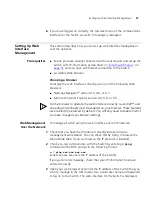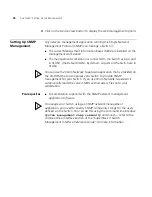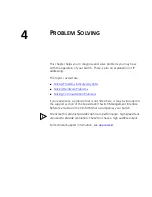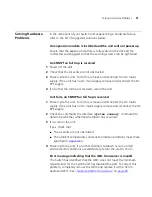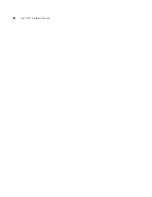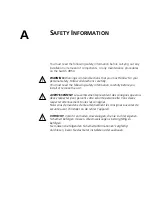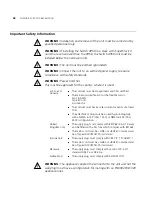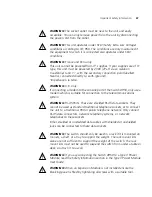32
C
HAPTER
3: S
ETTING
U
P
FOR
M
ANAGEMENT
■
A standard modem cable — if you are connecting to the console
port using a modem.
■
Documentation supplied with the terminal emulation software.
■
IP Information (essential if you wish to manage your Switch across the
network). Contact your network administrator if you do not know this
information:
■
IP address
■
subnet mask
■
default gateway
Connecting to the
Console Port
To begin the initial set up of your Switch you must first make a
connection to the console port. (This example describes a local
connection to the console port, rather than a remote one via a modem.)
1
Connect the workstation to the console port using a standard null
modem cable as shown in
Figure 5
.
Figure 5
Connecting a workstation to the Switch via the console port
To connect the cable:
a
Attach the female connector on the cable to the male connector on
the console port of the Switch.
b
Tighten the retaining screws on the cable to prevent it from being
loosened.
c
Connect the other end of the cable to one of the serial ports (also
known as a COM port) on your workstation.
2
Open your terminal emulation software and configure the COM port
settings to which you have connected the cable. The settings should be
set to match the default settings for the Switch, which are:
■
19,200 baud
■
8 data bits
■
no parity
■
1 stop bit
Summary of Contents for SuperStack 3 4950
Page 6: ......
Page 18: ...18 CHAPTER 1 INTRODUCING THE SUPERSTACK 3 SWITCH 4950 ...
Page 28: ...28 CHAPTER 2 INSTALLING THE SWITCH ...
Page 44: ...44 CHAPTER 4 PROBLEM SOLVING ...
Page 54: ...54 APPENDIX A SAFETY INFORMATION ...
Page 55: ...B PIN OUTS Null Modem Cable 9 pin to RS 232 25 pin PC AT Serial Cable 9 pin to 9 pin ...
Page 58: ...58 APPENDIX B PIN OUTS ...