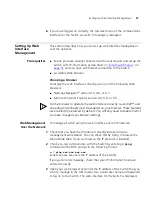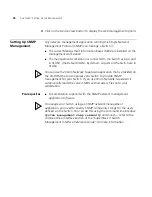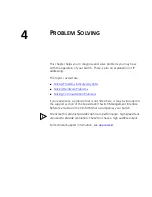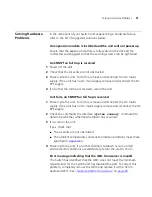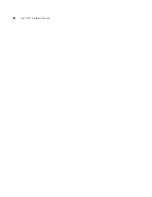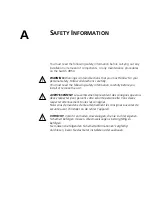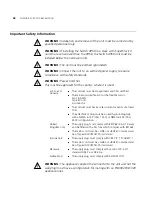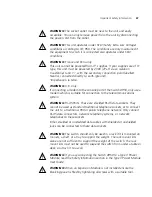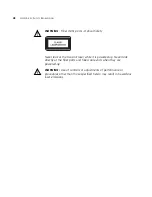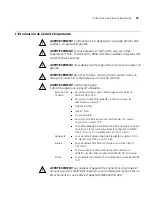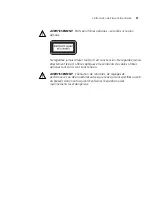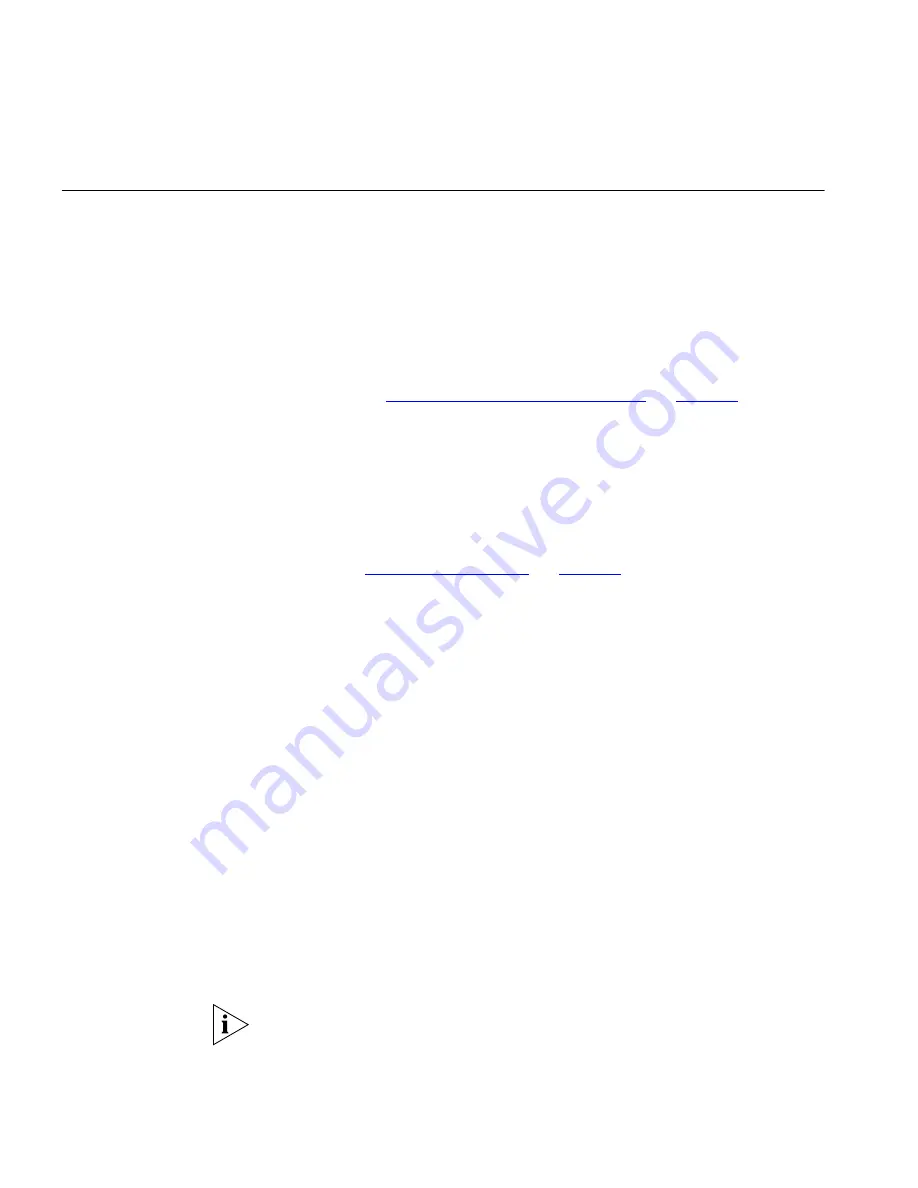
36
C
HAPTER
3: S
ETTING
U
P
FOR
M
ANAGEMENT
Setting Up
Command Line
Interface
Management
This section describes how you can set up command line interface
management using a local console port connection or over the network.
CLI Management via
the Console Port
To manage a Switch using the command line interface via the local
console port connection:
1
Ensure you have connected your workstation to the console port correctly
as described in
“Connecting to the Console Port”
on
page 32
.
2
Your Switch is now ready to continue being managed and/or configured
through the CLI via its console port.
CLI Management over
the Network
To manage a Switch using the command line interface over a network
using Telnet:
1
Ensure you have already set up the Switch with IP information as
described in
“Initial Switch Setup”
on
page 31
.
2
Check that you have the IP protocol correctly installed on your
management workstation. You can check this by trying to browse the
World Wide Web. If you can browse, the IP protocol is installed.
3
Check you can communicate with the Switch by entering a
ping
command at the DOS prompt in the following format:
c:\ ping xxx.xxx.xxx.xxx
(where xxx.xxx.xxx.xxx is the IP address of the Switch)
If you get an error message, check that your IP information has been
entered correctly.
4
To open a Telnet session via the DOS prompt or via third party telnet
software, enter the IP address of the Switch that you wish to manage in
the following format:
>telnet xxx.xxx.xxx.xxx
(where xxx.xxx.xxx.xxx is the IP address of the Switch)
5
At the login and password prompts, enter
admin
as your user name and
press Return at the password prompt (or the password of your choice if
you have already modified the default passwords).
If the login prompt does not display immediately, press Return a few
times until it starts.
Summary of Contents for SuperStack 3 4950
Page 6: ......
Page 18: ...18 CHAPTER 1 INTRODUCING THE SUPERSTACK 3 SWITCH 4950 ...
Page 28: ...28 CHAPTER 2 INSTALLING THE SWITCH ...
Page 44: ...44 CHAPTER 4 PROBLEM SOLVING ...
Page 54: ...54 APPENDIX A SAFETY INFORMATION ...
Page 55: ...B PIN OUTS Null Modem Cable 9 pin to RS 232 25 pin PC AT Serial Cable 9 pin to 9 pin ...
Page 58: ...58 APPENDIX B PIN OUTS ...