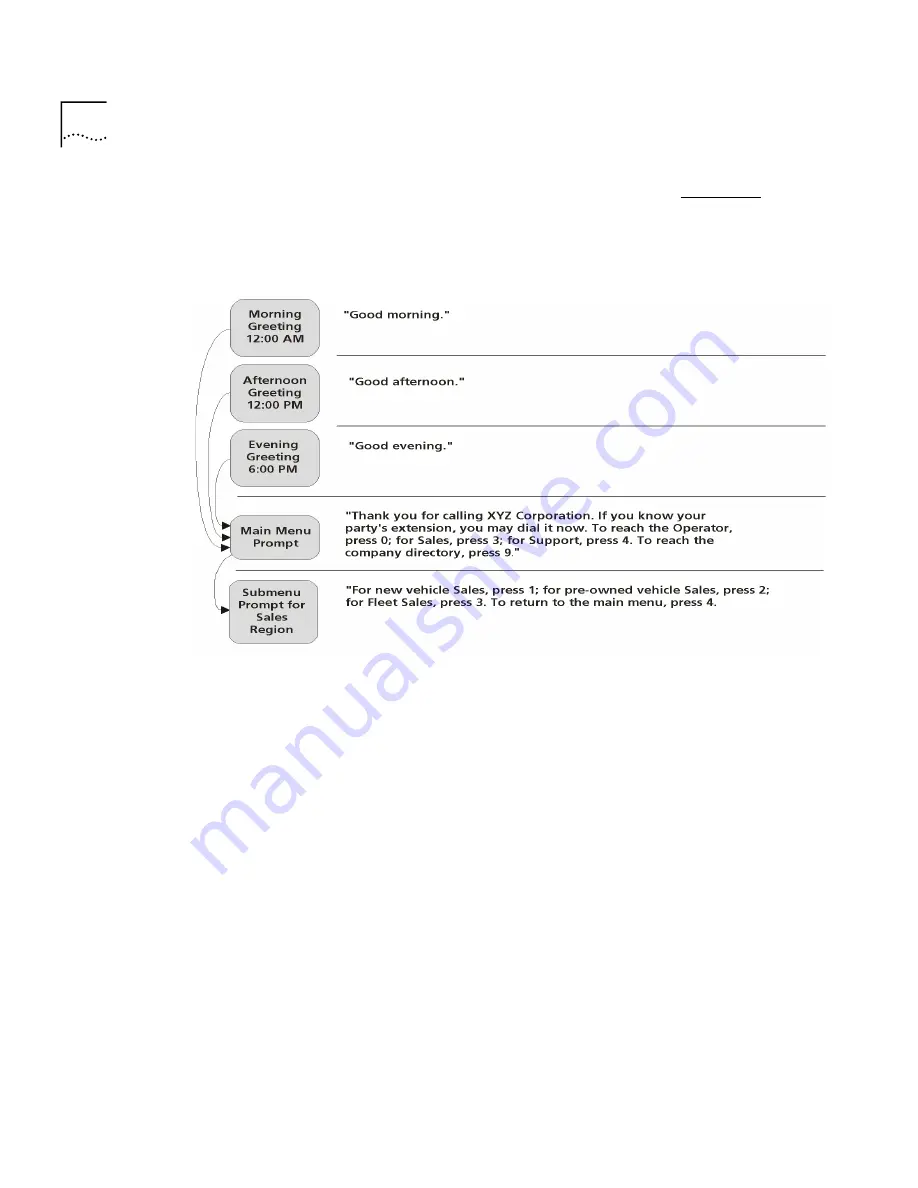
366
C
HAPTER
6: NBX M
ESSAGING
Three Greetings, a Main Menu, and a Submenu
Figure 145 shows
an example that uses time-dependent greetings, a Main Menu, and a
Submenu.
Figure 145
Three
Time-dependent
Greetings, a Main Menu and a Submenu
This example uses time-dependent greetings to greet callers according to
the time of day. The main menu prompt presents callers with options for
reaching the operator, specific departments, or the company directory of
names. It also uses a submenu to direct callers to specific subgroups
within the Sales department.
The submenu prompt must tell callers the specific buttons to press, and
these buttons must be configured properly. In this example, the main
menu is configured to have button 3 map to a Sales submenu. The
submenu tree for Regional Sales is configured to have buttons 1, 2, and 3
map to hunt groups, and button 4 is configured for the action
Exit Menu
.
Summary of Contents for SuperStack 3 NBX
Page 14: ......
Page 18: ...18 ABOUT THIS GUIDE...
Page 26: ...26 CHAPTER 1 INTRODUCTION...
Page 138: ...138 CHAPTER 2 DIAL PLAN...
Page 322: ...322 CHAPTER 3 DEVICE CONFIGURATION...
Page 328: ...328 CHAPTER 4 USER CONFIGURATION...
Page 412: ...412 CHAPTER 10 TROUBLESHOOTING...
Page 458: ...458 APPENDIX B ISDN COMPLETION CAUSE CODES...
Page 480: ...480 GLOSSARY...
Page 492: ...492 INDEX...
















































