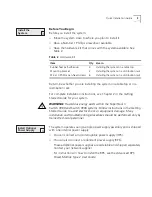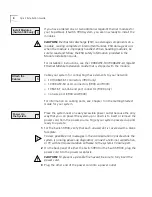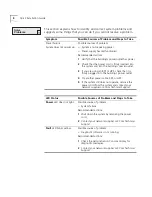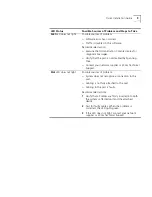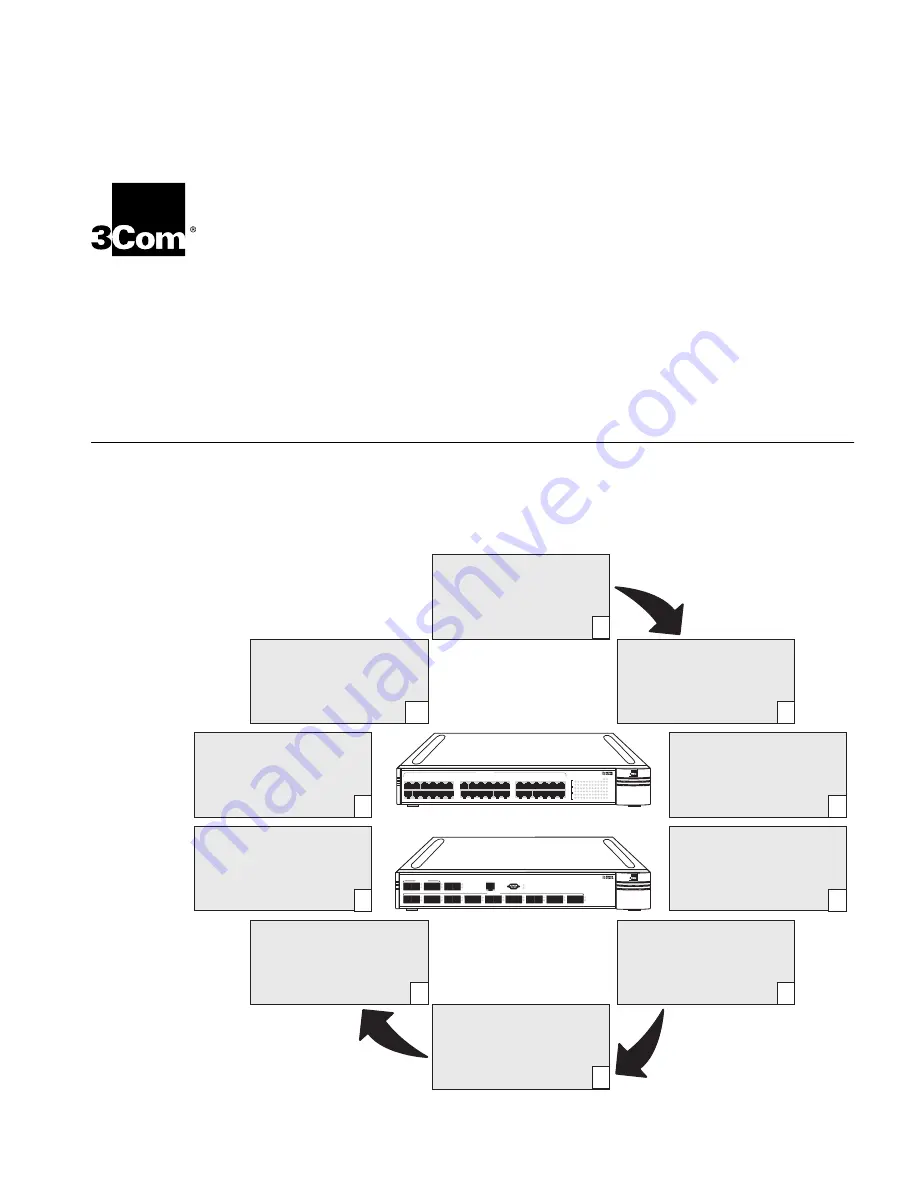
Quick Installation Guide
For the SuperStack
®
II Switch 3900 and Switch 9300 Systems
This guide provides quick procedures for installing one or more of the
SuperStack
®
II Switch 3900 and the SuperStack
®
II
Switch 9300 systems.
The guide is intended for the network administrator who has experience
installing communications equipment.
System Setup Tasks
To get your system and its components to the state at which you can
connect to your network, follow the setup tasks in the figure. If you need
more information on each setup task, see the related sections in this
guide or complete details in the indicated documents.
green
= enabled, link OK
flashing green
= disabled, link OK
off
= link fail
1000 Base - SX
Super Stack II
Switch 9300
TX
RX
1
1000 Base - SX
10 Base - TX
1000 Base - LX
Console
TX
RX
2
TX
RX
3
TX
RX
4
TX
RX
5
TX
RX
6
TX
RX
7
TX
RX
8
TX
RX
9
TX
RX
10
TX
RX
11
TX
RX
12
Pckt
Stat
Pckt
Stat
Status
Status
1x
6x
12x
7x
13
18
24x
19x
25
30
36x
31x
green
= enabled, link OK
flashing green
= disabled, link OK
off
= link fail
Fault
Power
10/100 BASE - TX
2
3
1
10 11 12
4
5
6
7
8
9
2
3
1
10 11 12
4
5
6
7
8
9
1
1
1
17
1
18 19 20 21 22 23 24
1
1
1
17
1
18 19 20 21 22 23 24
2
2
2
29
2
30 31 32 33 34 35 36
2
2
2
29
2
30 31 32 33 34 35 36
Pckt
Stat
Pckt
Stat
Pckt
Stat
SuperStack
®
II Switch 3900 (36-port)
SuperStack
®
II Switch 9300
Install Gigabit Ethernet
Modules (Optional)
(Switch 3900 only)
•
1000BASE-SX/1000BASE-LX
Gigabit Ethernet Module
Installation Guide
5
6
Attach Cables to the System
and the Optional Modules
•
Getting Started Guide,
Chapter 3
Install the Additional
Power Supply (Optional)
•
Advanced RPS Power Module
Type 2 User Guide
4
Install the System on a
Table Top or in a Rack
•
Getting Started Guide,
Chapter 2
3
Unpack the SuperStack II
Switch 3900 or 9300 System
•
Unpacking Instructions
2
Determine Site Requirements
•
Getting Started Guide,
Appendix B
•
Software Installation and
Release Notes
1
Administer and Operate
the System
•
Command Reference Guide and
the
Implementation Guide
(on the Documentation CD)
10
Solve Problems
• This
Quick Installation Guide
•
Getting Started Guide, Chapter 6
9
Configure the System for
Management
•
Getting Started Guide, Chapter 5
8
Power Up the System
•
Getting Started Guide,
Chapter 4
7
Summary of Contents for SuperStackII Switch 3900
Page 11: ......