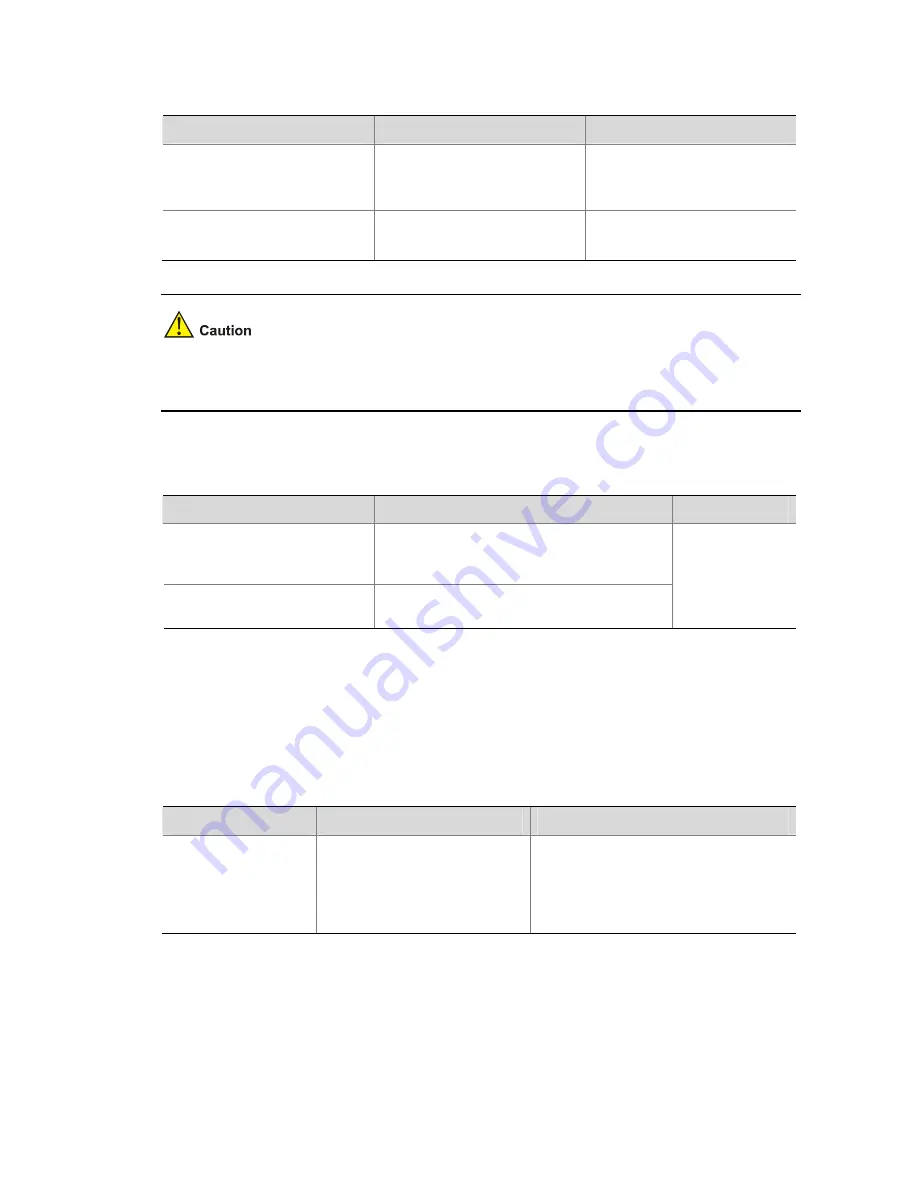
2-3
You can use the following commands to enable the two switches.
Follow these steps to enable debugging and terminal display for a specific module:
To do…
Use the command…
Remarks
Enable system debugging for
specific module
debugging
module-name
[
debugging
-
option
]
Required
Disabled for all modules by
default.
Enable terminal display for
debugging
terminal debugging
Required
Disabled by default.
The output of debugging information affects the system operation. Disable all debugging after you finish
the system debugging.
Displaying Debugging Status
To do…
Use the command…
Remarks
Display all enabled debugging
on the specified device
display debugging
[
fabric
|
unit unit-id
]
[
interface interface-type interface-number
]
[
module-name
]
Display all enabled debugging
in the Fabric by module
display debugging
fabric
by-module
Available in any
view.
Displaying Operating Information about Modules in System
When an Ethernet switch is in trouble, you may need to view a lot of operating information to locate the
problem. Each functional module has its corresponding operating information display command(s). You
can use the command here to display the current operating information about the modules in the
system for troubleshooting your system.
To do…
Use the command…
Remarks
Display the current
operation information
about the modules in
the system.
display
diagnostic-information
You can use this command in any view.
You should execute this command twice
to find the difference between the two
executing results, thus helping locate
the problem.
















































