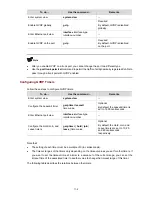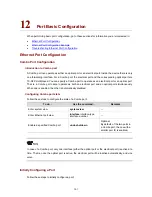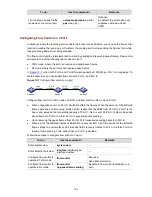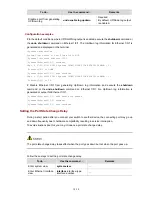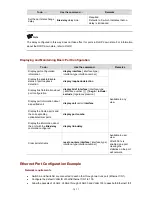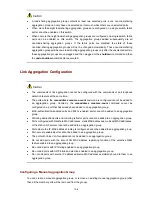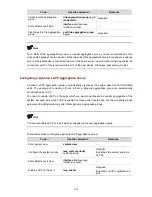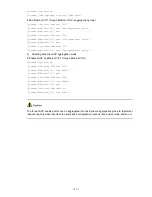To do...
Use the command...
Remarks
Enter Ethernet port view
interface interface-type
interface-number
—
Set the interval to perform
statistical analysis on port
traffic
flow-interval interval
Optional
By default, this interval is 300
seconds.
Enabling Giant-Frame Statistics Function
The giant-frame statistics function is used to ensure normal data transmission and to facilitate statistics
and analysis of unusual traffic on the network.
Follow these steps to enable the giant-frame statistics function:
To do...
Use the command...
Remarks
Enter system view
system-view
—
Enable the giant-frame
statistics function
giant-frame statistics
enable
Required
By default, the giant-frame statistics
function is not enabled.
Disabling Up/Down Log Output on a Port
An Ethernet port has three physical link statuses: Up, Down, and Administratively Down. For status
transition conditions, refer to the description of the
display brief interface
command in
Basic Port
Configuration Command
.
When the physical link status of an Ethernet port changes between Up and Down or Up and
Administratively Down, the switch will generate Up/Down log and send the log information to the
terminal automatically by default. If the status of Ethernet ports in a network changes frequently, large
amount of log information may be sent to the terminal, which consumes more network resources.
Additionally, too frequent log information is not convenient for you to view.
You can limit the amount of the log information sent to the terminal by disabling the Up/Down log output
function on some Ethernet ports selectively. For information about log output settings, refer to the
Information Center module.
Disable Up/Down log output on a port
Follow these steps to disable UP/Down log output on a port:
To do...
Use the command...
Remarks
Enter system view
system-view
—
Enter Ethernet port view
interface interface-type
interface-number
—
12-9