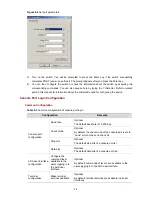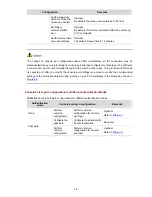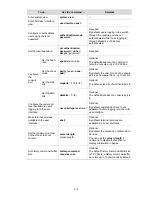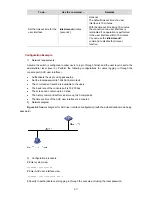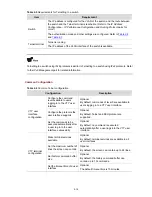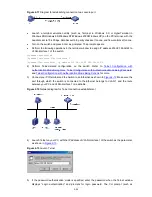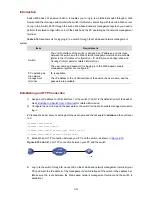Note that if you configure not to authenticate the users, the command level available to users logging in
to a switch depends on the
user privilege level
level
command
Configuration Example
1) Network
requirements
Assume current user logins through the console port, and the current user level is set to the
administrator level (level 3). Perform the following configurations for users logging in through VTY 0
using Telnet.
z
Do not authenticate the users.
z
Commands of level 2 are available to the users.
z
Telnet protocol is supported.
z
The screen can contain up to 30 lines.
z
The history command buffer can contain up to 20 commands.
z
The timeout time of VTY 0 is 6 minutes.
2) Network
diagram
Figure 2-8
Network diagram for Telnet configuration (with the authentication mode being none)
3) Configuration
procedure
# Enter system view.
<Sysname> system-view
# Enter VTY 0 user interface view.
[Sysname] user-interface vty 0
# Configure not to authenticate Telnet users logging in to VTY 0.
[Sysname-ui-vty0] authentication-mode none
# Specify commands of level 2 are available to users logging in to VTY 0.
[Sysname-ui-vty0] user privilege level 2
# Configure Telnet protocol is supported.
[Sysname-ui-vty0] protocol inbound telnet
# Set the maximum number of lines the screen can contain to 30.
[Sysname-ui-vty0] screen-length 30
# Set the maximum number of commands the history command buffer can store to 20.
[Sysname-ui-vty0] history-command max-size 20
# Set the timeout time to 6 minutes.
[Sysname-ui-vty0] idle-timeout 6
Telnet Configuration with Authentication Mode Being Password
Configuration Procedure
Follow these steps to configure Telnet with the authentication mode being password:
2-19