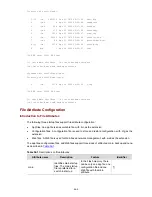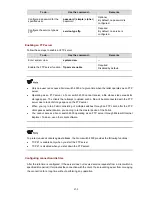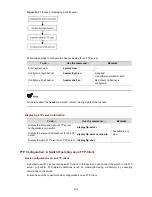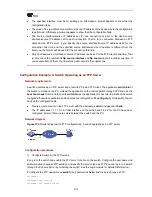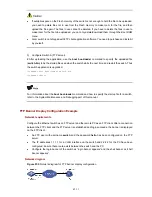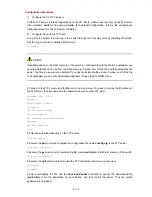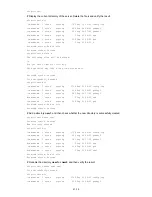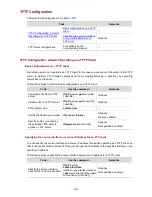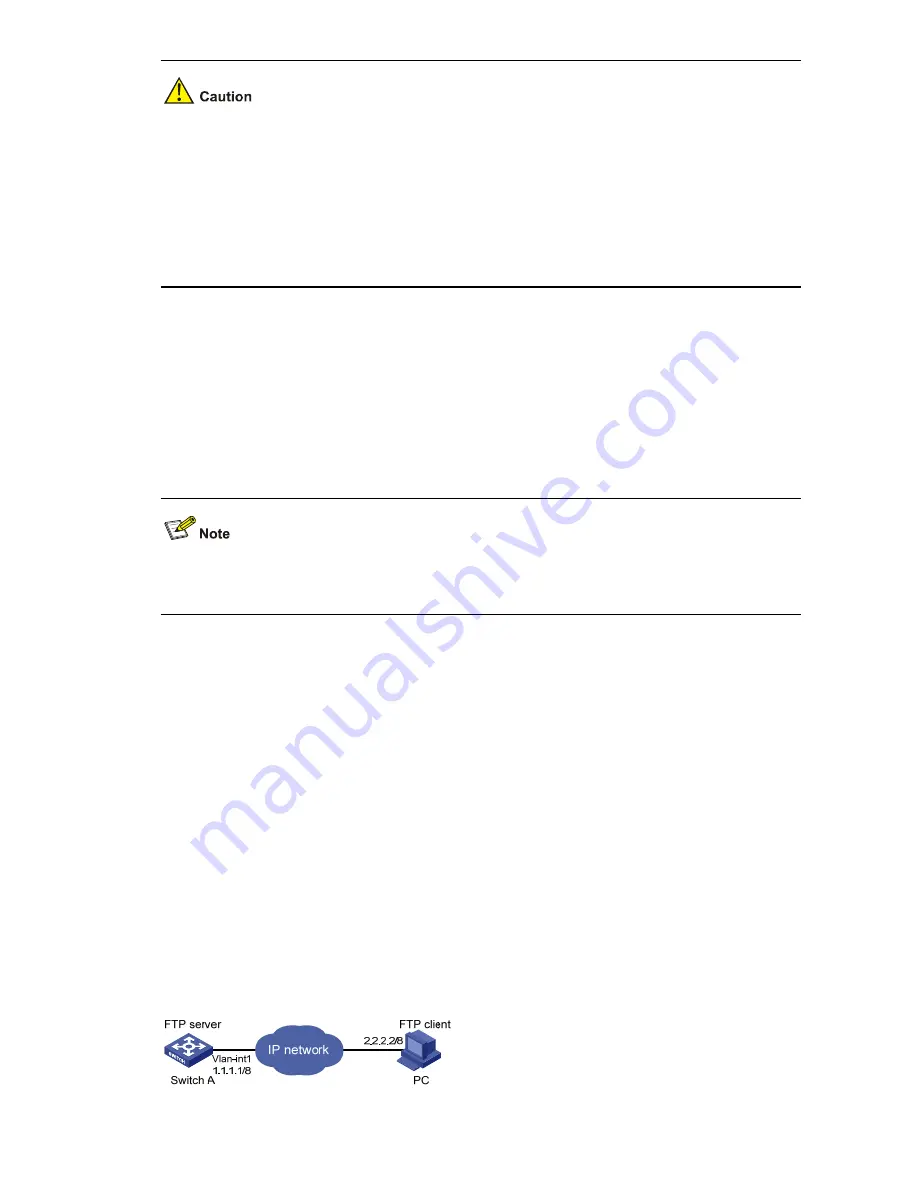
z
If available space on the Flash memory of the switch is not enough to hold the file to be uploaded,
you need to delete files not in use from the Flash memory to make room for the file, and then
upload the file again. The files in use cannot be deleted. If you have to delete the files in use to
make room for the file to be uploaded, you can only delete/download them through the Boot ROM
menu.
z
3com switch is not shipped with FTP client application software. You need to purchase and install it
by yourself.
3) Configure Switch A (FTP server)
# After uploading the application, use the
boot boot-loader
command to specify the uploaded file
(
switch.bin
) to be the startup file used when the switch starts the next time, and restart the switch. Thus
the switch application is upgraded.
<Sysname> boot boot-loader switch.bin
<Sysname> reboot
For information about the
boot boot-loader
command and how to specify the startup file for a switch,
refer to the System Maintenance and Debugging part of this manual.
FTP Banner Display Configuration Example
Network requirements
Configure the Ethernet switch as an FTP server and the remote PC as an FTP client. After a connection
between the FTP client and the FTP server is established and login succeeds, the banner is displayed
on the FTP client.
z
An FTP user with username
switch
and the password
hello
has been configured on the FTP
server.
z
The IP addresses 1.1.1.1 for a VLAN interface on the switch and 2.2.2.2 for the PC have been
configured. Ensure that a route exists between the switch and the PC.
z
Configure the login banner of the switch as “login banner appears” and the shell banner as “shell
banner appears”.
Network diagram
Figure 57-5
Network diagram for FTP banner display configuration
57-11