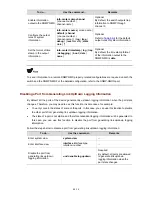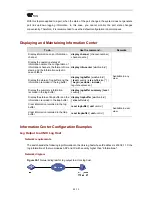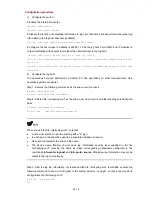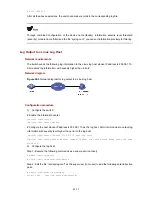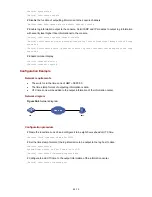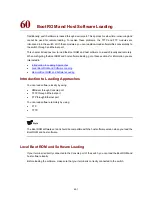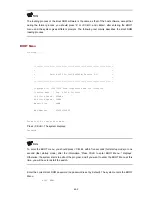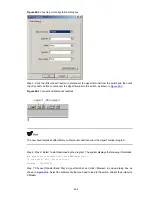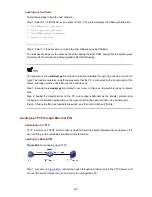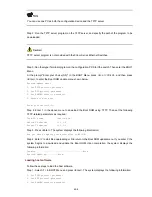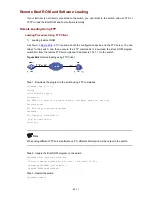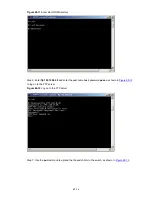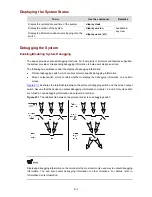1. Download application file to flash
2. Select application file to boot
3. Display all files in flash
4. Delete file from flash
5. Modify bootrom password
6. Enter bootrom upgrade menu
7. Skip current configuration file
8. Set bootrom password recovery
9. Set switch startup mode
0. Reboot
Enter your choice(0-9):
Loading by XModem through Console Port
Introduction to XModem
XModem protocol is a file transfer protocol that is widely used due to its simplicity and high stability. The
XModem protocol transfers files through Console port. It supports two types of data packets (128 bytes
and 1 KB), two check methods (checksum and CRC), and multiple attempts of error packet
retransmission (generally the maximum number of retransmission attempts is ten).
The XModem transmission procedure is completed by a receiving program and a sending program. The
receiving program sends negotiation characters to negotiate a packet checking method. After the
negotiation, the sending program starts to transmit data packets. When receiving a complete packet,
the receiving program checks the packet using the agreed method. If the check succeeds, the receiving
program sends acknowledgement characters and the sending program proceeds to send another
packet. If the check fails, the receiving program sends negative acknowledgement characters and the
sending program retransmits the packet.
Loading Boot ROM
Follow these steps to load the Boot ROM:
Step 1: At the prompt "Enter your choice(0-9):" in the BOOT Menu, press <6> or <Ctrl+U>, and then
press <Enter> to enter the Boot ROM update menu shown below:
Bootrom update menu:
1. Set TFTP protocol parameter
2. Set FTP protocol parameter
3. Set XMODEM protocol parameter
0. Return to boot menu
Enter your choice(0-3):
Step 2: Press 3 in the above menu to download the Boot ROM using XModem. The system displays the
following setting menu for download baudrate:
Please select your download baudrate:
1. 9600
2.*19200
3. 38400
4. 57600
5. 115200
60-3