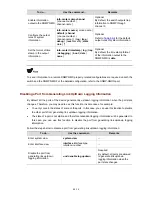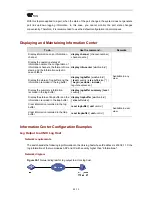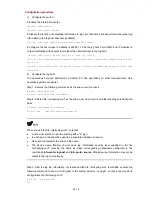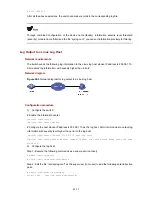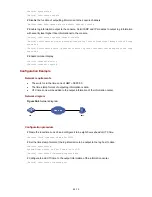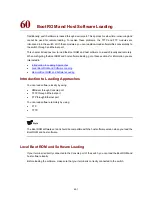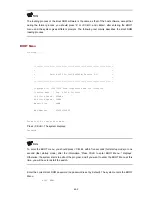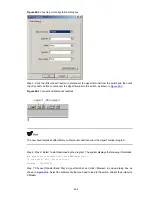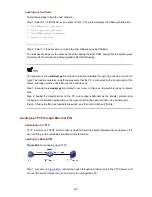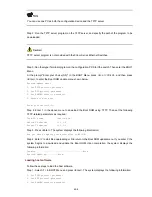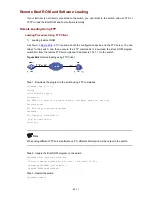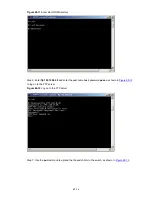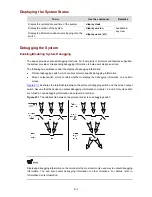You can use one PC as both the configuration device and the TFTP server.
Step 2: Run the TFTP server program on the TFTP server, and specify the path of the program to be
downloaded.
TFTP server program is not provided with the 3Com Series Ethernet Switches.
Step 3: Run the HyperTerminal program on the configuration PC. Start the switch. Then enter the BOOT
Menu.
At the prompt "Enter your choice(0-9):" in the BOOT Menu, press <6> or <Ctrl+U>, and then press
<Enter> to enter the Boot ROM update menu shown below:
Bootrom update menu:
1. Set TFTP protocol parameter
2. Set FTP protocol parameter
3. Set XMODEM protocol parameter
0. Return to boot menu
Enter your choice(0-3):
Step 4: Enter 1 in the above menu to download the Boot ROM using TFTP. Then set the following
TFTP-related parameters as required:
Load File name :Switch.btm
Switch IP address :1.1.1.2
Server IP address :1.1.1.1
Step 5: Press <Enter>. The system displays the following information:
Are you sure to update your bootrom?Yes or No(Y/N)
Step 6: Enter Y to start file downloading or N to return to the Boot ROM update menu. If you enter Y, the
system begins to download and update the Boot ROM. Upon completion, the system displays the
following information:
Loading........................................done
Bootrom updating..........done!
Loading host software
Follow these steps to load the host software.
Step 1: Select <1> in BOOT Menu and press <Enter>. The system displays the following information:
1. Set TFTP protocol parameter
2. Set FTP protocol parameter
3. Set XMODEM protocol parameter
60-8