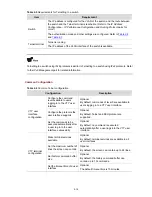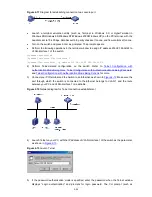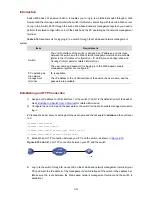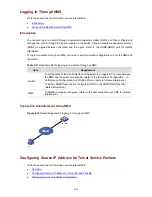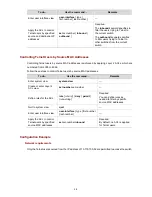<Sysname>) appears if the password is correct. If all VTY user interfaces of the switch are in use,
you will fail to establish the connection and receive the message that says “All user interfaces are
used, please try later!”. A 3Com Ethernet switch can accommodate up to five Telnet connections at
same time.
6) After successfully Telnetting to the switch, you can configure the switch or display the information
about the switch by executing corresponding commands. You can also type ? at any time for help.
Refer to the relevant parts in this manual for the information about the commands.
z
A Telnet connection is terminated if you delete or modify the IP address of the VLAN interface in
the Telnet session.
z
By default, commands of level 0 are available to Telnet users authenticated by password. Refer to
the CLI part for information about command hierarchy.
Telnetting to another Switch from the Current Switch
You can Telnet to another switch from the current switch. In this case, the current switch operates as the
client, and the other operates as the server. If the interconnected Ethernet ports of the two switches are
in the same LAN segment, make sure the IP addresses of the two management VLAN interfaces to
which the two Ethernet ports belong to are of the same network segment, or the route between the two
VLAN interfaces is available.
As shown in
Figure 2-14
, after Telnetting to a switch (labeled as Telnet client), you can Telnet to another
switch (labeled as Telnet server) by executing the
telnet
command and then configure it.
Figure 2-14
Network diagram for Telnetting to another switch from the current switch
2) Perform Telnet-related configuration on the switch operating as the Telnet server. Refer to
Telnet
Configuration with Authentication Mode Being None
,
Telnet Configuration with Authentication
Mode Being Password
, and
Telnet Configuration with Authentication Mode Being Scheme
for
more.
3) Telnet to the switch operating as the Telnet client.
4) Execute the following command on the switch operating as the Telnet client:
<Sysname> telnet xxxx
Note that xxxx is the IP address or the host name of the switch operating as the Telnet server. You can
use the
ip host
to assign a host name to a switch.
1) After successful login, the CLI prompt (such as <Sysname>) appears. If all the VTY user interfaces
of the switch are in use, you will fail to establish the connection and receive the message that says
“All user interfaces are used, please try later!”.
2) After successfully Telnetting to the switch, you can configure the switch or display the information
about the switch by executing corresponding commands. You can also type ? at any time for help.
Refer to the following chapters for the information about the commands.
2-27