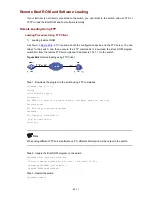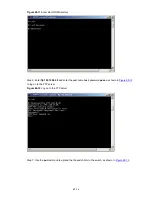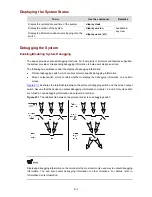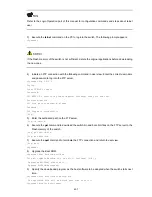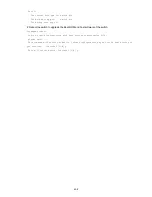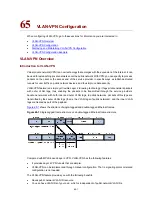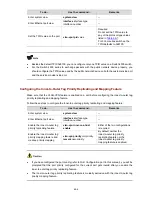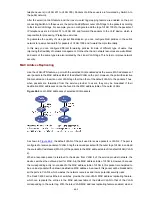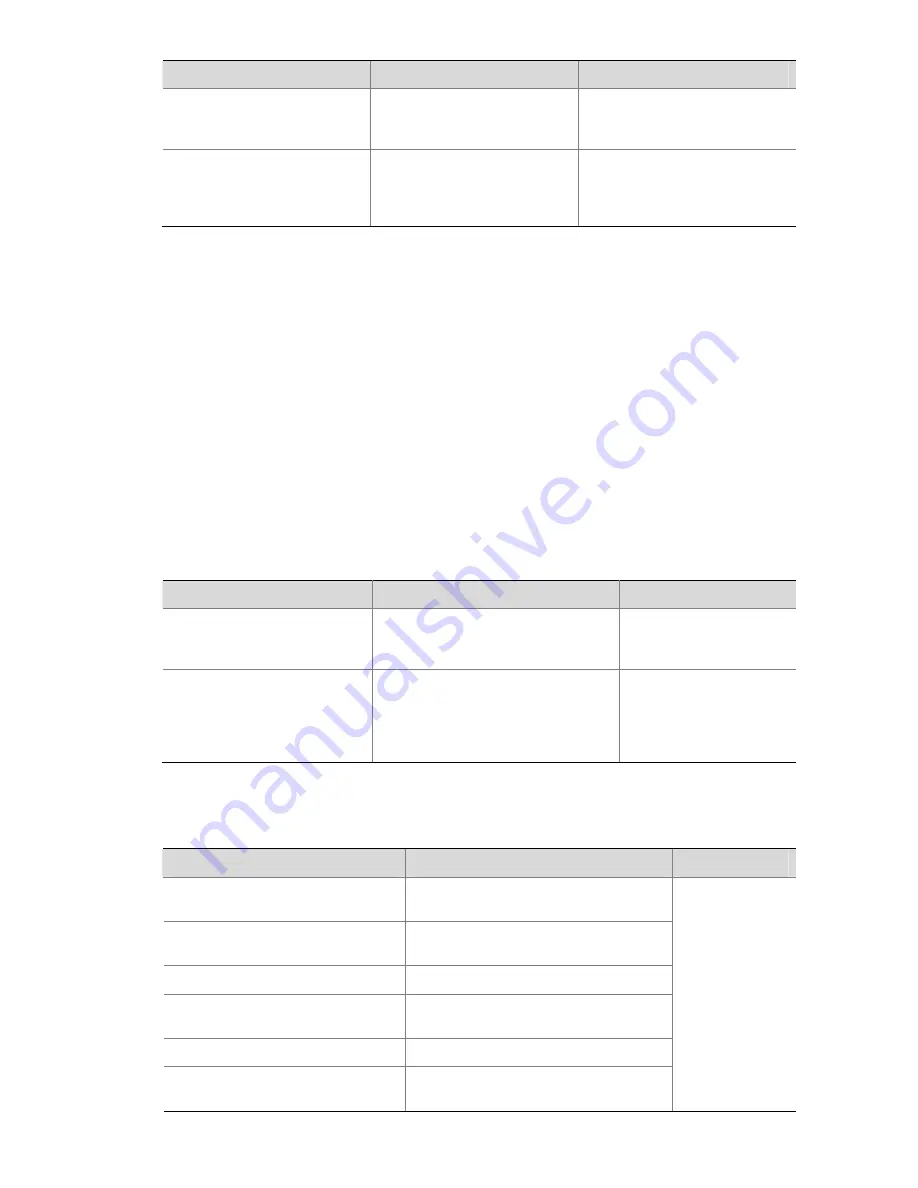
63-5
To do…
Use the command…
Remarks
Display main parameters of
the pluggable transceiver(s)
display transceiver interface
[
interface-type
interface-number
]
Available for all pluggable
transceivers
Display part of the electrical
label information of the
anti-spoofing transceiver(s)
customized by H3C
display transceiver
manuinfo interface
[
interface-type
interface-number
]
Available for anti-spoofing
pluggable transceiver(s)
customized by H3C only
z
You can use the
Vendor Name
field in the prompt information of the
display transceiver
interface
command to identify an anti-spoofing pluggable transceiver customized by H3C. If the
field is
H3C
, it is considered an H3C-customized pluggable transceiver.
z
Electrical label information is also called permanent configuration data or archive information,
which is written to the storage device of a card during device debugging or test. The information
includes name of the card, device serial number, and vendor name or vendor name specified.
Diagnosing pluggable transceivers
The system outputs alarm information for you to diagnose and troubleshoot faults of pluggable
transceivers. Optical transceivers customized by H3C also support the digital diagnosis function, which
enables a transceiver to monitor the main parameters such as temperature, voltage, laser bias current,
TX power, and RX power. When these parameters are abnormal, you can take corresponding
measures to prevent transceiver faults.
Follow these steps to display pluggable transceiver information:
To do…
Use the command…
Remarks
Display the current alarm
information of the pluggable
transceiver(s)
display transceiver alarm interface
[
interface-type interface-number
]
Available for all pluggable
transceivers
Display the currently measured
value of the digital diagnosis
parameters of the anti-spoofing
optical transceiver(s)
customized by H3C
display transceiver diagnosis
interface
[
interface-type
interface-number
]
Available for anti-spoofing
pluggable optical
transceiver(s) customized
by H3C only
Displaying the Device Management Configuration
To do…
Use the command…
Remarks
Display the APP to be adopted at
next startup
display boot-loader
[
unit unit-id
]
Display the module type and
operating status of each board
display device
[
manuinfo
[
unit
unit-id
] |
unit unit-id
]
Display CPU usage of a switch
display cpu
[
unit unit-id
]
Display the operating status of the
fan
display fan
[
unit unit-id
[
fan-id
]
]
Display memory usage of a switch
display memory
[
unit unit-id
]
Display the operating status of the
power supply
display power
[
unit unit-id
[
power-id
] ]
Available in any
view.