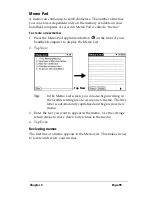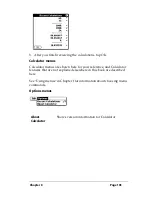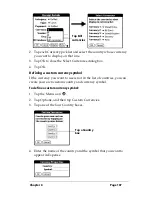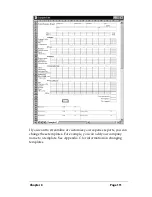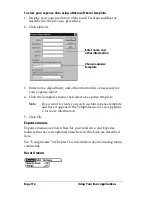Chapter 4
Page 99
Memo Pad
A memo can contain up to 4,000 characters. The number of memos
you can store is dependent only on the memory available on your
handheld computer. A record in Memo Pad is called a “memo.”
To create a new memo:
1. Press the Memo Pad application button
on the front of your
handheld computer to display the Memo List.
2. Tap New.
Tip:
In the Memo List screen, you can also begin writing in
the Graffiti writing area to create a new memo. The first
letter is automatically capitalized and begins your new
memo.
3. Enter the text you want to appear in the memo. Use the carriage
return stroke to move down to new lines in the memo.
4. Tap Done.
Reviewing memos
The first line of a memo appears in the Memo List. This makes it easy
to locate and review your memos.
Tap New
Summary of Contents for TRGpro
Page 1: ...Handbook for the TRGpro Handheld Computer ...
Page 8: ...Page viii ...
Page 10: ...Page 2 ...
Page 46: ...Page 38 Entering Data in Your Handheld Computer ...
Page 54: ...Page 46 Managing Your Applications CD if you want to synchronize data with another PIM ...
Page 58: ...Page 50 Managing Your Applications ...
Page 122: ...Page 114 Using Your Basic Applications ...
Page 172: ...Page 164 Advanced HotSync Operations ...
Page 222: ...Page 214 CompactFlash CFpro and CFBackup ...
Page 228: ...Page 220 Maintaining Your Handheld Computer ...