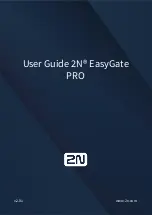To configure basic MGCP / MEGACO parameters, follow these 15 steps:
1
If your network features a DNS server, in the fields ‘DNS Primary Server IP’ and ‘DNS
Secondary Server IP’, enter the IP address of the primary and secondary DNS servers
(clarify with your network administrator). Note that the DNS server option is supported for
MEGACO but not for MGCP.
2
If your network features a DHCP server, in the ‘Enable DHCP’ field, select ‘Enable’; the
‘IP Address’, ‘Subnet Musk’ and ‘Default Gateway IP Address’ fields are disabled. When
the gateway is configured to use DHCP, it attempts to contact the DHCP server to obtain
the networking parameters (e.g., IP address, subnet mask, default gateway and
primary/secondary DNS server).
3
Under the section ‘Trunk Configuration’, select the ‘Protocol Type’ you use. Note that the
Trunk Configuration parameters are
global,
and apply to all trunks. To configure different
parameters
per trunk
, see
Configuring the Trunk Settings
4
In the ‘Framing Method’ field, select the ‘Framing Method’ you use (for E1 trunks, always
set the Framing Method to ‘Extended Super Frame’).
5
In the ‘Clock Master’ field, select the trunk clock source from the drop-down list. Choose
either ‘Recovered’ (the clock is recovered from the trunk; default) or ‘Generated’ (the
trunk’s clock source is provided by the internal TDM bus clock source, according to the
parameter ‘TDM Bus Clock Source’). For detailed information on the parameter ‘TDM
Bus Clock Source’, refer to the V6100 MGCP/MEGACO User Guide.
6
In the ‘Line Code’ field, select the Line Code. Use ‘B8ZS’ (bipolar 8-zero substitution) or
‘AMI’ (alternate mark inversion) for T1 spans, and ‘HDB3’ (high-density bipolar 3) or ‘AMI’
for E1 spans.
7
In the ‘ISDN Termination Side’ field (applicable only to ISDN protocols), select ‘User
Side’ when the PSTN or PBX side is configured as ‘Network side’, and vice-versa. If you
don’t know the V6100 ISDN termination side, choose ‘User Side’ and refer to the ‘Status
& Diagnostics>Channel Status’ screen. If the D-channel alarm is indicated, choose
‘Network Side’.
8
In the ‘Control Protocol Type’ field, select the control protocol type you use (MGCP or
MEGACO).
9
In the ‘Call Agent IP’ field, enter the Call Agent IP address if your enterprise’s network
doesn’t feature a DNS server that automatically defines the Call Agent’s IP address. If
you have a DNS server, the field is optional.
10
In the ‘Call Agent Port’ field, enter the Call Agent port. The default port is 2427 (MGCP)
and 2944 (MEGACO).
11
In the ‘Call Agent Domain Name’ field, enter the Call Agent domain name. When using
the DNS server option, enter the domain name of the Call Agent operating with the
V6100. The DNS server automatically detects the Call Agent’s IP address from the
domain name.
22
V6100 Digital Gateway Installation Guide