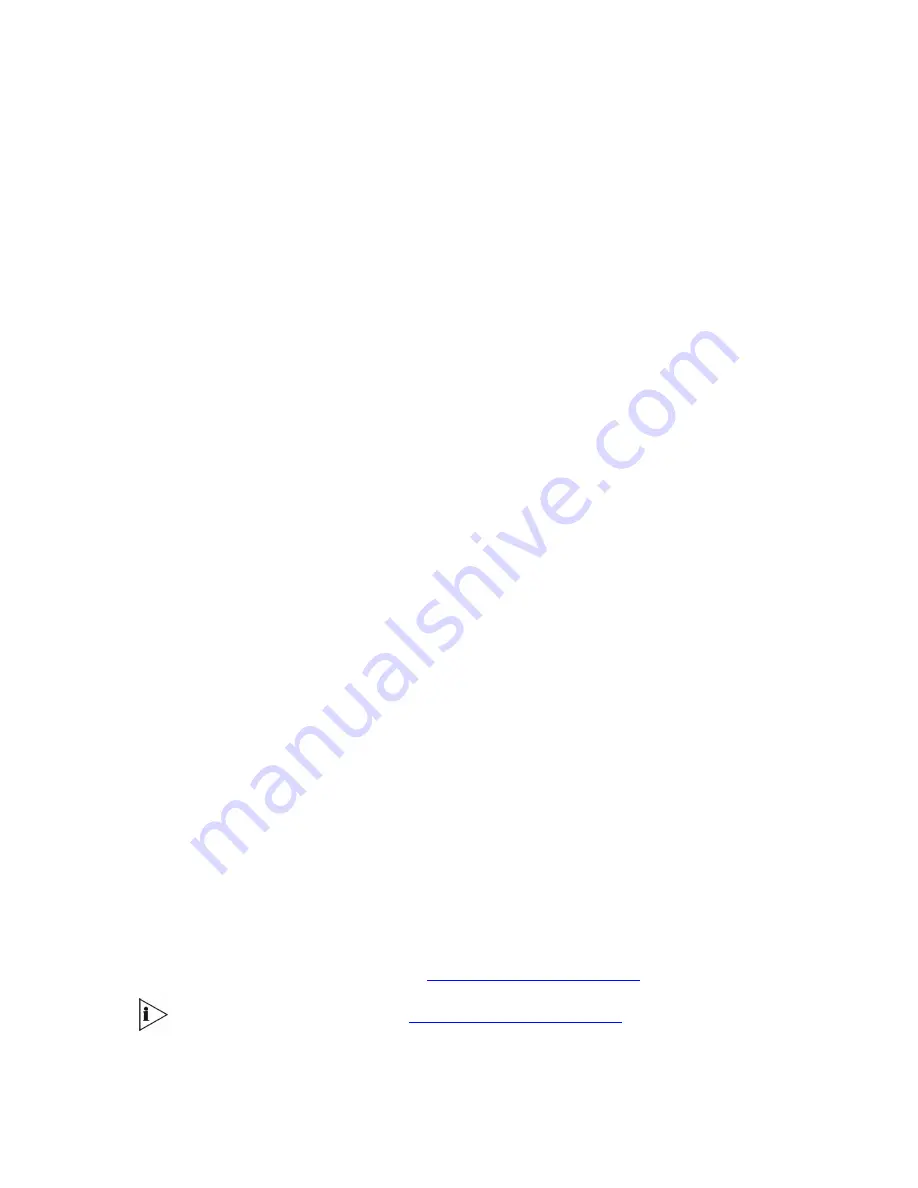
4
Enter the Proxy name in the field ‘Proxy Name’. If Proxy name is used, it replaces the
Proxy IP address in all SIP messages. This means that messages are still sent to the
physical Proxy IP address but the SIP URI contains the Proxy name instead.
5
Configure ‘Enable Registration’ to ‘Yes’ or ‘No’:
‘No’ = the V6100 does not register to a Proxy server/Registrar (default).
‘Yes’ = the V6100 registers to a Proxy server/Registrar at power up and every
‘Registration Time’ seconds. For detailed information on the parameter ‘Registration
Time’ refer to the V6100
SIP User Guide.
6
Select the coder (i.e., vocoder) that best suits your VoIP system requirements. The
default coder is: G.723.1 30 msec. To program the entire list of coders you want the
V6100 to use, refer to the
V6100 Digital Gateway User
Guide.
7
Map outgoing calls to IP addresses (
when Proxy isn’t used
) by completing these steps:
Click the arrow button next to the ‘Tel to IP Routing Table’ label; the ‘Tel to IP
Routing’ screen opens.
Any telephone number whose destination number matches the prefix defined in the
‘Destination Phone Prefix’ field
and
whose source number matches the prefix defined
in the adjacent ‘Source Phone Prefix‘ field, is sent to the IP address entered in the ‘IP
Address’ field.
Click
the
Submit
button; the ‘Tel to IP Routing’ table is automatically updated.
Click
Quick Setup
; you’re returned to the ‘Quick Setup’ screen.
8
For more information on the ‘Tel to IP Routing’ table refer to the
V6100 Digital Gateway
User
Guide.
9
Enable E1/T1 B-channels by completing these steps:
Click the arrow button next to the ‘Trunk Group Table’ label; the ‘Trunk Group Table’
screen opens.
Select the number of the trunk you want to enable from the ‘Trunk ID’ drop-down list.
Enter the number of B-channels you want to enable in the ‘Channels’ field.
Enter the starting phone number in the adjacent ‘Phone Number’ field (these are
virtual numbers, used only to define enabled B-channels).
Click
the
Submit
button; the ‘Trunk Group Table’ table is automatically updated.
Click
Quick Setup
; you’re returned to the ‘Quick Setup’ screen.
10
Click the
Reset
button and click
OK
in the prompt; the V6100 applies the changes and
restarts.
11
After the gateway is reset, configure the V6100
trunk parameters. For information on
configuring the trunk parameters, see
Configuring the Trunk Settings
SIP users should continue with
Configuring the Trunk Settings
V6100 Digital Gateway Installation Guide
27
















































