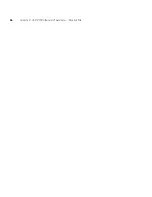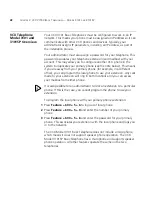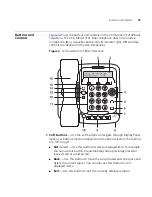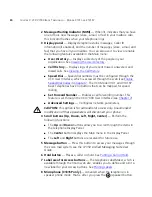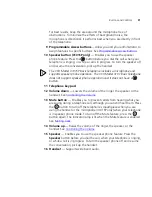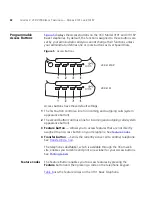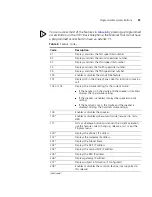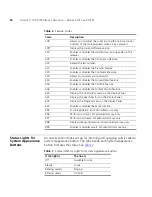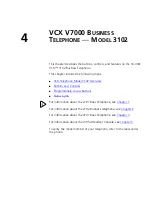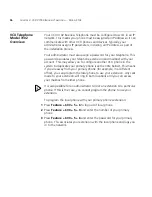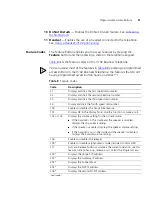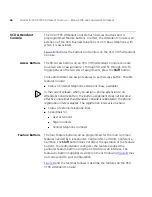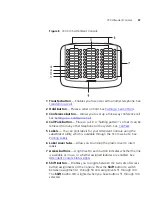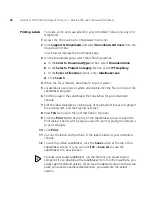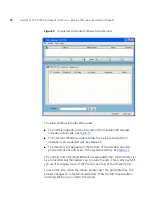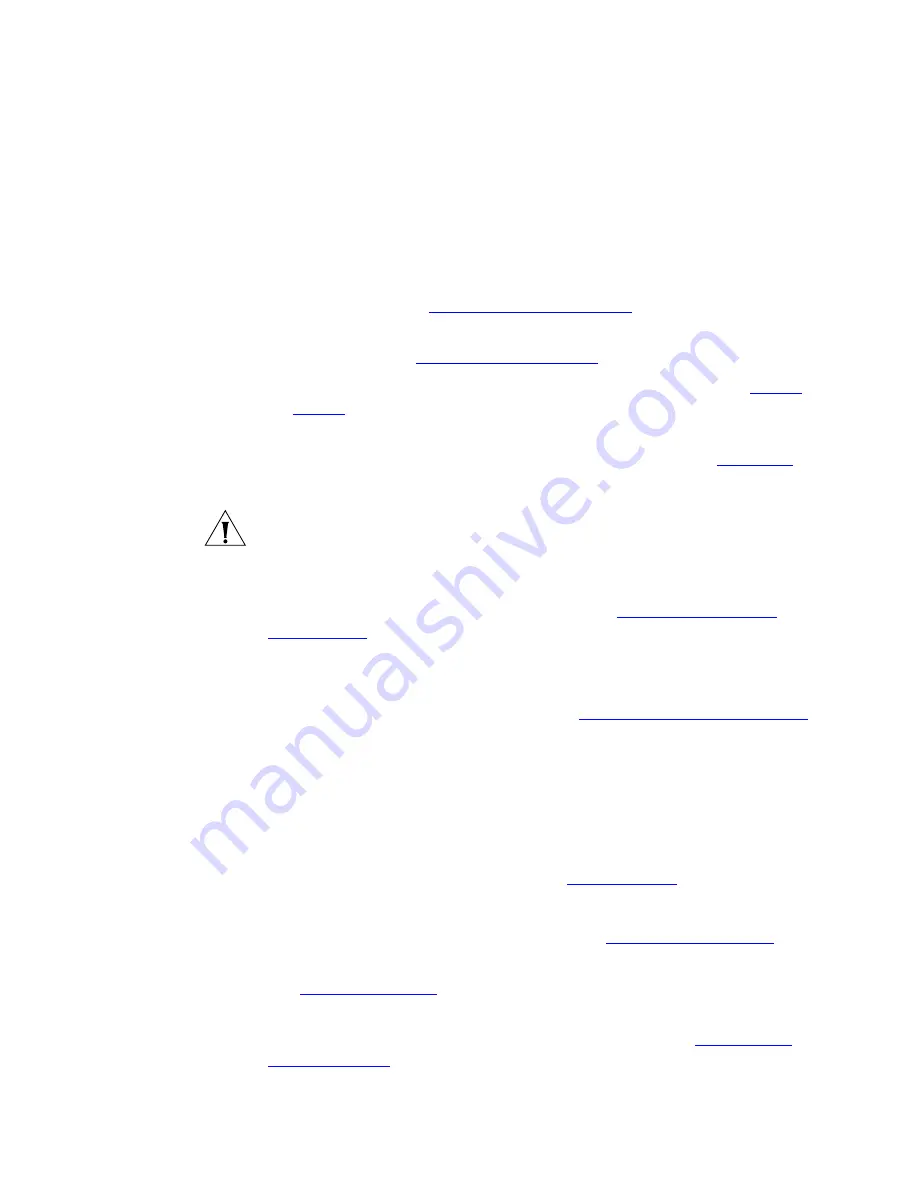
38
C
HAPTER
4: VCX V7000 B
USINESS
T
ELEPHONE
— M
ODEL
3102
3 Display Panel
— Displays telephone status messages, Caller ID
information (if enabled), and the number of messages (voice, e-mail, and
fax) that you have in your mailbox. You can also use it to view or enable
the following features available in the Main menu:
■
User Directory
— Displays a directory of the people in your
organization. See
Viewing the User Directory
.
■
Call History
— Displays logs of your recent missed, answered, and
dialed calls. See
Viewing the Call History
.
■
Speed Dial
— Displays configured speed dial numbers. See
Speed
Dialing
.
■
Set Forward Number
— Enables a call forwarding number. This
feature is set through the VCX 7000 User Interface (see
Chapter 7
).
■
Advanced Settings
— Configures network parameters.
CAUTION:
This option is for administrator access only. Unauthorized
modification of these parameters will disconnect your phone.
4 Scroll buttons (Up, Down, Left, Right)
— Use the Up and Down
buttons to scroll up and down the items in the Display Panel. The Left and
Right buttons are reserved for future use. See
Using the Telephone
Display Panel
.
5 Program button
— Use this button to access and view the Display Panel
Main menu.
6 Programmable Access buttons
— See
Programmable Access Buttons
.
7 Microphone
(located on the side of the telephone) — Activated when
the telephone is in speaker phone mode; that is, after you press the
Speaker
button) or the
Hands Free
button. For best results, keep the
area around the microphone free of obstructions.
8 Label area for Access buttons
— The telephone LabelMaker, which is
available through the 3Com web site
,
enables you to define and print a
new label for your Access buttons. See
Printing Labels
.
9 Telephone key pad
10 Hold button
— Places a caller on hold. See
Putting a Call on Hold
.
11 Transfer button
— Sends the currently active call to another telephone.
See
Transferring a Call
.
12 Conference button
— Establishes a single call with up to three
additional internal parties, external parties, or both. See
Setting up a
Conference Call
.
Summary of Contents for V7000
Page 6: ...6...
Page 26: ...26 CHAPTER 2 VCX V7000 BUSINESS TELEPHONE MODEL 2102...
Page 44: ...44 CHAPTER 4 VCX V7000 BUSINESS TELEPHONE MODEL 3102...
Page 54: ...54 CHAPTER 5 VCX V7000 ATTENDANT CONSOLES MODEL 3105 AND COMPLEMENT ATTENDANT...
Page 80: ...80 CHAPTER 7 ADVANCED FEATURES...
Page 84: ...84 INDEX...