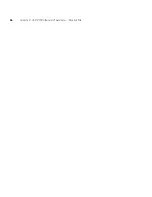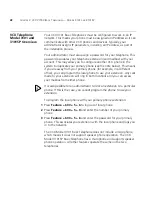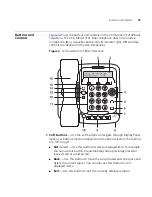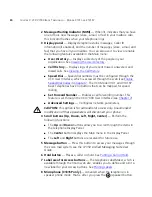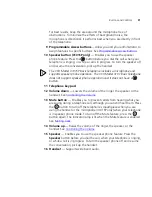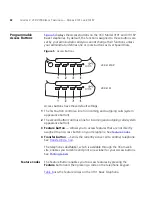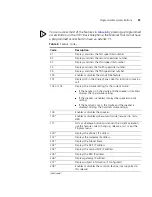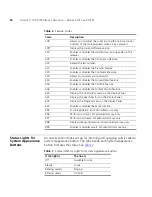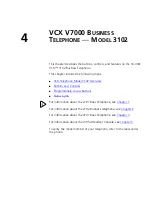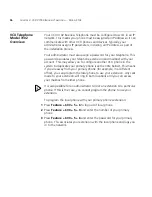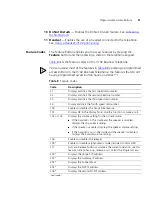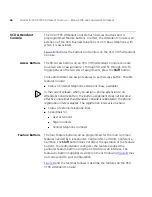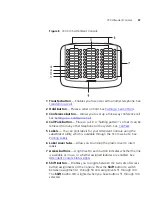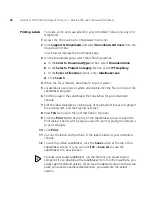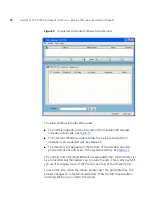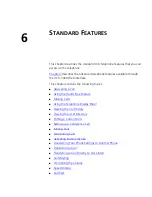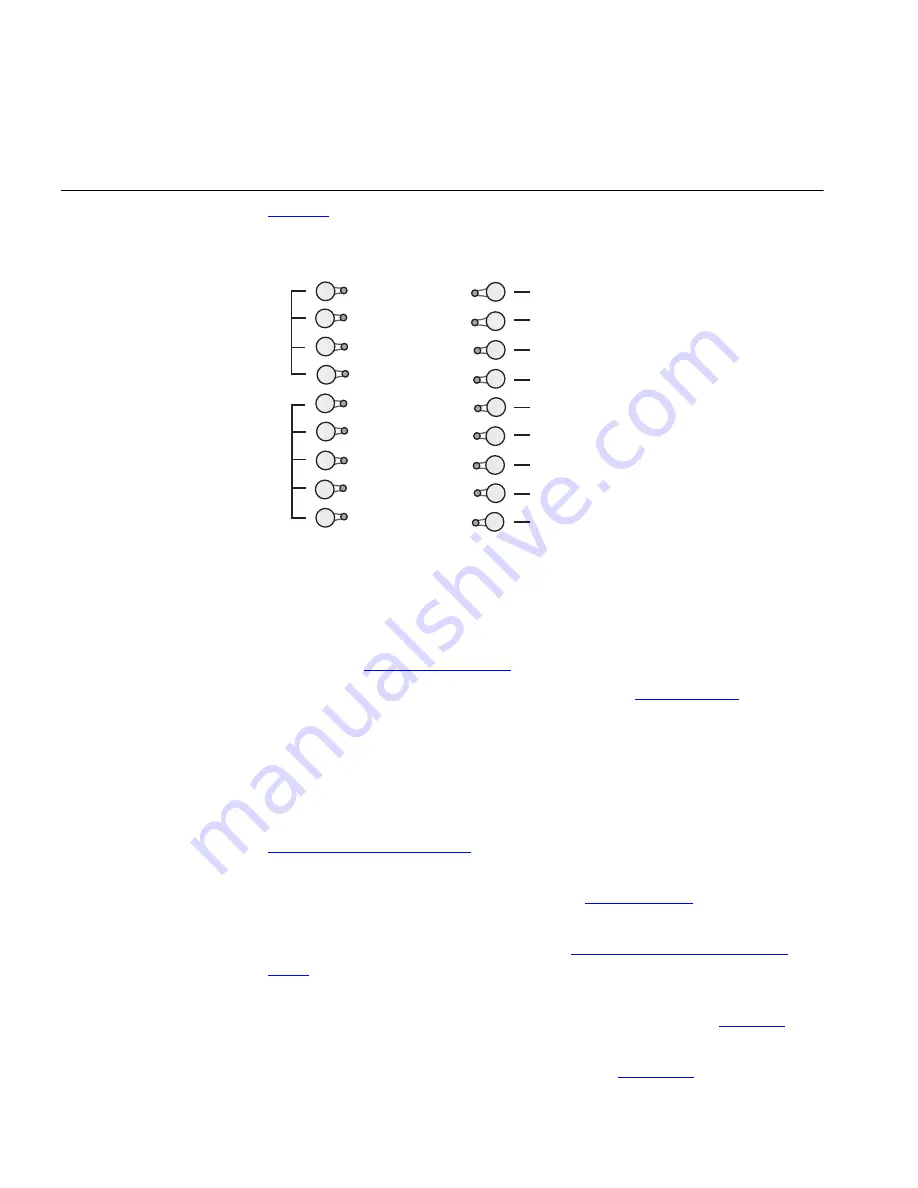
40
C
HAPTER
4: VCX V7000 B
USINESS
T
ELEPHONE
— M
ODEL
3102
Programmable
Access Buttons
Figure 7
shows the 18 programmable Access buttons on the phone.
Figure 7
Access Buttons
Access buttons have these default settings:
1
The first three buttons in this group (starting from the bottom) are lines
for incoming and outgoing calls (system appearance buttons).
The next two buttons in this group are for the Bridging Extensions
feature. See
Bridging Extensions
.
2
The next four buttons are for speed dialing. See
Speed Dialing
.
3 Release
button
— Press this button to disconnect a call.
4 OK button
— Press the
OK
button to send a call.
5 Directory
— Lists, in the Display Panel, all the users in your organization
and their extensions. You can use the Soft Buttons to sort the list and
select an entry. Selecting an entry automatically dials the extension. See
Viewing the User Directory
.
6 Feature button
— Allows you to access features that are not assigned to
an Access button on your telephone. See
Feature Codes
.
7 Call History button
— Enables you to view the last 10 missed, answered,
or dialed calls on the Display Panel. See
Using the Telephone Display
Panel
.
8 Call Park button
— Allows you to place a call in a “holding pattern”
and retrieve it from any other telephone in the system. See
Call Park
.
9 Call Forward button
— Enables the Call Forward feature. This feature is
set through the VCX 7000 User Interface (see
Chapter 7
).
1
2
3
4
5
6
7
8
9
10
11
Summary of Contents for V7000
Page 6: ...6...
Page 26: ...26 CHAPTER 2 VCX V7000 BUSINESS TELEPHONE MODEL 2102...
Page 44: ...44 CHAPTER 4 VCX V7000 BUSINESS TELEPHONE MODEL 3102...
Page 54: ...54 CHAPTER 5 VCX V7000 ATTENDANT CONSOLES MODEL 3105 AND COMPLEMENT ATTENDANT...
Page 80: ...80 CHAPTER 7 ADVANCED FEATURES...
Page 84: ...84 INDEX...