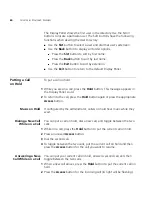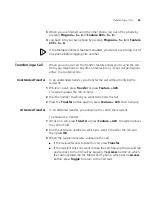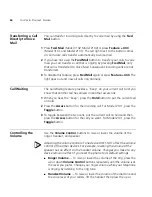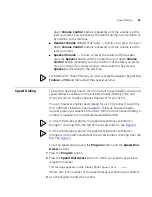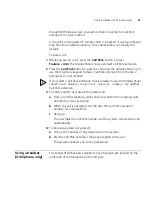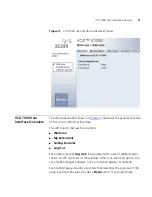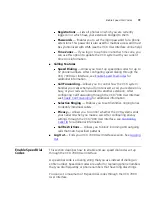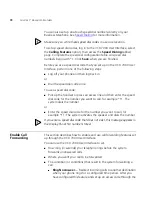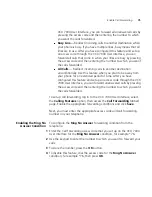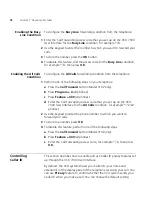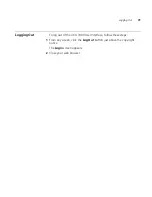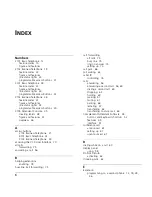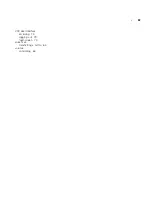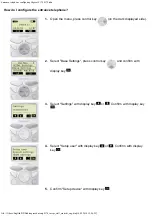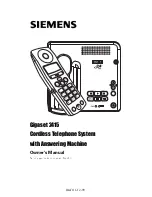74
C
HAPTER
7: A
DVANCED
F
EATURES
You can also set up one-touch speed dial numbers directly on your
Business telephone. See
Speed Dialing
for more information.
Make sure you write these speed dial codes in a secure location.
To set up speed dial codes, log in to the VCX 7000 User Interface, select
the
Calling Features
option, then access the
Speed Dialing
tabbed
page. Complete the speed dial configuration table. All speed dial
numbers begin with *1. Click
Save
when you are finished.
Before you use a speed dial code that you set up on the VCX 7000 User
Interface, perform one of the following steps:
■
Log off your phone and then log back in.
or
■
Dial the speed dial code once.
To use a speed dial code:
■
Pick up the handset or press an access line and then enter the speed
dial code for the number you want to call, for example *11. The
system dials the number
or
■
Enter the speed dial code
for the number you want to call, for
example *11.
The system activates the speaker and
dials the number.
If you enter a speed dial code that does not exist, this message appears in
the Display Panel: No number stored.
Enable Call
Forwarding
This section describes how to enable and use call forwarding features set
up through the VCX 7000 User Interface.
You can use the VCX 7000 User Interface to set:
■
How long (in seconds) your telephone rings before the system
forwards unanswered calls
■
Where you want your call to be forwarded
■
The condition (or conditions) that result in the system forwarding a
call:
■
Ring No Answer
— Redirect incoming calls to another destination
when your phone rings for a configured time period. After you
have configured this feature and set up an access code through the
Summary of Contents for V7000
Page 6: ...6...
Page 26: ...26 CHAPTER 2 VCX V7000 BUSINESS TELEPHONE MODEL 2102...
Page 44: ...44 CHAPTER 4 VCX V7000 BUSINESS TELEPHONE MODEL 3102...
Page 54: ...54 CHAPTER 5 VCX V7000 ATTENDANT CONSOLES MODEL 3105 AND COMPLEMENT ATTENDANT...
Page 80: ...80 CHAPTER 7 ADVANCED FEATURES...
Page 84: ...84 INDEX...