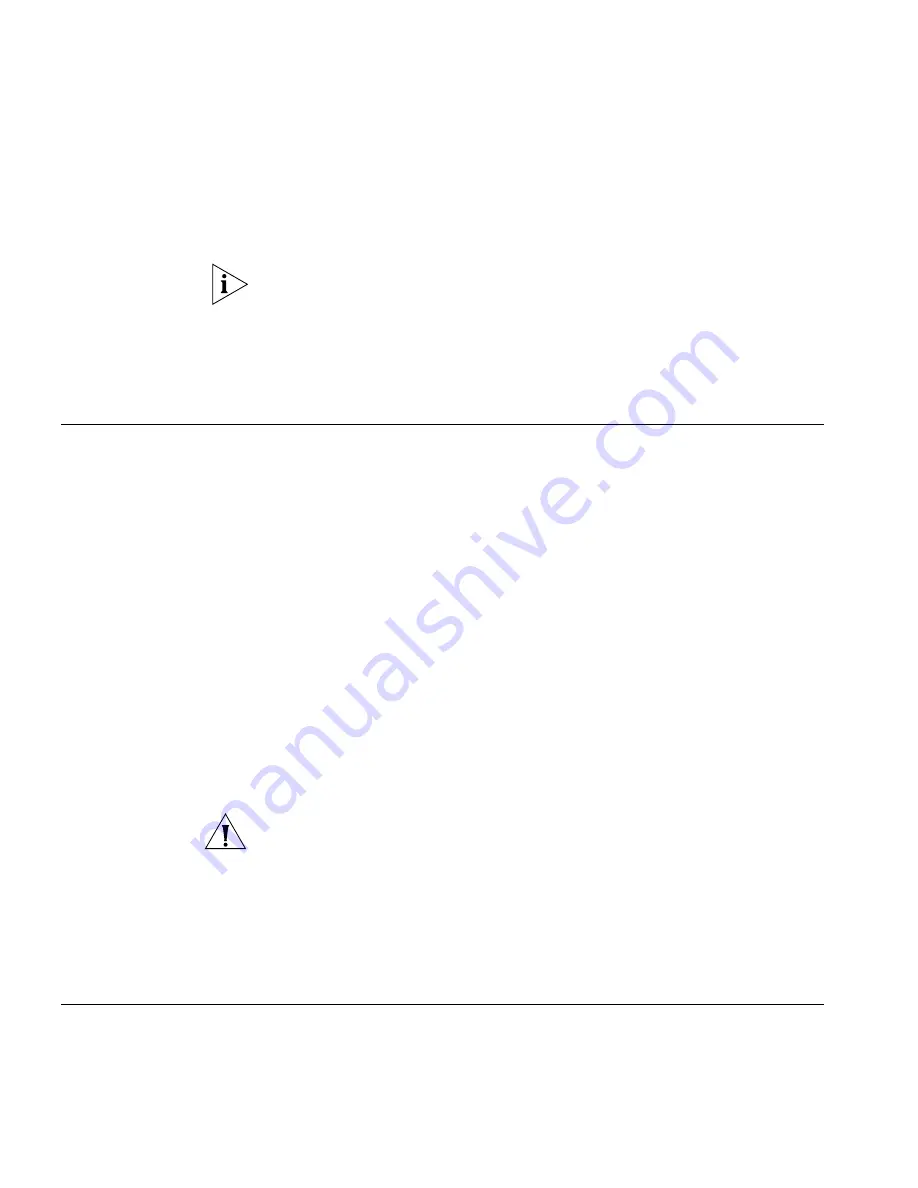
108
C
HAPTER
8: U
SING
THE
VCX U
SER
I
NTERFACE
If the no coverage option is selected and a call is not answered, the
caller will hear a busy tone or an error message depending on the
reason for the unanswered call.
If you enable Do Not Disturb on your phone, calls will automatically go to
the call coverage point, which may or may not be voice mail.
The call coverage point must be set through the VCX User Interface (or
the Administrator Interface). It cannot be set through the Telephone User
Interface.
Assigning Access
Button Functions
Using the VCX User
Interface
This section describes how to use the VCX User Interface to view, and
possibly modify, the VCX features associated with the Access buttons on
your telephone.
When a VCX system is configured, your administrator assigns (maps)
default functions for the Access buttons on your telephone. Mapping a
function to a button allows one-touch access to that function. Speed
dialing is one example of a one-touch function.
Your administrator may allow you to reprogram a button’s function (for
example, create more personal speed dial buttons).
To view the functions currently mapped to buttons on your phone:
1
Log in to the VCX User Interface, select the
My Extensions
option, then
access the
Button Mappings
tabbed page.
2
Choose your telephone model (for example, the Model 3102
Businessphone) and click
Select
.
CAUTION:
The VCX User Interface cannot determine your telephone
model. You must select the correct model from the drop down list.
The VCX User Interface displays a graphic of the selected phone model
and shows the function mapped to each button. If a function name
appears dimmed (light gray text), your administrator has locked that
function-button mapping and you cannot remap it. See the online help
for more information.
Enabling Bridged
Extensions
This section describes how to enable and use bridged extensions set up
through the VCX User Interface.
















































