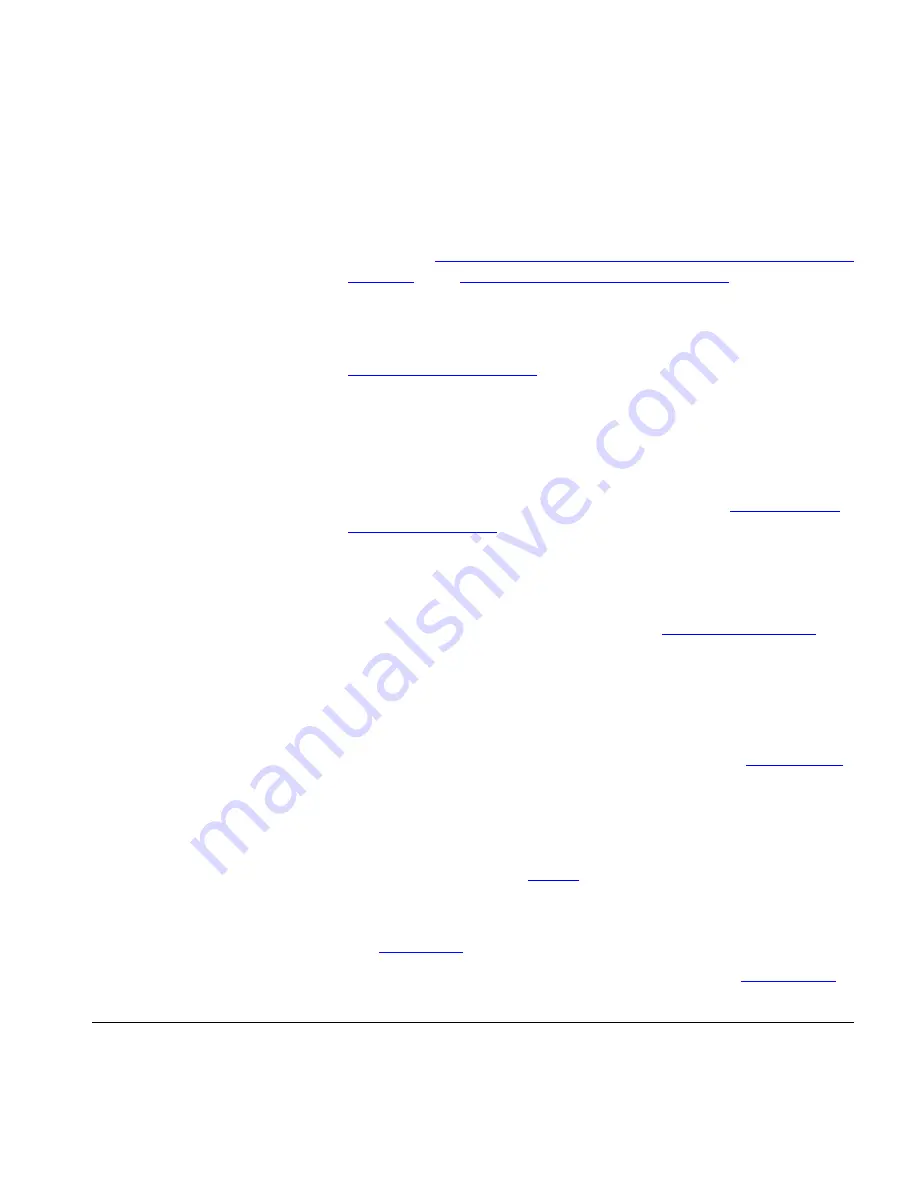
Enabling Call Forwarding
105
cannot add, modify, or delete a system speed dial number.
However, you can export the list to a Microsoft Excel spreadsheet.
You can also map a system speed dial number to a button on your
phone (see
Assigning Access Button Functions Using the VCX User
Interface
). See
Dialing System Speed Dial Numbers
.
■
Call Forwarding
—Allows you to control how the VCX system
handles your calls when you do not answer a call, your extension is
busy, or your calls are forwarded to another extension. See
Enabling Call Forwarding
for additional information.
■
Call Coverage
— Allows you to set your default call coverage
point. The configured call coverage point determines the
destination of a call that is either not answered in time, or cannot
be answered because the destination is busy or unreachable
(logged out, or disconnected from the network). The default
destination for unanswered calls is voice mail. See
Configuring a
Call Coverage Point
.
■
Selective Ringing
— Enables you to set distinctive ringing tones
to identify individual callers.
■
Privacy
— Allows you to control whether the VCX system sends
your Caller ID when you make a call. See
Controlling Caller ID
.
■
Call Restrictions
— Allows you to block incoming and outgoing
calls that match specified patterns.
■
Group Features
■
Hunt Groups
— Allows you to view the hunt groups you belong
to and your current login status for each group. See
Hunt Groups
.
■
Page Groups
— Allows you to view the page groups configured
on your system. When you dial the group page extension, speakers
are activated on the telephones that are members of the group. As
you speak into your handset, your voice is broadcast on the
activated speakers. See
Paging
.
■
Call Pickup Groups
— Allows you to view the call pickup groups
you belong to and the other members of these call pickup groups.
See
Call Pickup
.
■
Log Out
— Ends your VCX User Interface session. See
Logging Out
.
Enabling Call
Forwarding
This section describes how to enable and use call forwarding features set
up through the VCX User Interface.
















































