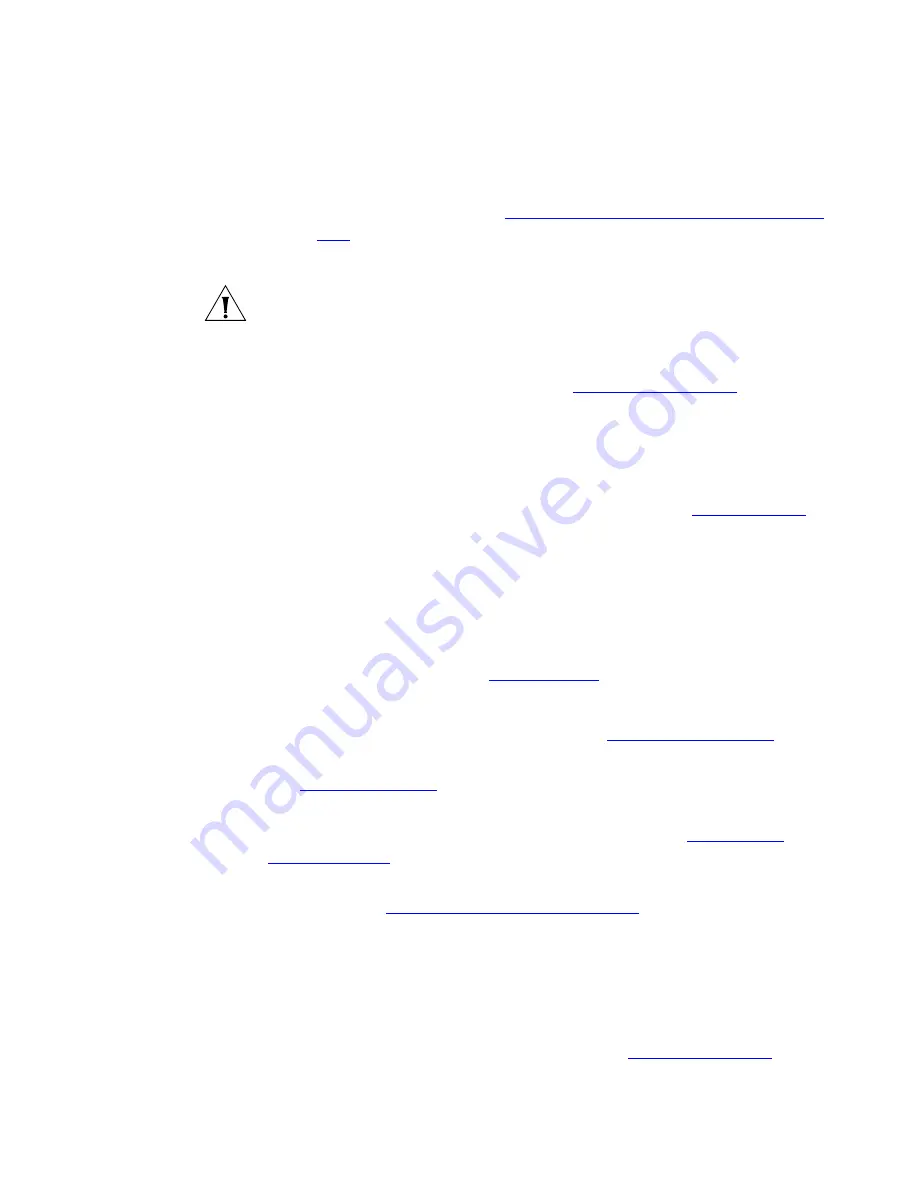
30
C
HAPTER
3: VCX B
USINESS
T
ELEPHONE
— M
ODEL
3102
■
Transfer to VMail
— Allows you to transfer a call to another
user’s voice mailbox. See
Transferring a Call to Another User’s Voice
.
■
Advanced Settings
— Configures network parameters.
CAUTION:
This option is for administrator use only. Unauthorized
modification of these parameters will disconnect your phone.
4 Scroll buttons (Up, Down, Left, Right)
— Use the Up and Down
buttons to scroll through items in the Display Panel. The Left and Right
buttons are reserved for future use. See
Viewing the Call Logs
.
5 Program button
— Use this button to access and view the Display Panel
Main menu.
6 Access buttons
— Your administrator assigns default functions for these
buttons and may allow you to reprogram a button’s function (for
example, create more personal speed dial buttons). See
Access Buttons
.
7 Microphone
(located on the side of the telephone) — Activated when
the telephone is in speaker phone mode; that is, after you press the
Speaker
button) or the
Hands Free
button. For best results, keep the
area around the microphone free of obstructions.
8 Label area for Access buttons
— The telephone LabelMaker, available
through the 3Com web site
,
enables you to define and print a new label
for your Access buttons. See
Printing Labels
.
9 Telephone key pad
10 Hold button
— Places a caller on hold. See
Putting a Call on Hold
.
11 Transfer button
— Sends the currently active call to another telephone.
See
Transferring a Call
.
12 Conference button
— Establishes a single call with up to three internal
parties, external parties, or a combination of both. See
Setting up a
Conference Call
.
13 Redial button
— Redials the last telephone number or extension that
you called. See
Making a Call to a Remote Office
.
14 Speaker button
— Enables you to use the speaker phone feature. Press
the
Speaker
button before you dial the call, when your telephone is
ringing, or while a call is in progress. To turn the speaker phone off and
resume the conversation, pick up the handset.
15 FWD MAIL button
— Directs all incoming calls, after one ring, to your
call coverage point (by default, voice mail). See
Configuring a Call
















































