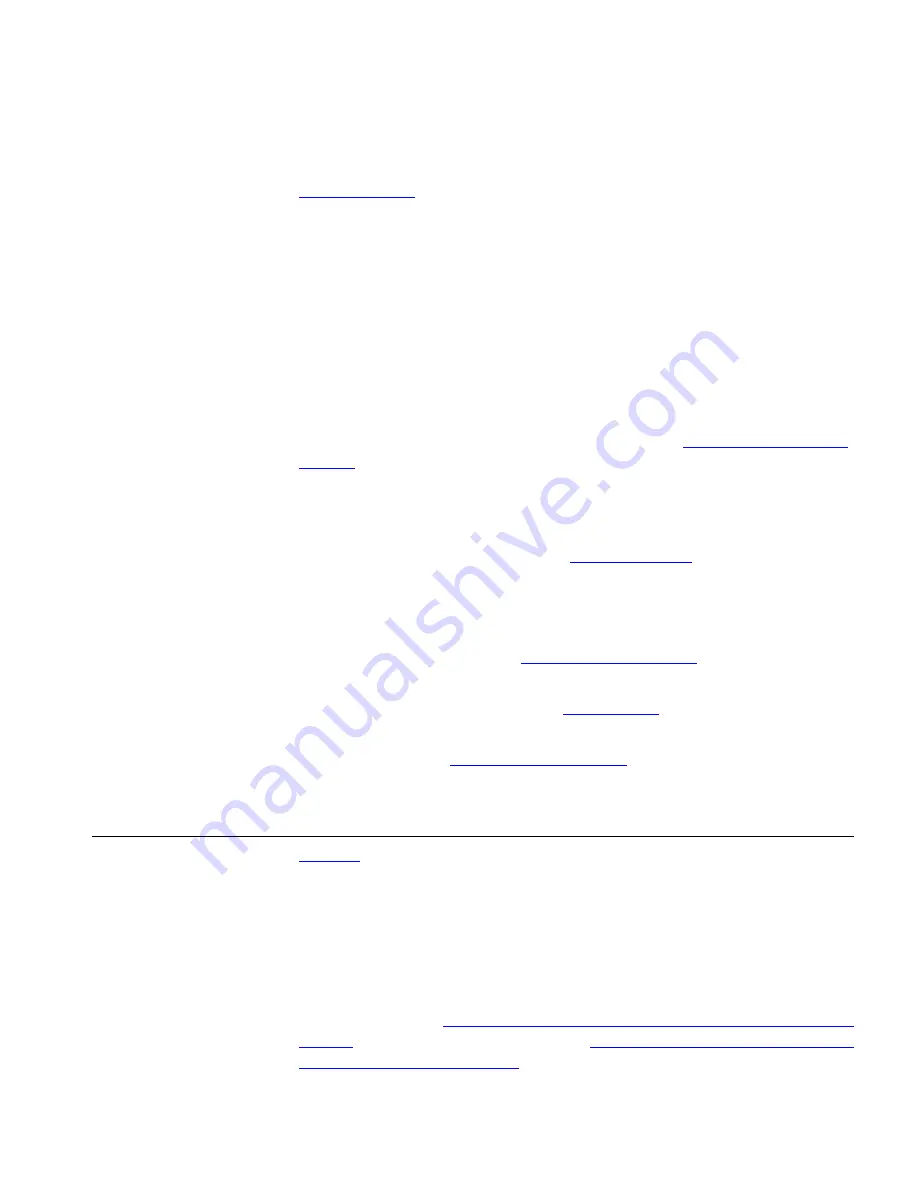
Access Buttons
31
Coverage Point
. The light next to the
FWD MAIL
button remains red as
long as this option is enabled.
16 MSG (Message) button and Message Waiting Light
— Press this
button
to access your messages through the voice mail system (refer to
the
IP Messaging Module User Guide
for information on messaging). The
light next to the
MWI
light remains red as long as there is at least one
new, unreviewed message (voice, e-mail, or fax) in your mailbox, or in a
mailbox monitored by your phone (for example, a hunt group mailbox or
the mailbox associated with a bridged line).
17 Hands Free button
— Allows you to answer
internal
(intercom) calls
without picking up the handset. An external call (a call from outside your
VCX system) rings to your telephone as usual. See
Using the Hands Free
Feature
. The light next to the
Hands Free
button remains red as long as
this option is enabled.
18 Headset connector
— Located on the underside of the telephone, this
RJ-11 connector enables you to plug in a headset so that you can listen to
calls and have your hands free. See
Using a Headset
.
To enable the use of a connected headset, press the
Headset
button (by
default, button 16 at the top of the right column of buttons).
19 Volume down
— Lowers the volume of the ringer, the speaker, the
handset, or the headset. See
Controlling the Volume
.
20 Mute button
— Use this button to prevent callers from hearing you,
while still hearing your callers. See
Muting Calls
.
21 Volume up
— Raises the volume of the ringer, the speaker, the handset,
or the headset. See
Controlling the Volume
.
22 Handset
Access Buttons
Figure 4
shows the 18 Access buttons on the phone.
The buttons are assigned default functions (described in the following
list) by 3Com. Your administrator can change these defaults and may
allow you to reprogram some or all of the button functions. Ask your
administrator for more information.
You can view and change button assignments through the Telephone
User Interface (see
Assigning Model 3102 Access Button Functions Using
the TUI
) or the VCX User Interface (see
Assigning Access Button Functions
Using the VCX User Interface
).
















































