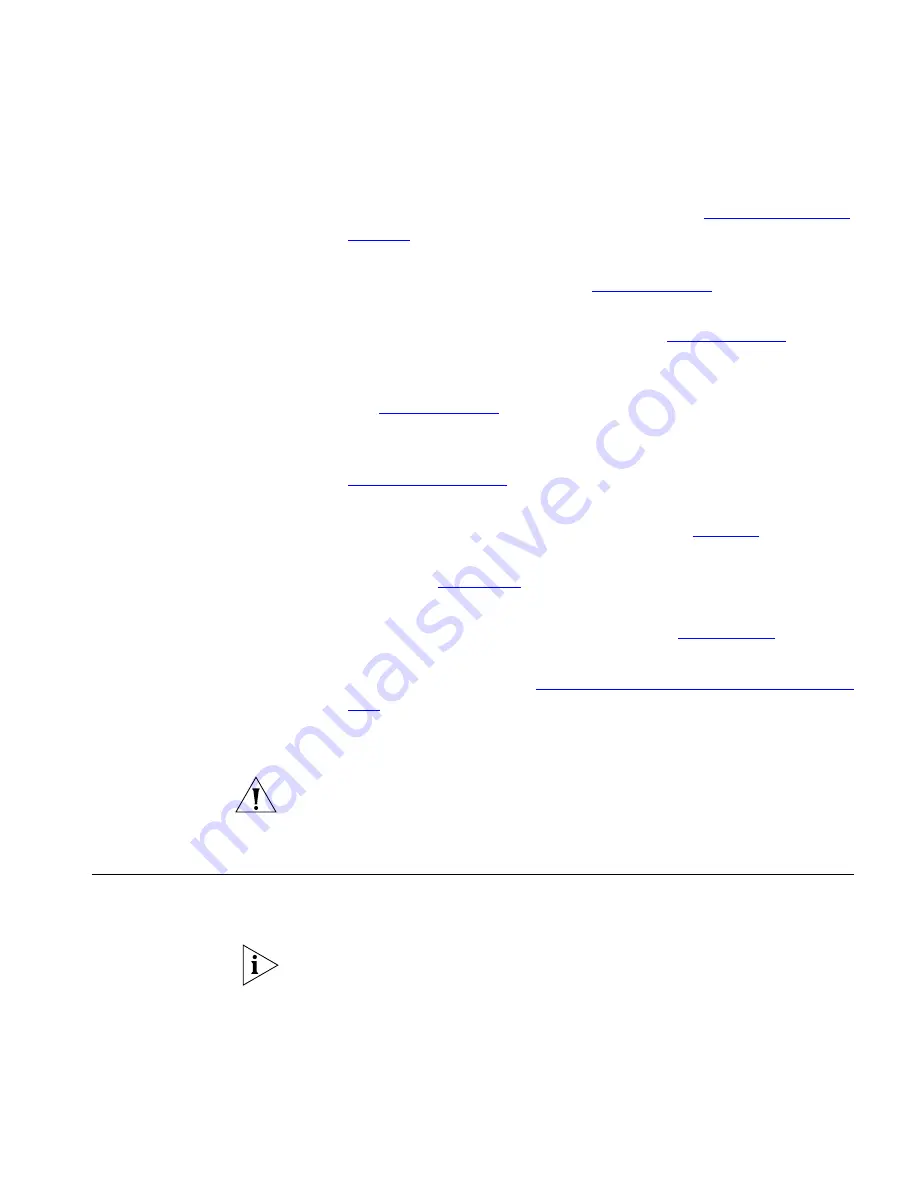
Controlling the Volume
55
■
Silent Monitor
— When enabled by your administrator, allows
you to monitor another user’s phone calls. See
Silent Monitor and
Barge In
.
■
FWD Universal
— Allows you redirect incoming calls to another
destination unconditionally. See
Call Forwarding
.
■
FWD Busy
— Allows you redirect incoming calls to another
destination when your phone is busy. See
Call Forwarding
.
■
FWD Ring No Answer
— Allows you redirect incoming calls to
another destination when your phone rings but is not answered.
See
Call Forwarding
.
■
Remote Forward Universal
— Allows you to configure the
forwarding options of another phone from your phone. See
Remote Call Forward
.
■
Call Park
— Allows you to place a call in a holding pattern and
make the call available for other phones. See
Call Park
.
■
Direct Pickup
— Allows you to answer a call ringing on another
phone. See
Call Pickup
.
■
Hunt Group
— When enabled by your administrator, allows you
to log in to, and out of, a Hunt Group. See
Hunt Groups
.
■
Transfer to VMail
— Allows you to transfer a call to another
user’s voice mailbox. See
Transferring a Call to Another User’s Voice
.
■
Advanced Settings
— Configures network parameters, sets your
phone password and changes your login status.
CAUTION:
Network parameter options are for administrator use only.
Unauthorized changes to network parameters will disconnect your
phone.
Controlling the
Volume
Use the
Volume Control
buttons to raise or lower the volume of the
ringer, handset, or speaker.
Adjusting the volume control of one device DOES NOT affect the volume
control of the other devices. For example, lowering the volume of the
speaker has no effect on the handset volume. Changes you make to any
device remain in effect if you reset the phone to its default settings.
















































