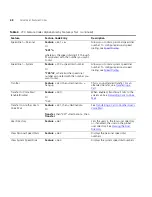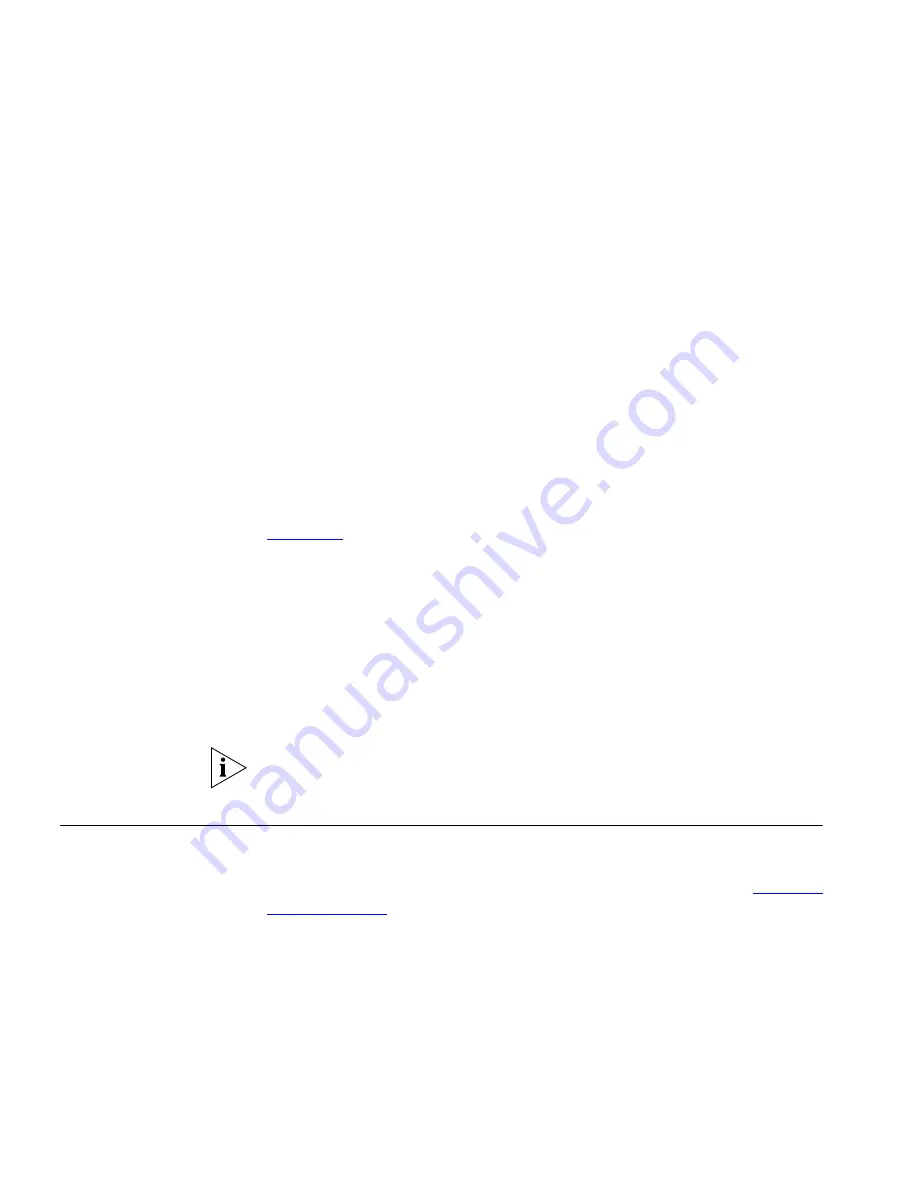
62
C
HAPTER
5: S
TANDARD
F
EATURES
1001
Use the up and down scroll buttons to locate the speed dial number
you want to dial.
2
Press the
Dial
soft button under the Display Panel.
Your phone dials the number.
To exit the speed dial list in the Display Panel, press the
Exit
soft button.
In addition to using the Feature menu to list speed dial numbers, you can
view the speed dial numbers configured on your phone by pressing
Feature
+
463
.
Dialing System Speed
Dial Numbers
The administrator can set up system-wide speed dials for numbers that
are dialed frequently by many internal users. You can view the
system-wide speed dial list through the VCX User Interface (see
Chapter 6
for information) or you can view and dial numbers from it
using the telephone display panel.
To use a system speed dial number:
1
Pick up the handset or press the
Speaker
button.
2
Press the
Feature
button plus
700
plus the system-wide speed dial
number for the number that you want to call. Alternatively, you can press
the
Feature
soft button, scroll to
Speed Dials: System
, press
Select
,
scroll to the number that you want to dial, and press
Select
again.
If you dial a speed dial code that has no number assigned to it, the display
panel on your telephone shows the message
“
No number stored
.”
Call Forwarding
This section describes how to enable and use call forwarding features set
up through the Telephone User Interface (TUI). You can also configure
and enable call forwarding through the VCX User Interface. See
Enabling
Call Forwarding
.
You can use the TUI on your phone to specify:
■
Where you want your call to be forwarded
■
The condition that results in the system forwarding a call:
■
No Answer
— Redirects incoming calls to another destination
when your phone rings for a configured time period (the default is
20 seconds). You can forward all unanswered calls by enabling
Call
Summary of Contents for VCX V7000
Page 24: ...24 CHAPTER 2 VCX V7000 MANAGER S TELEPHONE MODEL 3103...
Page 42: ...42 CHAPTER 3 BASIC TELEPHONE OPERATION...
Page 50: ...50 CHAPTER 4 FEATURE CODES...
Page 94: ...94 CHAPTER 6 USING THE VCX USER INTERFACE...
Page 104: ...104 CHAPTER 7 VCX ATTENDANT CONSOLES MODEL 3105 AND COMPLEMENT ATTENDANT...
Page 114: ...114 APPENDIX A TELEPHONE INSTALLATION AND MAINTENANCE...
Page 118: ......