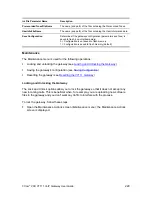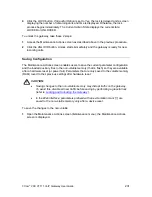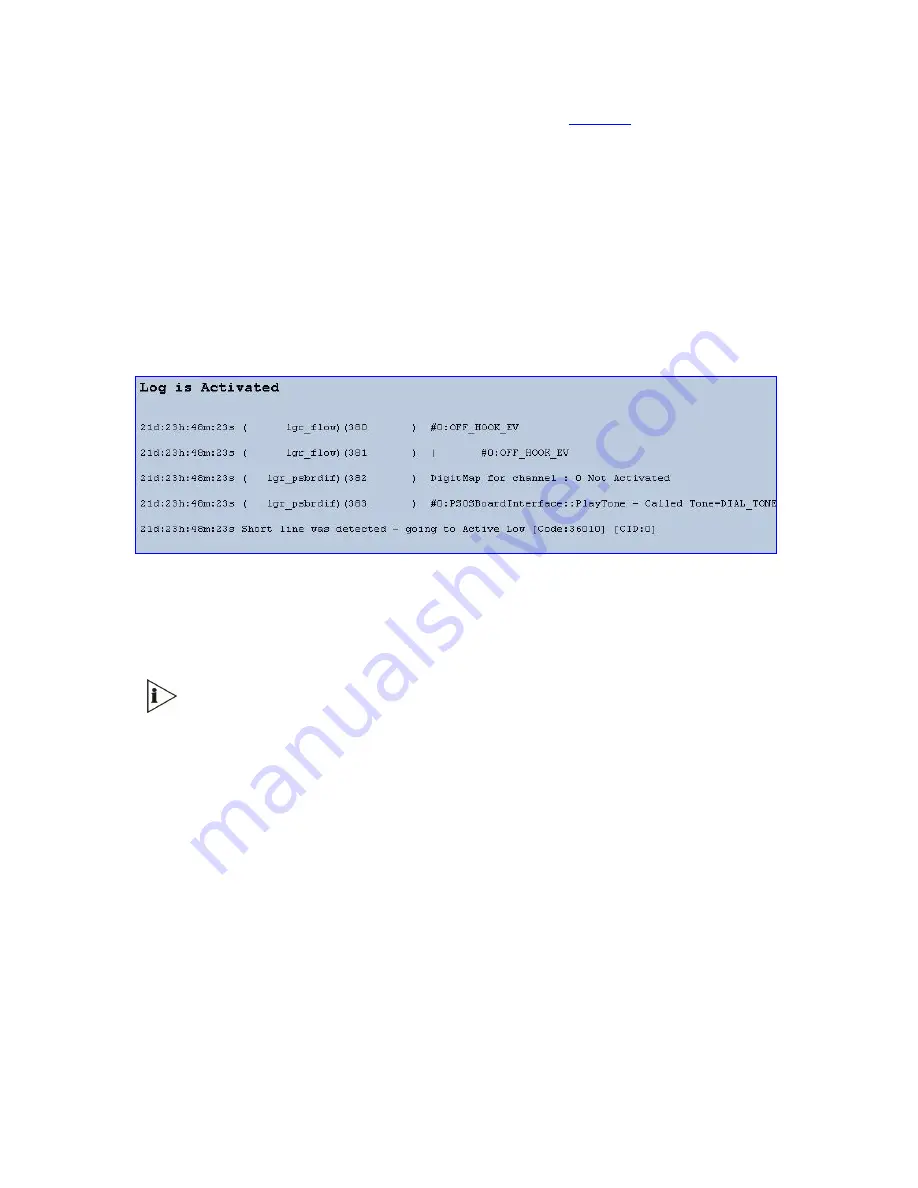
216
3Com
®
VCX V7111 VoIP Gateway User Guide
See the Debug Level parameter GwDebugLevel
(described in
Table 23
) to determine the
Syslog logging level.
To activate the Message Log:
1
In the
General Parameters
screen under
Advanced Parameters
submenu (accessed
from the
Protocol Management
menu), set the parameter Debug Level to 5. This
parameter determines the Syslog logging level, in the range 0 to 5, where 5 is the
highest level.
2
Open the Message Log screen (
Status & Diagnostic
s
menu >
Message Log
); the
Message Log screen is displayed and the Log is activated.
Figure 79
Message Log Screen
3
Select the messages, copy them and paste them into a text editor such as Notepad.
Send this
txt
file to our Technical Support for diagnosis and troubleshooting.
4
To clear the screen of messages, click on the submenu
Message Log
; the screen is
cleared and new messages begin appearing.
Do not keep the Message Log screen minimized for a prolonged period as a
prolonged session may cause the V7111 to overload. As long as the screen is open
(even if minimized), a session is in progress and messages are sent. Closing the
screen (and accessing another) stops the messages and terminates the session.
Device Information
The Device Information screen displays specific hardware and software product information.
This information can help you to expedite any troubleshooting process. Capture the screen
and email it to our Technical Support personnel to ensure quick diagnosis and effective
corrective action. From this screen you can also view and remove any loaded files used by
the V7111 (stored in the RAM).
To access the System Information screen:
Open the Device Information screen (
Status & Diagnostics
menu >
Device Information
);
the Device Information screen is displayed.
Summary of Contents for VCX V7111
Page 30: ...30 3Com VCX V7111 VoIP Gateway User Guide Readers Notes ...
Page 44: ...44 3Com VCX V7111 VoIP Gateway User Guide Readers Notes ...
Page 53: ...3Com VCX V7111 VoIP Gateway User Guide 53 Readers Notes ...
Page 54: ...54 3Com VCX V7111 VoIP Gateway User Guide ...
Page 211: ...3Com VCX V7111 VoIP Gateway User Guide 211 Figure 76 IP Connectivity Screen ...
Page 235: ...3Com VCX V7111 VoIP Gateway User Guide 235 Readers Notes ...
Page 236: ...236 3Com VCX V7111 VoIP Gateway User Guide ...
Page 240: ...240 3Com VCX V7111 VoIP Gateway User Guide Readers Notes ...
Page 245: ...3Com VCX V7111 VoIP Gateway User Guide 245 Readers Notes ...
Page 246: ...246 3Com VCX V7111 VoIP Gateway User Guide ...
Page 281: ...3Com VCX V7111 VoIP Gateway User Guide 281 Readers Notes ...
Page 282: ...282 3Com VCX V7111 VoIP Gateway User Guide ...
Page 298: ...298 3Com VCX V7111 VoIP Gateway User Guide Readers Notes ...
Page 315: ...3Com VCX V7111 VoIP Gateway User Guide 315 Readers Notes ...
Page 316: ...316 3Com VCX V7111 VoIP Gateway User Guide ...
Page 319: ...3Com VCX V7111 VoIP Gateway User Guide 319 Readers Notes ...
Page 320: ...320 3Com VCX V7111 VoIP Gateway User Guide ...
Page 346: ...346 3Com VCX V7111 VoIP Gateway User Guide Readers Notes ...
Page 351: ...3Com VCX V7111 VoIP Gateway User Guide 351 Readers Notes ...
Page 352: ...352 3Com VCX V7111 VoIP Gateway User Guide ...
Page 376: ...376 3Com VCX V7111 VoIP Gateway User Guide Readers Notes ...
Page 386: ...386 3Com VCX V7111 VoIP Gateway User Guide Readers Notes ...
Page 394: ...394 3Com VCX V7111 VoIP Gateway User Guide Readers Notes ...
Page 396: ...396 3Com VCX V7111 VoIP Gateway User Guide Readers Notes ...
Page 405: ...3Com VCX V7111 VoIP Gateway User Guide 405 Reader s Notes ...
Page 406: ...406 3Com VCX V7111 VoIP Gateway User Guide ...
Page 410: ...410 3Com VCX V7111 VoIP Gateway User Guide ...
Page 426: ...426 3Com VCX V7111 VoIP Gateway User Guide Readers Notes ...
Page 432: ...432 3Com VCX V7111 VoIP Gateway User Guide Figure 153 Prerecorded Tones Screen ...
Page 452: ...452 3Com VCX V7111 VoIP Gateway User Guide Readers Notes ...
Page 456: ...456 3Com VCX V7111 VoIP Gateway User Guide Readers Notes ...