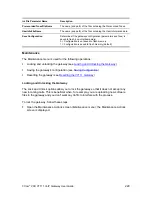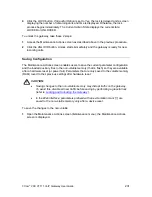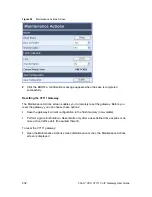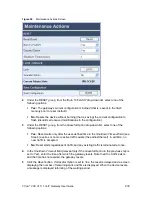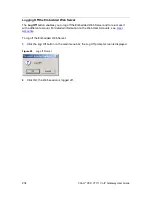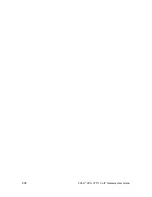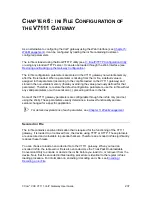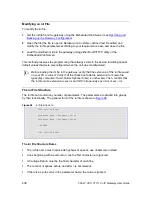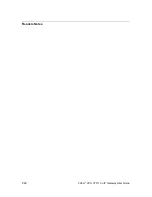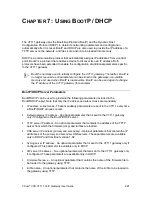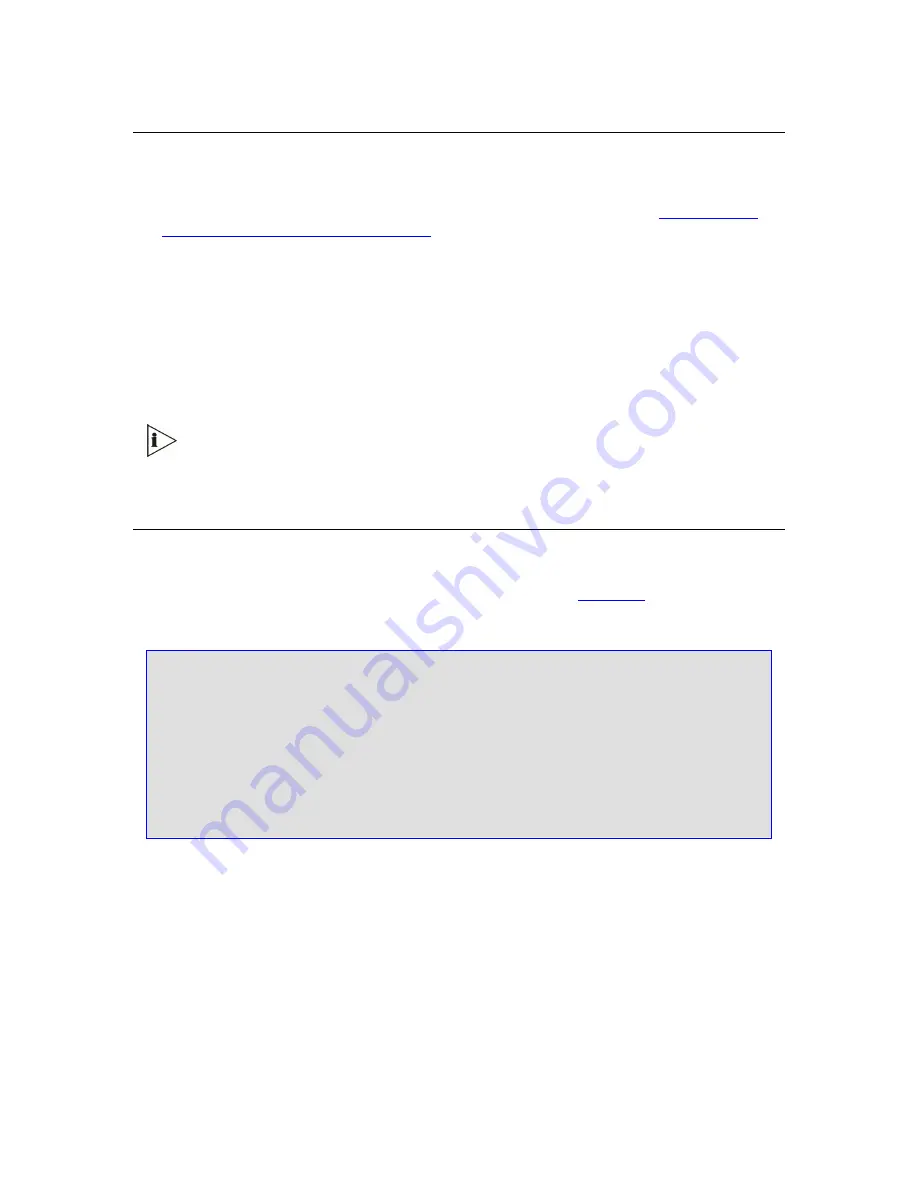
238
3Com
®
VCX V7111 VoIP Gateway User Guide
Modifying an ini File
To modify the
ini
file:
1
Get the
ini
file from the gateway using the Embedded Web Server (see
Restoring and
Backing up the Gateway Configuration
).
2
Open the file (the file is open in Notepad or a Customer-defined text file editor) and
modify the
ini
file parameters according to your requirements; save and close the file.
3
Load the modified
ini
file to the gateway (using either BootP/TFTP utility or the
Embedded Web Server).
This method preserves the programming that already exists in the device, including special
default values that were preconfigured when the unit was manufactured.
Before loading the
ini
file to the gateway, verify that the extension of the
ini
file saved
on your PC is correct: Verify that the check box Hide file extension for known file
types (My computer>Tools>Folder Options>View) is unchecked. Then, confirm that
the
ini
file name extension is xxx.ini and NOT erroneously xxx.ini.ini or xxx~.ini.
The ini File Structure
The
ini
file can contain any number of parameters. The parameters are divided into groups
by their functionality. The general form of the
ini
file is shown in
Figure 96
.
Figure 96
ini
File Structure
[Sub Section Name]
Parameter_Name = Parameter_Value
Parameter_Name = Parameter_Value
; REMARK
[Sub Section Name]
The ini File Structure Rules
The
ini
file name must not include hyphens or spaces, use underscore instead.
Lines beginning with a semi-colon ; (as the first character) are ignored.
A Carriage Return must be the final character of each line.
The number of spaces before and after = is not relevant.
If there is a syntax error in the parameter name, the value is ignored.
Summary of Contents for VCX V7111
Page 30: ...30 3Com VCX V7111 VoIP Gateway User Guide Readers Notes ...
Page 44: ...44 3Com VCX V7111 VoIP Gateway User Guide Readers Notes ...
Page 53: ...3Com VCX V7111 VoIP Gateway User Guide 53 Readers Notes ...
Page 54: ...54 3Com VCX V7111 VoIP Gateway User Guide ...
Page 211: ...3Com VCX V7111 VoIP Gateway User Guide 211 Figure 76 IP Connectivity Screen ...
Page 235: ...3Com VCX V7111 VoIP Gateway User Guide 235 Readers Notes ...
Page 236: ...236 3Com VCX V7111 VoIP Gateway User Guide ...
Page 240: ...240 3Com VCX V7111 VoIP Gateway User Guide Readers Notes ...
Page 245: ...3Com VCX V7111 VoIP Gateway User Guide 245 Readers Notes ...
Page 246: ...246 3Com VCX V7111 VoIP Gateway User Guide ...
Page 281: ...3Com VCX V7111 VoIP Gateway User Guide 281 Readers Notes ...
Page 282: ...282 3Com VCX V7111 VoIP Gateway User Guide ...
Page 298: ...298 3Com VCX V7111 VoIP Gateway User Guide Readers Notes ...
Page 315: ...3Com VCX V7111 VoIP Gateway User Guide 315 Readers Notes ...
Page 316: ...316 3Com VCX V7111 VoIP Gateway User Guide ...
Page 319: ...3Com VCX V7111 VoIP Gateway User Guide 319 Readers Notes ...
Page 320: ...320 3Com VCX V7111 VoIP Gateway User Guide ...
Page 346: ...346 3Com VCX V7111 VoIP Gateway User Guide Readers Notes ...
Page 351: ...3Com VCX V7111 VoIP Gateway User Guide 351 Readers Notes ...
Page 352: ...352 3Com VCX V7111 VoIP Gateway User Guide ...
Page 376: ...376 3Com VCX V7111 VoIP Gateway User Guide Readers Notes ...
Page 386: ...386 3Com VCX V7111 VoIP Gateway User Guide Readers Notes ...
Page 394: ...394 3Com VCX V7111 VoIP Gateway User Guide Readers Notes ...
Page 396: ...396 3Com VCX V7111 VoIP Gateway User Guide Readers Notes ...
Page 405: ...3Com VCX V7111 VoIP Gateway User Guide 405 Reader s Notes ...
Page 406: ...406 3Com VCX V7111 VoIP Gateway User Guide ...
Page 410: ...410 3Com VCX V7111 VoIP Gateway User Guide ...
Page 426: ...426 3Com VCX V7111 VoIP Gateway User Guide Readers Notes ...
Page 432: ...432 3Com VCX V7111 VoIP Gateway User Guide Figure 153 Prerecorded Tones Screen ...
Page 452: ...452 3Com VCX V7111 VoIP Gateway User Guide Readers Notes ...
Page 456: ...456 3Com VCX V7111 VoIP Gateway User Guide Readers Notes ...