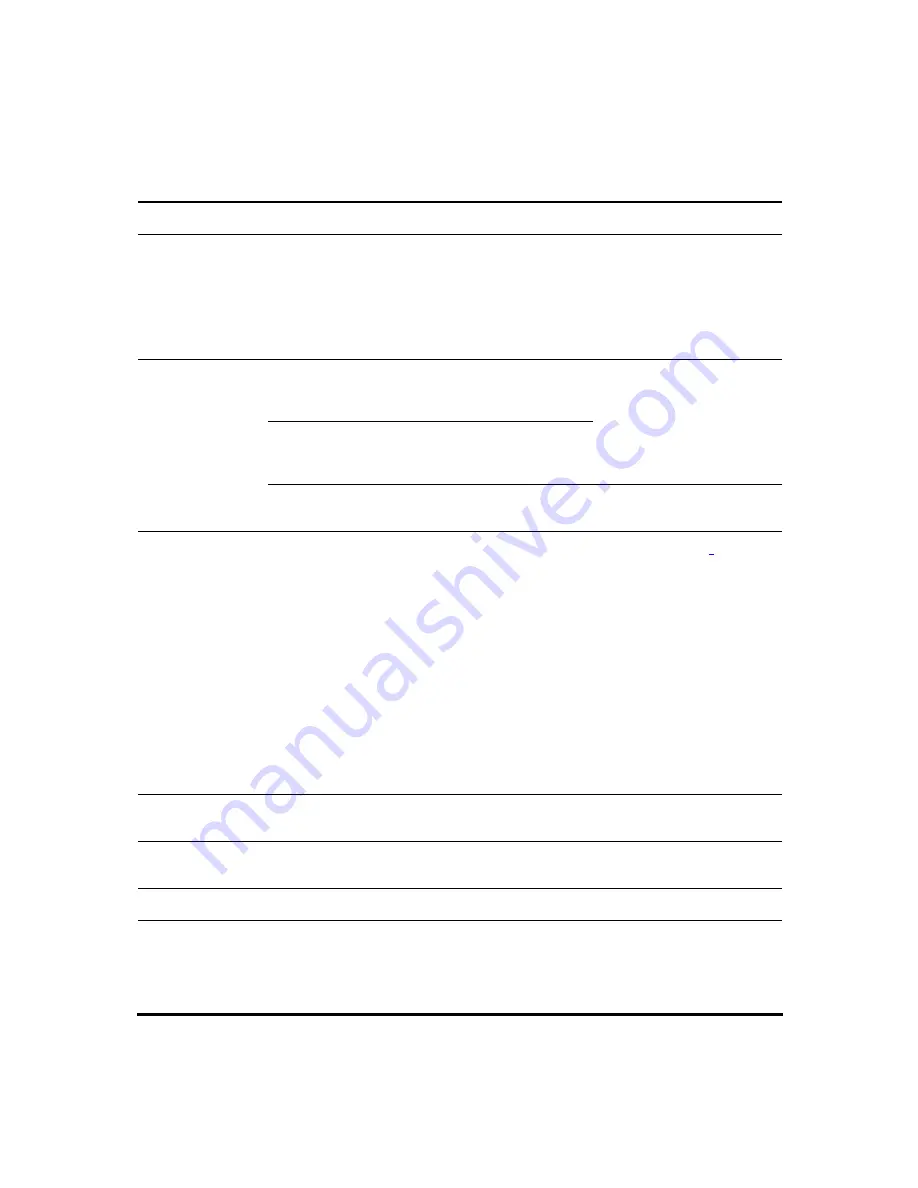
3Com VCX V7111 Fast Track Installation Guide
20
Cables and Cabling Procedure
Cable your VCX V7111 according to each section of Table 6 on page 20.
Table 6
Cables and Cabling Procedure
Cable Cabling
Procedure
RJ-45 Ethernet
cable
When initializing (connecting the VCX V7111 to the LAN for the first time) use a
standard Ethernet cable to connect the network interface on your computer to a port
on a network hub / switch. Use a second standard Ethernet cable to connect the VCX
V7111 to another port on the same network hub / switch.
For normal use, connect the 10/100 Base-T RJ-45 Ethernet port directly to the IP
network, using a standard Ethernet cable. For connector’s pinout see Figure 8 on
page 21.
Connect the RJ-11 connectors on the rear panel of
the 2, 4, or 8FXS to fax machine, modem, or phones
(see Figure 9 on page 21).
Connect the RJ-11 connectors on the 4 or 8FXO rear
panel to telephone exchange analog lines or PBX
extensions (Figure 9 on page 21).
Ensure that FXS/FXO are
connected to the correct
devices, otherwise damage
can occur.
RJ-11 two-wire
telephone cords
24FXS ports are usually distributed using an MDF Adaptor Block (
special order
option
). See Figure 11 on page 22 for details.
50-pin Telco cable
(24FXS devices
only).
An Octopus
cable is not
included with
the 24FXS
package.
1
Wire the 50-pin Telco connectors according to the pinout in Figure 10
on page
21, and Table 7 on page 22.
2
Attach each pair of wires from a 25-pair Octopus cable to its corresponding
socket on the MDF Adaptor Block’s rear.
3
Connect the wire-pairs at the other end of the cable to a male 50-pin Telco
connector.
4
Insert and fasten this connector to the female 50-pin Telco connector on the
24FXS rear panel (labeled Analog Lines 1-24).
5
Connect the telephone lines from the Adaptor Block to a fax machine, modem, or
telephones by inserting each RJ-11 connector on the 2-wire line cords of the
POTS phones into the RJ-11 sockets on the front of an MDF Adaptor Block as
shown in Figure 11 on page 22.
RS-232 serial cable
Connect the RS-232 port to your PC’s RS-232 port with a straight serial cable. Using
the RS-232 port is optional.
Protective earthing
strap
Connect an earthed strap to the chassis protective earthing screw and fasten it
securely according to the safety standards.
AC Power cable
Connect the VCX V7111 100-250V~ 50-60 Hz power socket to the mains.
DC Power cable
(24FXS devices
only)
See Figure 12 on page 23. Insert two 18 AWG wires into the supplied DC terminal
block and fasten the two screws located directly above each wire. Insert the DC
terminal block into the DC inlet on the 24FXS rear panel and fasten it with the two
adaptor-to-panel screws. Connect the other end of the cable to a 48 VDC power
supply.
Summary of Contents for VCX V7111
Page 10: ...3Com VCX V7111 Fast Track Installation Guide 10 Reader s Notes ...
Page 12: ...3Com VCX V7111 Fast Track Installation Guide 12 ...
Page 26: ...3Com VCX V7111 Fast Track Installation Guide 26 ...
Page 42: ...3Com VCX V7111 Fast Track Installation Guide 42 ...
Page 48: ...3Com VCX V7111 Fast Track Installation Guide 48 ...
Page 58: ...3Com VCX V7111 Fast Track Installation Guide 58 Figure 32 VCX V7111 4FXS IP PBX Test Example ...
















































