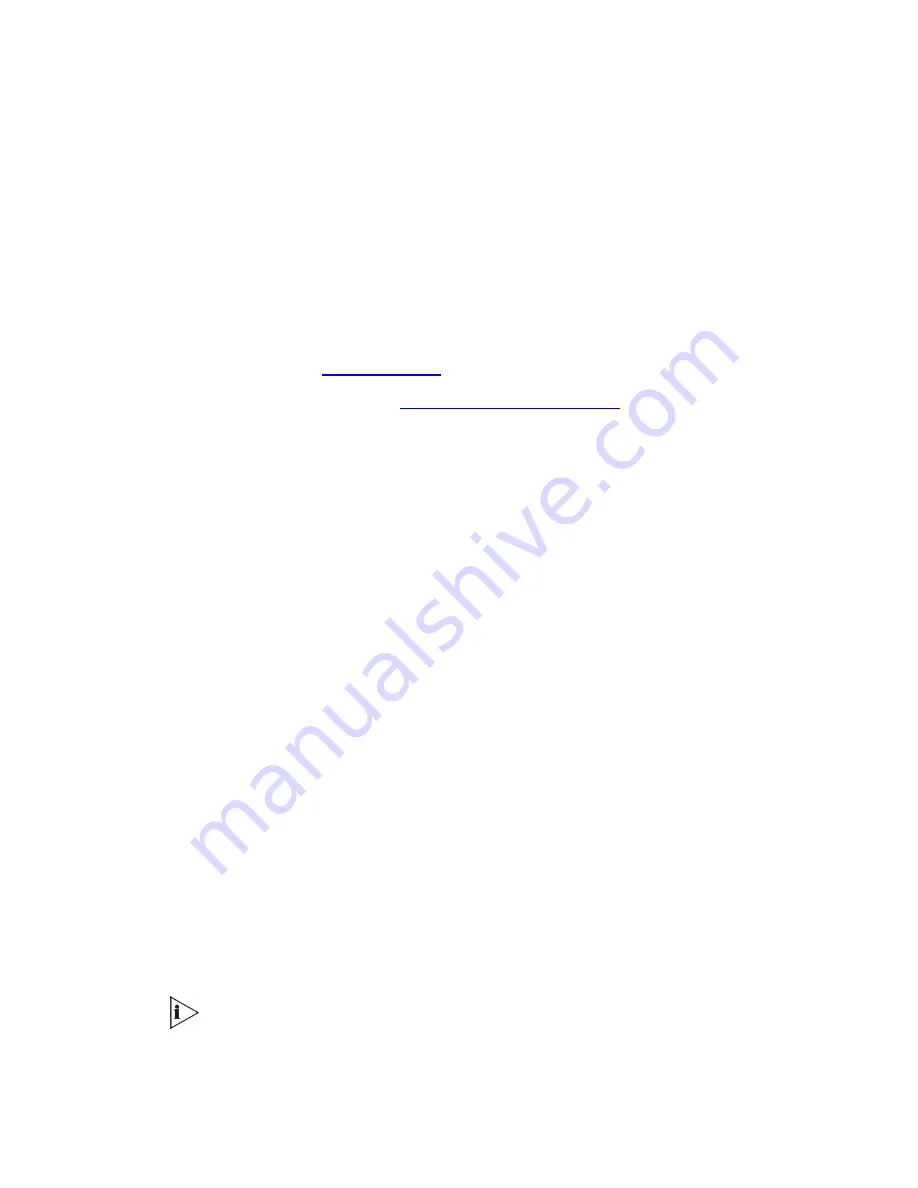
3Com VCX V7122/SIP VoIP Gateway User Manual
105
The password and web user name is each seven characters maximum. The new password
is active only after restarting the device using the
Reset
button of the Embedded Web
Server. Otherwise, the old password is still active.
The user can reset the web password (to its default values) using an INI file parameter called
ResetWebPassword. The web password automatically returns to the default password. It is
recommended that the parameter be removed from the INI file, to preserve the updated
password after reset.
Security Preferences
Two security preferences can be configured using INI
file parameters:
1
Read-only Mode (see “
Read-Only Mode
”)
2
Disable/Enable Web Server (see “
Disable/Enable the Web Server
”)
These parameters provide protection against unauthorized access such as Internet hacker
attacks, particularly to users without a firewall.
Read-Only Mode
The Embedded Web server can be initialized to read-only mode by setting the
DisableWebConfig = 1 INI file parameter (the default state is Read-Write).
In this mode, all the Web pages are presented in read-only mode. By selecting this mode,
you disable the capability to modify the configuration data. In addition, you do not have
access to the Change Password page and to the Reset page. When the device is controlled
through PCI, the Embedded Web Server is always in read-only mode.
Disable/Enable the Web Server
If you want to deny access to the device through HTTP protocol, the Embedded Web Server
task can be disabled. To disable the Web task, use the INI
file parameter called
DisableWebTask. The default sets the Web task as enabled.
When the device is controlled through PCI, the Embedded Web Server is always activated.
You cannot disable the task in PCI mode.
Accessing the Embedded Web Server
To access the Embedded Web Server, follow these steps:
1
Open any standard Web-browsing application such as Microsoft Internet Explorer
(Version 5.0 and higher) or Netscape Navigator (Version 7.0 and higher).
Some javascript applications are not supported by Netscape.
Summary of Contents for VCX V7122 SIP
Page 8: ...8 3Com VCX V7122 SIP VoIP Gateway User Manual ...
Page 12: ...12 3Com VCX V7122 SIP VoIP Gateway User Manual ...
Page 17: ...3Com VCX V7122 SIP VoIP Gateway User Manual 17 Reader s Notes ...
Page 18: ...18 3Com VCX V7122 SIP VoIP Gateway User Manual ...
Page 35: ...3Com VCX V7122 SIP VoIP Gateway User Manual 35 Reader s Notes ...
Page 36: ...36 3Com VCX V7122 SIP VoIP Gateway User Manual ...
Page 47: ...3Com VCX V7122 SIP VoIP Gateway User Manual 47 Reader s Notes ...
Page 48: ...48 3Com VCX V7122 SIP VoIP Gateway User Manual ...
Page 60: ...60 3Com VCX V7122 SIP VoIP Gateway User Manual Reader s Notes ...
Page 99: ...3Com VCX V7122 SIP VoIP Gateway User Manual 99 Reader s Notes ...
Page 100: ...100 3Com VCX V7122 SIP VoIP Gateway User Manual ...
Page 129: ...3Com VCX V7122 SIP VoIP Gateway User Manual 129 Reader s Notes ...
Page 130: ...130 3Com VCX V7122 SIP VoIP Gateway User Manual ...
Page 138: ...138 3Com VCX V7122 SIP VoIP Gateway User Manual Reader s Notes ...
Page 143: ...3Com VCX V7122 SIP VoIP Gateway User Manual 143 Reader s Notes ...
Page 144: ...144 3Com VCX V7122 SIP VoIP Gateway User Manual ...
Page 154: ...154 3Com VCX V7122 SIP VoIP Gateway User Manual Figure 65 Templates Window ...
Page 155: ...3Com VCX V7122 SIP VoIP Gateway User Manual 155 Reader s Notes ...
Page 156: ...156 3Com VCX V7122 SIP VoIP Gateway User Manual ...
Page 160: ...160 3Com VCX V7122 SIP VoIP Gateway User Manual Reader s Notes ...
Page 164: ...164 3Com VCX V7122 SIP VoIP Gateway User Manual Reader s Notes ...
Page 166: ...166 3Com VCX V7122 SIP VoIP Gateway User Manual Reader s Notes ...
Page 172: ...172 3Com VCX V7122 SIP VoIP Gateway User Manual Reader s Notes ...






























