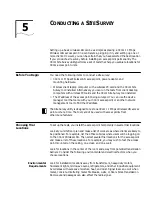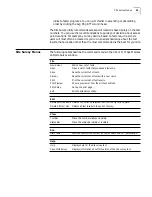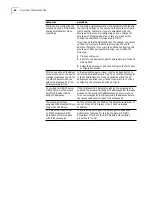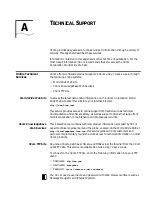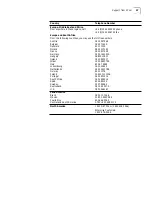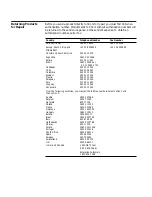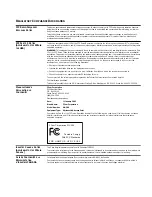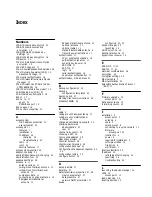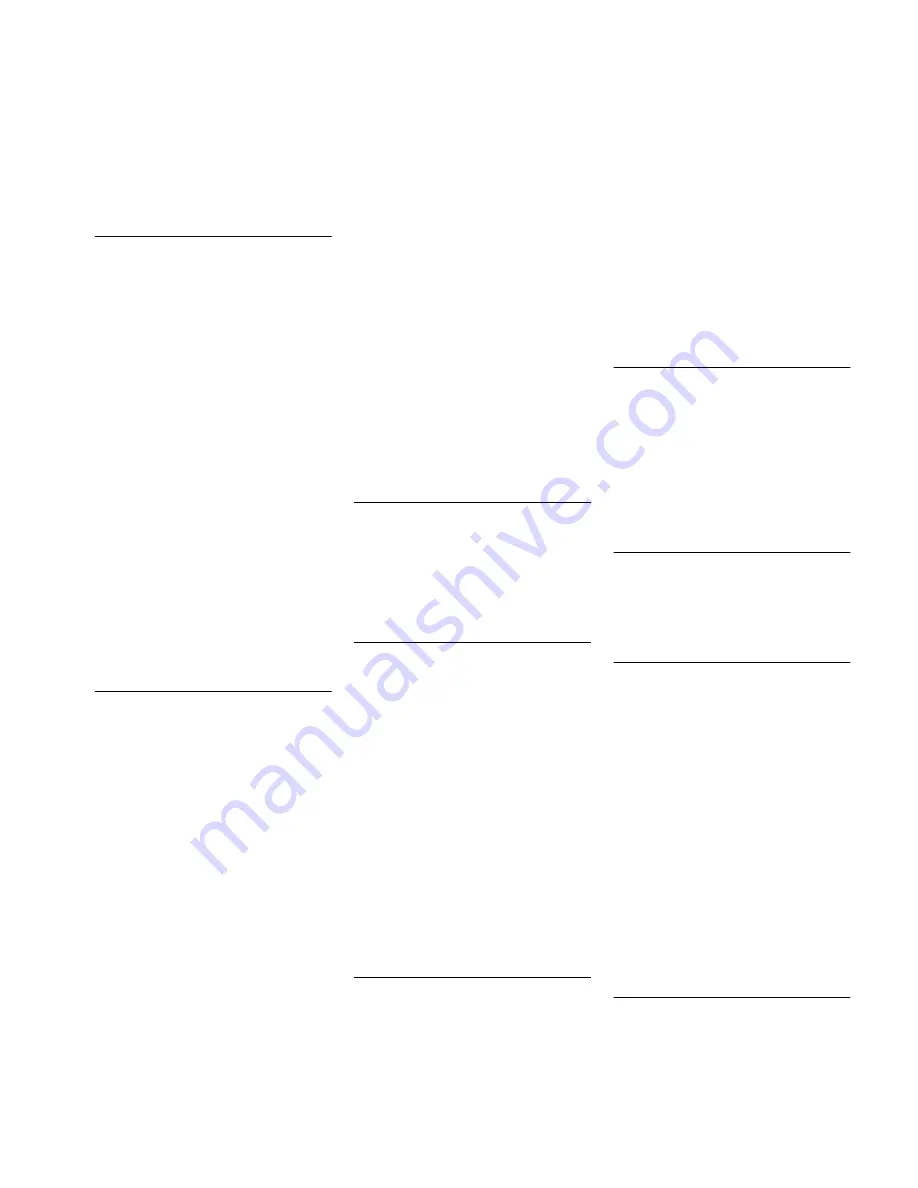
I
NDEX
Numbers
128-bit Dynamic Security Link
30
128-bit dynamic security link
encryption
19
128-bit Shared Encryption Key
Settings
30
128-bit shared key encryption
18
3CDaemon
14
3Com 128-bit dynamic security link
encryption
19
3Com 802.1x agent
17
3Com Knowledgebase Web Services
45
3Com Network Supervisor (3NS)
15
Advanced Package
15
3Com serial authentication
18
3Com Wireless Infrastructure Device
Manager
23
3Com Wireless Lan PC Card (model
3CRWE62092A)
19
3NS (3Com Network Supervisor)
15
40-bit Shared Key (Wi-Fi)
30
40-bit shared key encryption
18
802.11
17
802.1x
14
,
17
agent
14
RADIUS support
19
802.1x agent
19
802.1x client properties
20
A
access control
MAC address access list
31
user access list
30
access point
1
features
1
installation
5
IP address
26
changing
26
troubleshooting
44
LEDs
10
reset
33
security features
17
access point properties
26
adapter, choosing
25
administration password, changing
33
administration tool
23
advanced settings
28
antenna
6
,
11
antenna options
11
ceiling-mount hallway antenna
12
ceiling-mount omnidirectional
antenna
12
comparison data
11
connecting an optional antenna
13
fiberglass omnidirectional
antenna
11
flat-panel directional antenna
13
optional antenna
13
optional cables
11
standard detachable antenna
6
transmit power restrictions
13
authentication
17
3Com serial authentication
18
authentication schemes
17
dynamic key renewal
18
EAP-MD5
17
EAP-TLS
17
login
19
serial authentication
18
upper-layer authentication
17
authentication, MAC address
31
B
backup configuration
33
backups
configuration templates
33
beacon period
27
blocking client communications
28
broadcast ESSID
28
C
cable
5
ceiling-mount hallway antenna
12
ceiling-mount omnidirectional
antenna
12
change administration password
33
changing passwords
administration
33
user
31
channel retry counts
35
choosing a NIC
25
circuit, nondedicated
38
clear channel select
27
client list timeout
28
client-to-client blocking
28
configuration backups
33
Configuration Management System
24
,
25
configuration restore
33
Configure button
25
D
data preamble
27
data rate
27
data transmission properties
27
,
28
clear channel select
27
data preamble
27
network traffic accelerator
27
device
configuring
24
,
25
device manager
23
launching
24
DHCP server
26
,
44
directional antenna
13
dynamic key renewal
18
E
EAP-MD5
17
,
31
EAP-TLS
17
,
31
electrical considerations
38
encryption
29
encryption settings
29
Ethernet cable
5
Ethernet statistics
34
Extensible Authentication Protocol
(EAP)
17
F
firmware upgrade
32
access point
32
flat-panel antenna
13
forwarding counts
35
I
installation
5
access point
5
antenna
6
cable
5
ceiling mount
8
connecting to a wired network
10
firmware
access point
32
location for
5
power
9
required for installation
5
software utilities
15
T-rail grips
8
wall mount
7
interface statistics
35
IP address
39
refreshing after changing
24
specifying
26
troubleshooting
44
L
launching the device manager
24
LEDs
10
access point
10
load balancing
28
locating devices
24
Summary of Contents for Wireless LAN 11 Mbps
Page 5: ...Returning Products for Repair 48 REGULATORY COMPLIANCE INFORMATION INDEX...
Page 6: ......
Page 10: ......
Page 22: ......
Page 28: ......
Page 42: ...36 CHAPTER 4 CONFIGURING THE ACCESS POINT 8000...
Page 48: ......