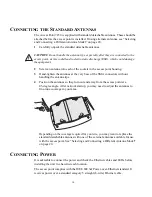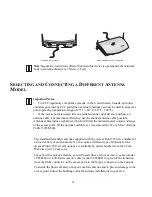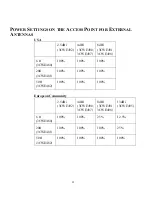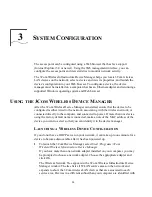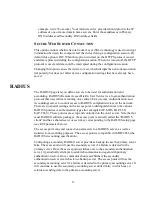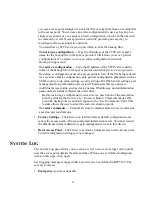28
A
DVANCED
S
ETUP
The Advanced Setup pages allow you to configure features that are not available in the
basic setup. On the Home page, click
Advanced Setup
to open the Advanced Setup
menu.
After making selections and entering data on each page, click
Apply
to save the
changes.
The following sections describe the Advanced Setup pages.
I
DENTIFICATION
On the Identification page, you can identify the access point by providing a descriptive
name. This name then appears in the device manager window. Enter a maximum of 32
alphanumeric characters in the System Name field and click
Apply.
TCP/IP S
ETTINGS
On the TCP/IP Settings page, you can configure TCP/IP (Transmission Control
Protocol/Internet Protocol) settings as described below. When you are finished
configuring items on this page, click
Apply.
DHCP C
LIENT
When DHCP (Dynamic Host Configuration Protocol) Client is enabled, and a DHCP
server is located on the network, the network DHCP server assigns the IP address,
subnet mask and default gateway to the access point.
If there is no DHCP server on the network, the access point automatically uses its
default IP address, 169.254.
2
.
1.
When DHCP Client is disabled, you can specify the IP setup as follows:
•
IP Address
and
Subnet Mask
—If you configure an IP address and subnet mask,
you must configure the network settings of the computers on your wireless LAN to
use the same subnet mask. The IP addresses specified must be valid on the same
subnet.
•
Default Gateway
—The default gateway address is optional, but may be required
by your Internet Service Provider.
•
Primary DNS Address
and
Secondary DNS Address
—The Domain Name
Servers (DNS) map numerical IP addresses to the equivalent domain name (for