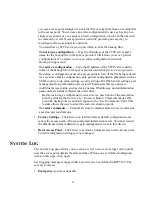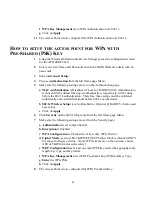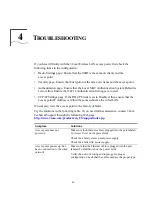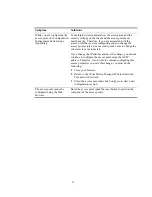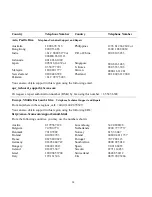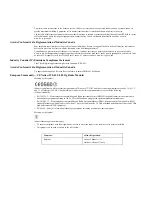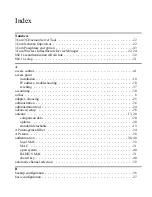44
128-bit—Each key contains 26 hexadecimal digits or 13 alphanumeric characters.
152-bit—Each key contains 32 hexadecimal digits or 16 alphanumeric characters.
3Com Passphrase—This encryption string is for use only with other 3Com
Wireless LAN devices. It is a case-sensitive string between 6 and 30 characters
long. To enter the string, click
3Com Passphrase.
Then type any combination of
letters and numbers in the Key 1 field and click
Apply.
5
Uncheck box under WPA Configuration.
6
Choose the WEP option under Multicast Cipher Mode.
H
OW
TO
SETUP
THE
ACCESS
POINT
FOR
RADIUS
AUTHENTICATION
1
Using the Wireless Infrastructure Device Manger access the configuration screen
for the AP8x00/AP82x0.
2
Enter your User Name and Password and click LOGIN (Default: admin with no
password).
3
Select
Advanced
Setup.
4
Click on
RADIUS
from the left frame page Menu.
5
Enter all the settings of your Primary RADIUS Authentication Server (make sure
the IP Address and Key match those on the RADIUS Authentication software).
6
Click on
Apply.
7
Choose
Authentication
from the left frame page Menu.
8
Make sure the following settings are set on the Authentication page:
a MAC
Authentication
is Disabled. (if Local or RADIUS MAC Authentication
is chosen MAC address filtering or authentication, respectively, will be done
before the 802.1x authentication. Therefore, these setups must be validated
individually and verified functional before 802.1x can be done).
b 802.1x Wireless Setup:
is set to Optional (if non-RADIUS clients need access
too) or Required (if only RADIUS clients are to be allowed).
c
Click on Apply.
9
Click
Security
on the 802.11b/g radio from the left frame page Menu.
10
Make sure the following settings are set from the Security page:
a Authentication
is set to Open System.
b Encryption
is Enabled.
c WPA Configuration
Required “Allow only WPA Clients” is left unchecked.