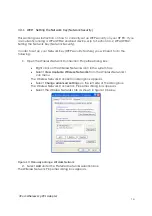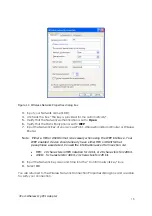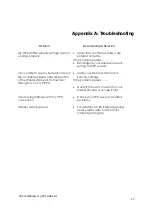3Com Wireless 11g PCI Adapter
2
7
Index
802.11
.............................................................................................................................................................1, 5, 6, 7, 19
Access Point........................................................................................................................................ 6, 7, 15, 17, 18, 20
Access Point Mode ............................................................................................................................ 6, 7, 15, 17, 18, 20
AES...................................................................................................................................................................................19
Antenna..............................................................................................................................................................5, 7, 8, 21
ASCII ....................................................................................................................................................................15, 17, 18
Broadband Router ......................................................................................................................................15, 17, 18, 19
Client.....................................................................................................................................................................5, 18, 19
Encryption.......................................................................................................................................... 6, 11, 15, 17, 18, 19
HEX.......................................................................................................................................................................15, 17, 18
Installation ..............................................................................................................................................................5, 7, 21
ISP
............................................................................................................................................................................7, 8, 18
Key.................................................................................................................................... 6, 11, 14, 15, 16, 17, 18, 19, 20
MAC Filtering..............................................................................................................................................................6, 19
Network................................................................................................5, 6, 7, 8, 9, 11, 12, 13, 14, 15, 16, 17, 18, 19, 20
Network Key .............................................................................................................................................................15, 17
Network Name.............................................................................................................................................11, 15, 19, 20
Network Security............................................................................................................................................9, 11, 14, 16
Router............................................................................................................................................................15, 17, 18, 20
Security .................................................................................................................. 6, 9, 11, 13, 14, 15, 16, 17, 18, 19, 20
SoftAP..............................................................................................................................................................................20
SSID ..................................................................................................................................................... 6, 11, 15, 17, 18, 19
Station ...................................................................................................................................................................5, 18, 19
Station Mode ...................................................................................................................................................................5
TKIP.............................................................................................................................................................................17, 19
WEP................................................................................................................................... 6, 11, 13, 14, 15, 16, 17, 19, 20
Wireless Network
......................................................................................1, 5, 6, 7, 8, 11, 12, 13, 14, 15, 16, 17, 19, 20
WLAN
..........................................................................................................1, 5, 6, 7, 8, 11, 12, 13, 14, 15, 16, 17, 19, 20
WPA/WPA2............................................................................................................................ 6, 11, 13, 14, 16, 17, 19, 20
WPA-PSK ...................................................................................................................................................................11, 17