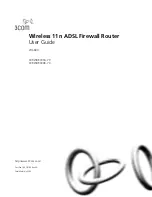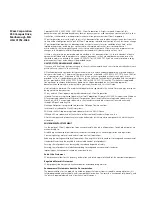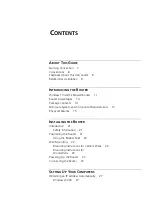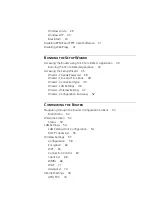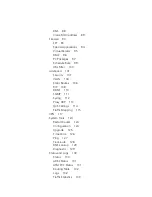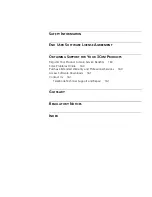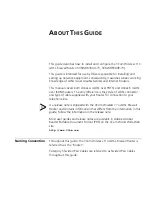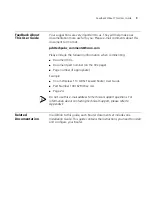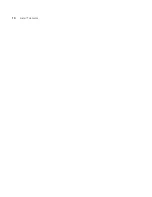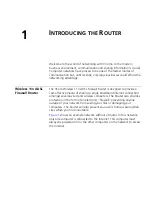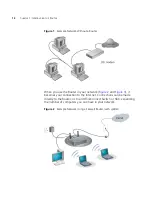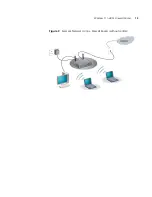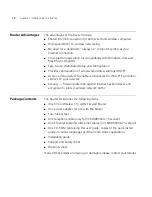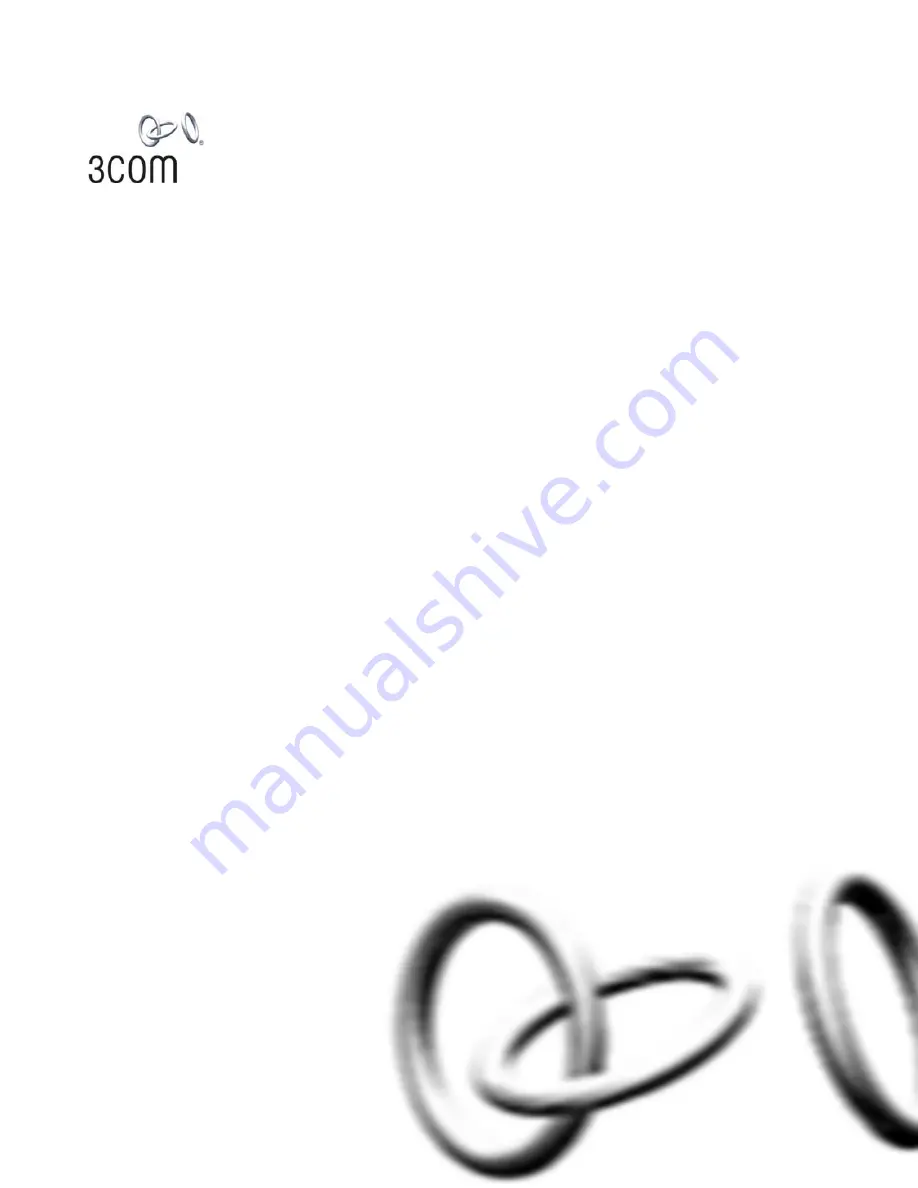Summary of Contents for WL-603
Page 8: ......
Page 12: ...10 ABOUT THIS GUIDE...
Page 22: ...20 CHAPTER 1 INTRODUCING THE ROUTER...
Page 34: ...32 CHAPTER 3 SETTING UP YOUR COMPUTERS...
Page 146: ...144 CHAPTER 6 TROUBLESHOOTING...
Page 161: ...159...
Page 166: ...164 APPENDIX E OBTAINING SUPPORT FOR YOUR 3COM PRODUCTS...
Page 180: ...178...