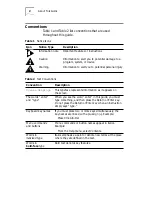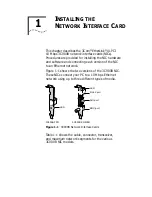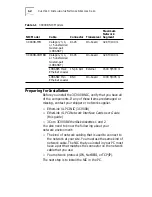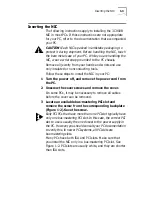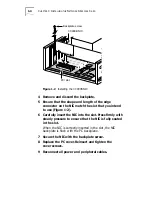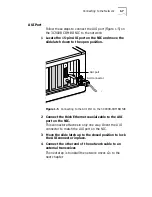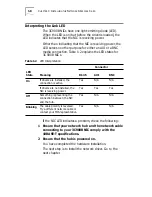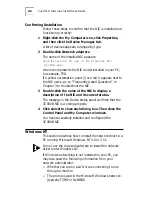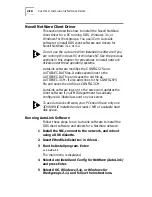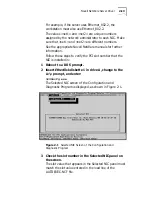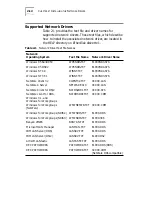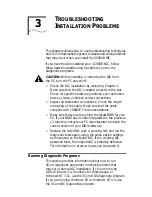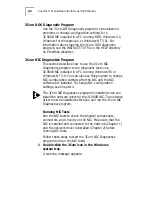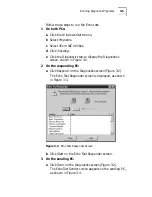2-4
C
HAPTER
2: I
NSTALLING
THE
N
ETWORK
D
RIVER
Windows 95 OSR2
Follow these steps to install the network driver in a PC
running the OSR2 version of Windows 95:
1 Install the NIC, connect to the network, and turn the
power on.
Windows 95 detects the NIC. The Update Device Driver
Wizard starts and prompts you for a diskette or CD.
2 Insert EtherDisk diskette 2 in drive A and click Next.
Windows finds the driver and asks if you want to use
this driver.
3 Click Finish.
The Insert Disk dialog box prompts you for
EtherDisk
diskette 2.
4 Click OK.
The Copying Files dialog box is displayed.
5 If not already displayed, enter the path to drive A.
6 Click OK.
■
If this is the first time that networking is being installed
on your PC, the Identification tab of the Network
window is displayed. Go to step 7.
■
If networking has already been installed, you are
prompted for the Windows 95 CD. In this case, go
to step 9.
7 In the specified fields of the Identification tab
screen, enter:
■
The name of your computer
Give your PC a unique name of up to 15 characters.
Spaces are not allowed; however, you can use hyphens.
■
Your workgroup name
A workgroup (for example, your department name)
is composed of the PCs you usually communicate
with and the workgroup’s shared resources
(for example, printers).