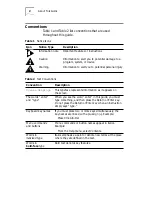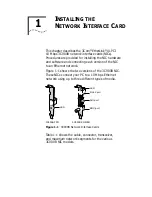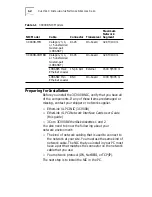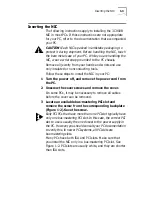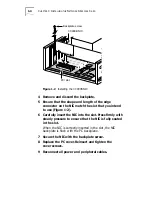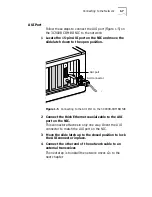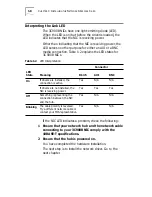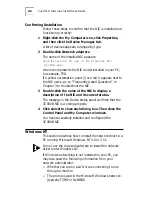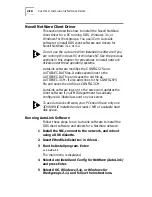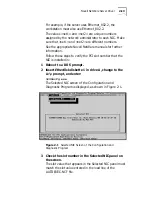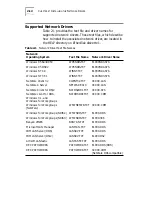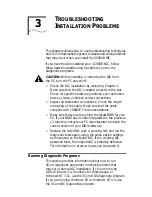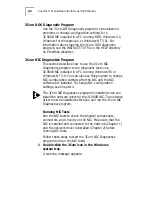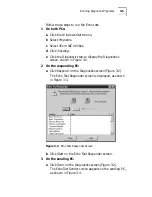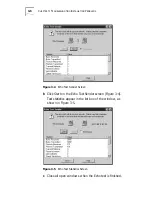2-6
C
HAPTER
2: I
NSTALLING
THE
N
ETWORK
D
RIVER
Confirming Installation
Follow these steps to confirm that the NIC is installed and
functioning correctly:
1 Right-click the My Computer icon, click Properties,
and then click the Device Manager tab.
A list of devices appears, arranged by type.
2 Double-click Network adapters.
The name of the installed NIC appears:
3Com EtherLink XL xxx 10 Mb Ethernet NIC
(3C900B-xxx)
where xxx represents the NIC model installed in your PC,
for example, TPO.
If a yellow exclamation point (!) or a red X appears next to
the NIC name, go to “Frequently Asked Questions” in
Chapter 3 to troubleshoot the NIC.
3 Double-click the name of the NIC to display a
description of the NIC and its current status.
The message in the Device status panel confirms that the
3C900B NIC is working properly.
4 Click Cancel to close each dialog box. Then close the
Control Panel and My Computer windows.
You have successfully installed and configured the
3C900B NIC.
Windows NT
This section describes how to install the network driver in a
PC running Microsoft Windows NT 4.0 or 3.51.
Do not use the AutoLink software to install the network
driver under Windows NT.
If Windows networking is not installed on your PC, you
may also need the following information from your
network administrator:
■
Whether you are on a LAN or are connecting to one
through a modem
■
The protocol used in the Microsoft Windows network
(typically TCP/IP or NetBEUI)