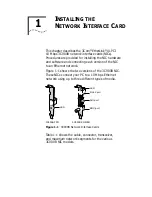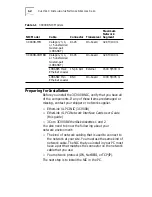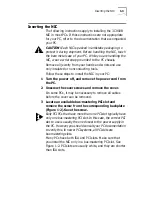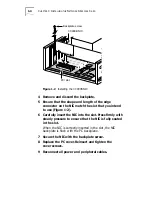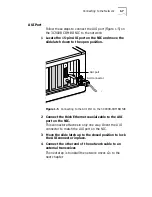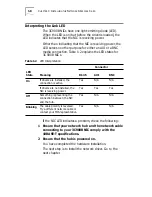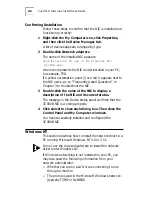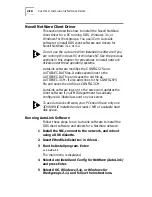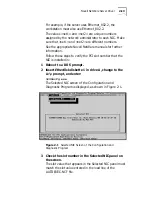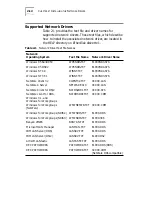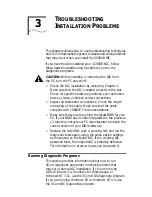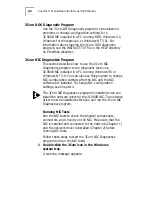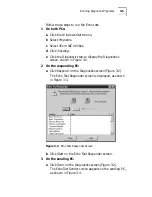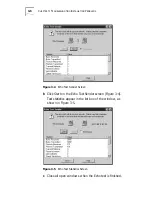Windows NT
2-7
■
The name of the Windows NT server domain or
workgroup that you belong to
■
The IP address that you will use if your network does
not have a DHCP server (TCP/IP only)
Windows NT 4.0
Follow these steps to install the network driver in a PC
running Windows NT 4.0:
1 Install the NIC, connect to the network, and turn the
power on.
2 Double-click the My Computer icon, double-click the
Control Panel icon, and then double-click the
Network icon.
The Network window appears.
3 Click the Adapters tab.
If you are replacing a NIC that was previously installed,
follow these steps. Otherwise, go to step 4.
a
Select the existing NIC (that is being replaced) in the
Installed Adapters group.
b
Click
Remove
.
c
Click
Yes
in the Warning dialog box.
d
Reboot the PC and repeat step 2.
4 Click Add.
The Select Network Adapter dialog box appears.
5 Click Have Disk.
6 Insert EtherDisk diskette 2 in drive A, enter the path
to drive A if it is not already displayed, and click OK.
The OEM Option dialog box appears.
7 If not already selected, select 3Com Fast
EtherLink/EtherLink XL PCI Busmaster NIC, and
click OK.
Windows copies files, and then the Setup Message dialog
box confirms that 3Com dRMON SmartAgent
®
software
has been successfully installed.