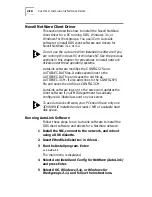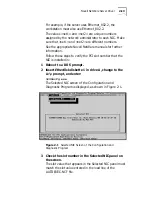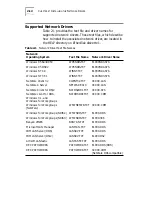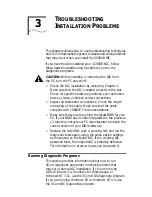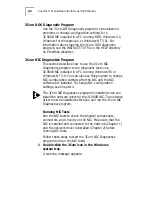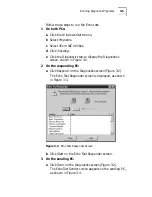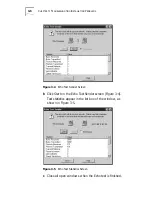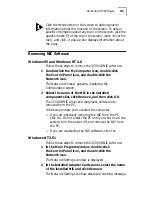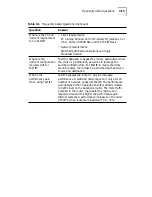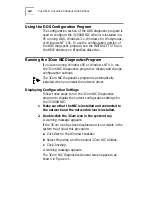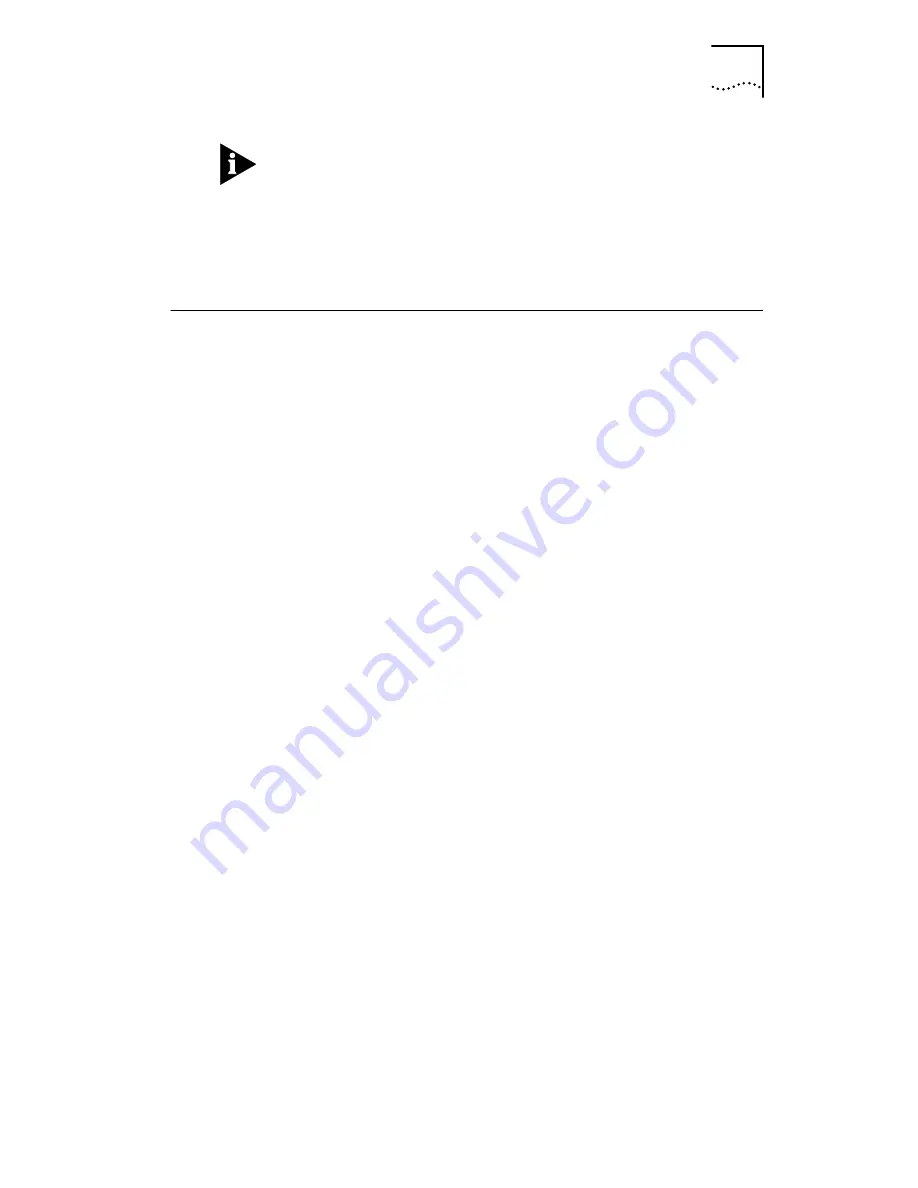
Removing NIC Software
3-9
Click the Help button on the screen to obtain general
information about the function of the screen. To obtain
specific information about any topic on the screen, click the
question mark (?) at the top of the screen, move it over the
topic, and click. A pop-up box displays information about
the topic.
Removing NIC Software
Windows 95 and Windows NT 4.0
Follow these steps to remove the 3C900B NIC software:
1 Double-click the My Computer icon, double-click
the Control Panel icon, and double-click the
Network icon.
The Network Window appears, displaying the
Configuration screen.
2 Select the name of the NIC in the installed
components list, click Remove, and then click OK.
The 3C900B NIC driver and diagnostic software are
removed from the PC.
Windows prompts you to restart the computer.
■
If you are physically removing the NIC from the PC,
click
No
. Do not restart the PC until you shut down the
system, turn the power off, and remove the NIC from
the PC.
■
If you are reinstalling the NIC software, click
Yes
.
Windows NT 3.51
Follow these steps to remove the 3C900B NIC software:
1 In the Main Program window, double-click
the Control Panel icon, and double-click the
Network icon.
The Network Settings window is displayed.
2 In the Installed Adapter Cards panel, select the name
of the installed NIC and click Remove.
The Network Settings window displays a warning message.