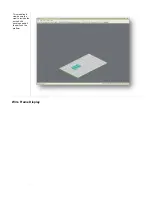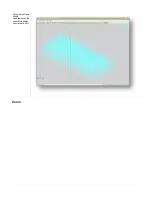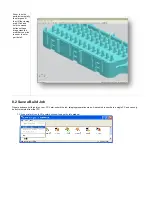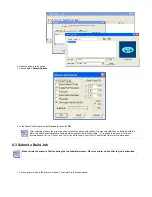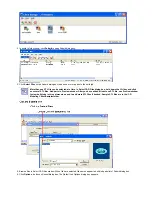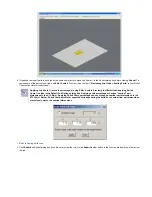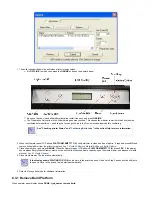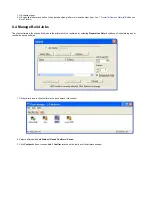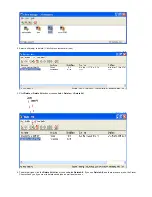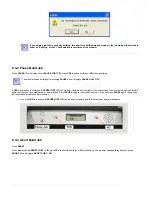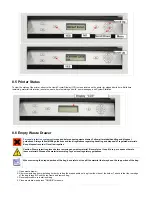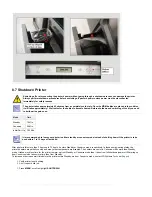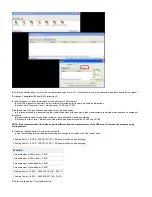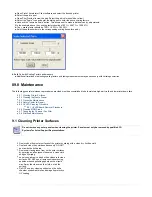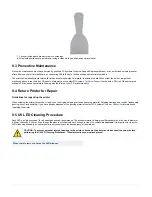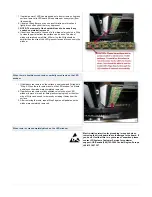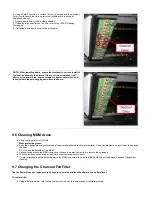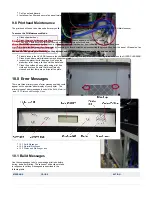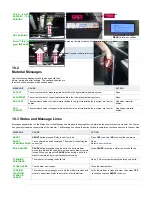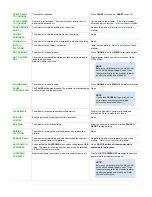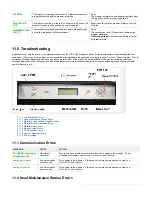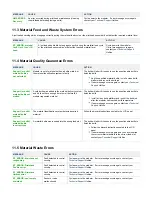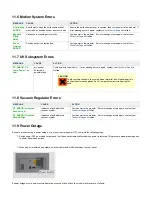2.
1.
2.
3.
4.
8.5 Printer Status
To view the status of the printer, observe the Liquid Crystal Display (LCD) screen located on the printer for elapsed build time, Build time
remaining, material information, job status, name, time remaining on build, error messages, and System Statistics.
8.6 Empty Waste Drawer
is required before opening waste drawer. Follow all material handling and disposal
guidelines. Always follow MSDS guidelines and local regulations regarding handling and disposal of regulated materials.
Keep disposal records if local law requires.
Caution: Wear protective gloves before removing any waste material. Be careful not to spill, drop, or expose others to
these materials. Dispose the material according to your local regulatory guidelines.
When removing the draped portion of the bag, be careful not to spill the material that may be on the top portion of the bag.
Open waste drawer.
Remove waste bag from waste bag holder by rolling the draped portion of bag from the sides of the holder. Take care that the rear edge
of the bag is taught. Push the top frame and remove bag.
Reverse procedure to install new bag.
Close waste draw and press "ONLINE* to resume.
Summary of Contents for ProJet 5000
Page 34: ...This view point button is a back two dimensional viewpoint Bottom View ...
Page 36: ...A bounding box for a set of objects is a cuboid that completely contains the set Copy ...
Page 41: ...This view point button is a front two dimensional viewpoint Help Topics ...
Page 45: ...This view point button is a right two dimensional viewpoint Rotate ...
Page 60: ...Using a wire frame allows visualization of the underlying design structure of a part Zoom ...