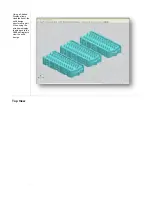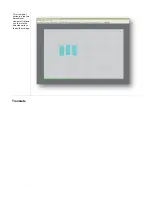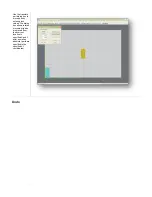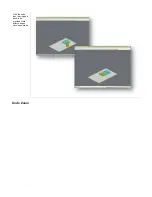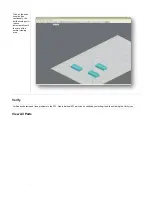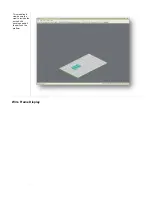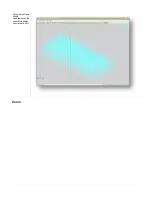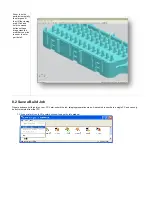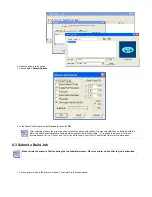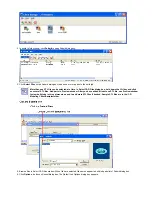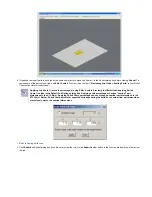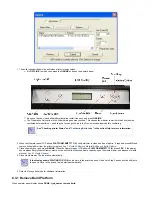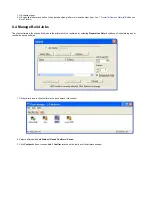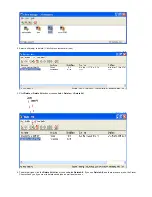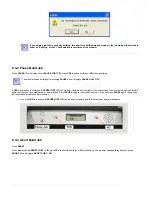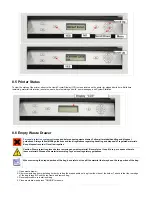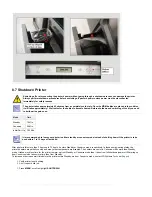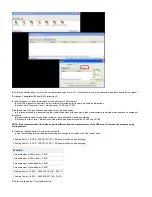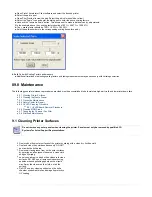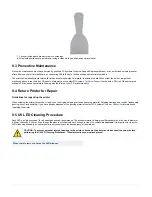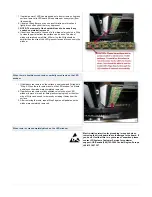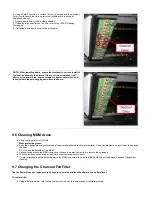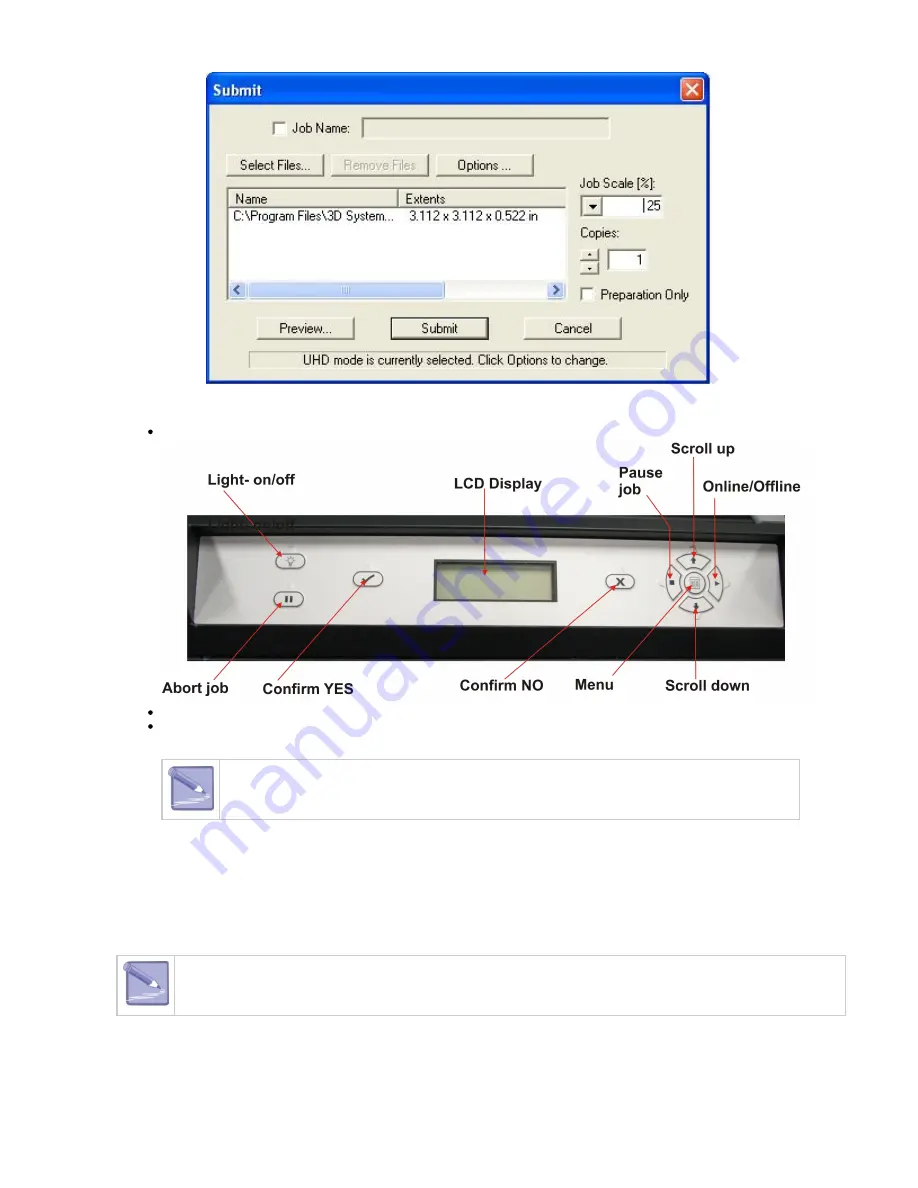
1.
2.
3.
4.
5.
The build job submitted will be built when printer is ready unless:
It is
, in which case press the
button on the printer's panel.
OFFLINE
ONLINE
It does not have a clean build platform installed; install clean one and press
.
ONLINE
The Preparation Only option in the Submit dialog box was checked. This causes the modeler to wait until the build job was
confirmed before building --- enabling you to change the job in the Preview window again before confirming.
See "Checking printer Status" and "
" in the online Help for more information.
When the Operator panel LCD shows
, verify platform is clean and free of debris. If required, press
and
PLATFORM EMPTY? Y/N
NO
remove build platform from the printer to replace.
See 7.2 Install & Remove Material Bottles and Build Platform
Close chamber door and press
. When the Operator panel LCD shows
, press
. If the display
ONLINE
PLATFORM EMPTY? Y/N
YES
shows please Empty Waste Drawer, waste on the next build will exceed waste capacity, open the waste drawer and dispose of waste
material.
Close waste drawer. The job starts automatically.
If the display shows *WAITING FOR JOB, no jobs are in the printer's queue. Go back to Step 2 and submit a build job to
the queue. Once in the queue, the job starts automatically.*
Refer to
build jobs for additional information.
8.3.1 Remove Build Platform
When operator panel display shows DONE: <job_name> remove build.
Summary of Contents for ProJet 5000
Page 34: ...This view point button is a back two dimensional viewpoint Bottom View ...
Page 36: ...A bounding box for a set of objects is a cuboid that completely contains the set Copy ...
Page 41: ...This view point button is a front two dimensional viewpoint Help Topics ...
Page 45: ...This view point button is a right two dimensional viewpoint Rotate ...
Page 60: ...Using a wire frame allows visualization of the underlying design structure of a part Zoom ...