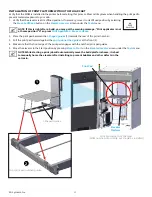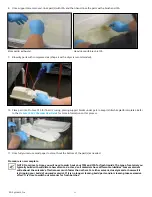3D Systems, Inc.
51
MATERIAL DELIVERY MODULE TEMPERATURE CONTROL
The ProX 800 offers offline and online heating. When the power cord from the machine is connected to the MDM, the
system has online heating. When the power from a wall outlet is connected, the system has offline heating. The MDM can be
heated either outside the system enclosure, via the stand-by mode, or inside the enclosure. To prepare for printing, heat the
material to its operating temperature of
28 °C (+/- 3 °C)
. Typical time for heating is two to three hours, but cold material can
take considerably longer.
NOTE: We recommend only heating the material up to 24 hours prior to use . Constantly heating the material
when not in use will prematurely age the material .
AUTO MATERIAL REFILL SYSTEM
The
auto material refill system
is located on the MDM. This system adds material to the MDM from the material container
located in the refill slot. If the material level is too low, the auto material refill system will display the message,
“
Material
Autofill in Progress
,
”
and
will empty all of the material from the refill container
. The print job starts after the material reaches
the correct level in the reservoir. If the material refill container is empty, the system will alert the user to replace it with a full
container. For more information see
“Installing Material Containers” on page 52
“Material Container Removal” on page
MDM REMOVAL
Refer to the illustrations in the section,
“Material Delivery Module (MDM) Installation” on page 49
.
HOT SURFACE: The area underneath the MDM is hot—Do not reach underneath!
To move the MDM out of the machine, follow these steps:
1. From the
Elevator/Leveler Settings Screen
, press the
Drain MDM
button to transfer material to the leveling reservoir
which will reduce the risk of overflow when rolling the MDM out of the printer.
2. Move the elevator to its lowest position so the forks can remain with the MDM.
The elevator will stop when it reaches this
position.
•
From the
Print Applicator Screen
, press
Move to Home
to home the print applicator.
•
From the
Elevator/Leveler Settings Screen
, press
Move to Home
to home the elevator.
•
In the
Elevator/Leveler Settings Screen
, press the
Edit
icon for
Move Distance
and set the value to “-10.”
•
Press the
Move Distance
button.
3. Open the print chamber door.
4. Turn off the heater power switch and disconnect the AC power cord from the socket.
5. Disconnect the I/O Connection Cord and the Serial Connection Cable.
6. Remove the print applicator from the print chamber and place the applicator in the storage area on the MDM. See the
section
“Print Applicator Installation and Removal” on page 48
.
7. Place the MDM lid onto the MDM.
8. Unlock the caster wheels.
9. Pull up the black locking pin and turn to lock it in the “up” position. The cart may now be removed from the machine.
10. Make sure that all cables are out of the way of the MDM before you remove it from the machine.
11. Carefully roll the MDM out of the machine and close the print chamber door.
Move the MDM very slowly . Sudden starts and stops can create waves in the material and result in material
spills, even with the MDM lid in place . Continuous slow movement is important .
11. Level material by navigating to the
Tools > Elevator/Leveler
screen and pressing
Level MDM
.
12. Install the print applicator following the instructions in the section