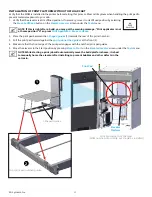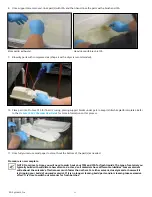3D Systems, Inc.
63
2
2.
Put the offload cart into its lower position by pulling the handle up (2).
3. Open the panel window and push the cart into the system. The forks of the cart will slide underneath the print pad (2).
When the print pad is in the offload position, the latches for the print pad will be disengaged.
4. Push the adjustment lever on the cart to the down position to lift the print pad off of the elevator
5. Using the handles on the cart, carefully pull the print pad out of the machine. To remove build parts from the platform,
follow the steps outlined in the section
Post Processing of Build Parts
.
1
Remove Print Platform With Offload Cart
1.
The default offload position for the system with a cart should be set higher than one without a cart. Allow part(s) to drain
over vat for 30 minutes. Ensure there is enough room to slide the offload cart under the print pad without touching the
print applicator assembly (1). To reset the offload position, see the section,
“Setting the Offload Position.”
Slide bottom of cart into entryway
Pull adjustment lever up
Cart inserted into system
Slide cart forks
under print pad
Space for cart
Print applicator
assembly
Open door for
access