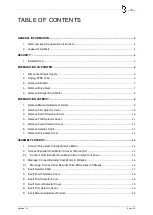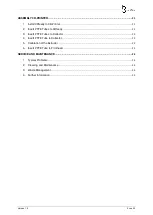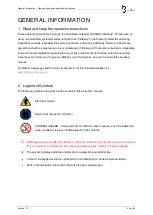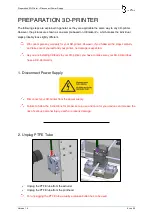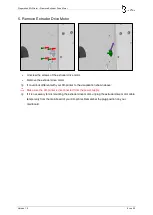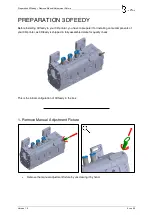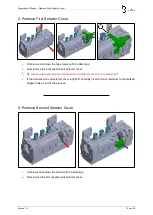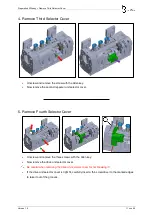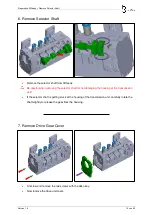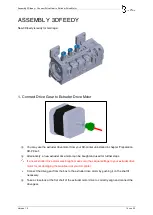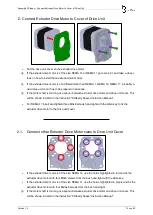Reviews:
No comments
Related manuals for 3Dfeedy

GX3050
Brand: Lanier Pages: 265

Rio Pro
Brand: Magicard Pages: 30

Rio Pro
Brand: Magicard Pages: 35

MAGICARD ID Card Printer
Brand: Magicard Pages: 30

Rio 2e
Brand: Magicard Pages: 6

T8024
Brand: Tally Pages: 266

System 2200 2231w-3
Brand: Wang Pages: 52

H-8093
Brand: U-Line Pages: 33

35622 Series
Brand: Oakton Pages: 8

LK-330E
Brand: L-Mark Pages: 62

Pro 3 L
Brand: Felix Storch Pages: 35

1980 Series
Brand: DataMetrics Pages: 35

2200
Brand: DataMetrics Pages: 37

L380
Brand: Epson Pages: 144

UX Twin-Nozzle
Brand: Hitachi Pages: 161

UX Twin Nozzle
Brand: Hitachi Pages: 47

UX2 Series
Brand: Hitachi Pages: 300

SP 3500N
Brand: Lanier Pages: 4